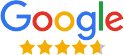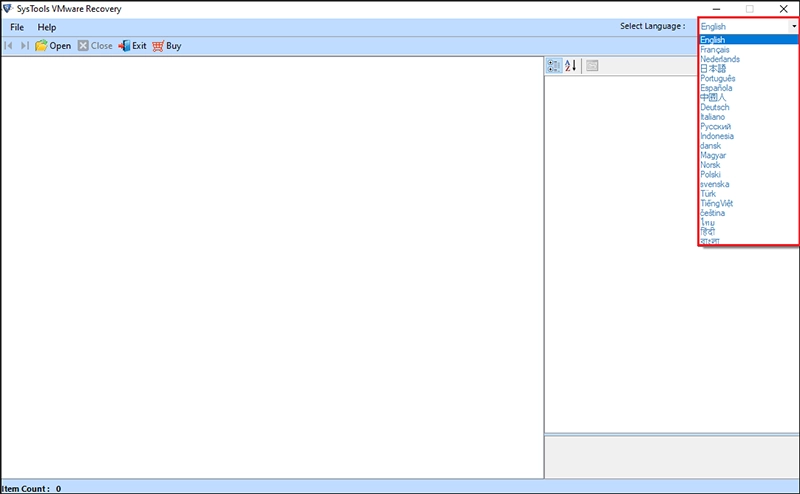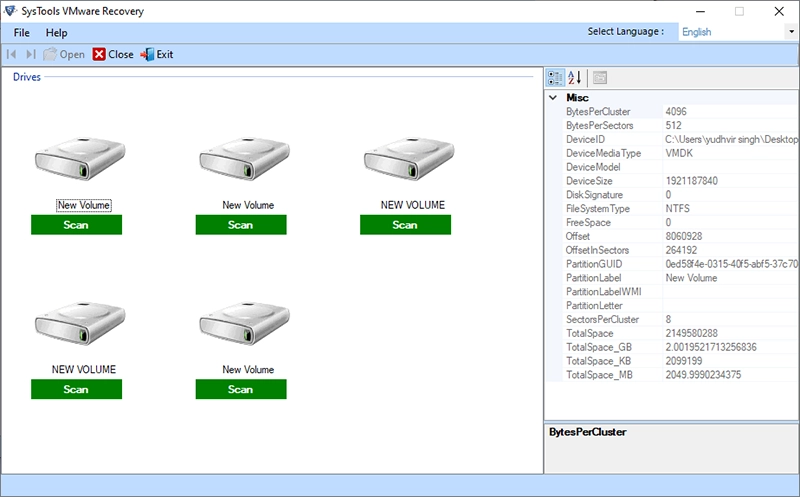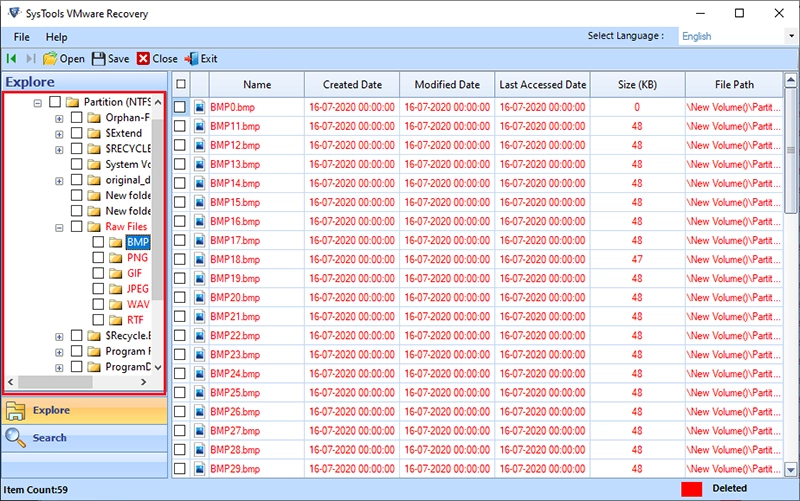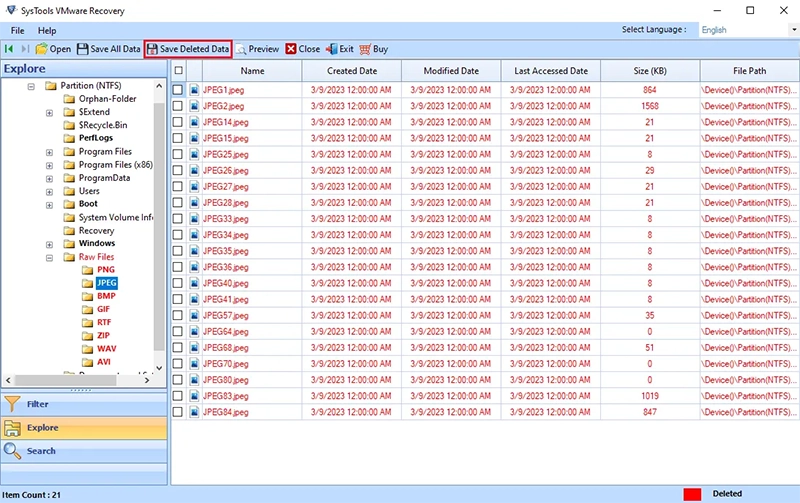Revove VMware Recovery Tool
All-in-one Solution to Repair and Recover VMware Data From Corrupt VMDK File
- Extract Complete Virtual Machine Data From Corrupt or Damaged VMDK File
- Get Instant Preview of Scanned VMDK file data created by virtual machines
- Support FAT or NTFS Formats for premium recovery of vmdk files
- Repair and Recover Unlimited VMDK files: No File Size Limitation
- Utility permits to detect Partition if Partition Boot Sector Corrupted for monolithic flat
- Tool supports to RAW Reader for any vmdk file type having header corruption
- Software offers to detect Partition if OS's Boot Sector gets Corrupted for monolithic-flat
- This utility allows several Languages from Setup and Application
- Capable to Perform VMDK RAW Recovery from FAT and NTFS Partition
- Support VMDK Data Recovery from File System and Partition Type
- Advanced Data Filtering Option to recover only selected data
- Exclusive Search Feature with attributes such as Extension, Create Date etc.
- Proficiently Recovers data from corrupted, formatted and the deleted VMDK files
- Flexibility to Extract & Save Recovered Vmware data at its original location