Solve Unable to Attach SQL Database with MDF File Error 5123

Nowadays, users are facing SQL server errors where they are unable to attach SQL database to the server. Well, technically, it is called the SQL Server error 5123 but in simple terms, it’s attach database failed for server issue. While new users will face trouble getting out of it, some proficient users get stuck with the same issue as well. Therefore, we are going to address this problem in this blog.
Therefore, we are going to fix this error attaching MDF file SQL Server while learning the reasons, troubleshooting techniques, all legitimate solutions & the most important user query. Go through the complete article to get the perfect solution for attaching the DB without any failure.
Table of Content
SQL Server Error 5123 User Queries & Reasons
“Hey there, I’m Victor from North Carolina & facing stranger error in my SQL database. Whenever I try to connect my MDF files with the SQL Server using the SSMS, it always fails. In return I get an error message that displays the error 5 (access denied) with subset 5123. I am frustrated now & looking for a genuine solution. please help”
– Victor, U.S.A
The entire error message looks like the image shown below & the exact details are shared after that.
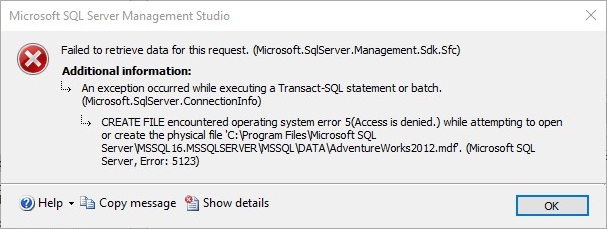
TITLE: Microsoft SQL Server Management Studio
——————————
Failed to retrieve data for this request. (Microsoft.SqlServer.Management.Sdk.Sfc)
——————————
ADDITIONAL INFORMATION:
An exception occurred while executing a Transact-SQL statement or batch. (Microsoft.SqlServer.ConnectionInfo)
——————————
CREATE FILE encountered operating system error 5(Access is denied.) while attempting to open or create the physical file ‘C:\Program Files\Microsoft SQL Server\MSSQL16.MSSQLSERVER\MSSQL\DATA\AdventureWorks2012.mdf’. (Microsoft SQL Server, Error: 5123)
For help, click: https://docs.microsoft.com/sql/relational-databases/errors-events/mssqlserver-5123-database-engine-error
In a nutshell, we are aware of the fact that this error originates when there is any trouble in attaching the MDF file or database to the SQL Server. Now, that users are well aware of the error, it’s time that we focus on the error reasons.
- If the MDF file consists of locks, passwords, or any kind of encryption, the SQL Server might not be able to access the data inside the file. Thus, it shows such an error to the user in the form of a 5123 code.
- False ownership, insufficient permissions, and no authorization to run program folders also cause barriers between the SQL Server & the database file to get attached. Thus, users need to fix this problem ASAP.
- The above two are the major reasons & now we have some minor issues that might cause this problem in the database.
- Inadequate storage space on the disk where the user is trying to accommodate the data on server.
- Using several logins for both detaching & attaching the database can also be one of the reasons for the error.
Troubleshoot Unable to Attach SQL Database Error
Now, if users are trying to figure out the SQL database attach error solution, they must go through the troubleshooting method first to fix SQL error 5123.
- Make the desired space in the location where users want to attach the MDF file.
- After that, users need to Right-Click on the MDF file to analyze the permissions.
- Finally, Click on the Add button to provide full login permission & control to users.
- Also, users can execute this same operation with the (LOG) LDF file to try again.
How to Fix SQL Error 5123? Solution for Unable to Attach SQL Database Issue
We have witnessed several scenarios where the user is not satisfied with the manual troubleshooting ways. This is because of several reasons:
- Complicated Manual Solution
- Very Time Taking Procedure
- Urge to Get Results Easily
Evidently, users can trust the Best SQL Recovery Tool which is more than capable of fixing this problem with plenty of others as well. This advanced solution is the perfect solution to not just fix this error but any problem of SQL related to recovery, repair, database analysis, data objects viewing, etc. Also, it can fix SQL Server Backup Error 3013 as well.
The software comes with some advanced features like:
- Quick & Advanced Scan mode for minor & major corruption issues.
- Recovery of lost or even deleted objects is also possible with the tool.
- Repair damaged or corrupted MDF files without any complex process.
- There are multiple export modes present in the tool:
- SQL Server Database
- SQL Compatible Script File
- CSV File for Excel or Sheets
- Users can export data with schema only or schema with data if needed.
- The software supports latest SQL Server versions like 2022, 19, 17, etc.
- Software Supports all the latest Windows OS & Windows Server as well.
Attach Database Failed for Server Step by Step Automatically
The automated solution includes just 5 simple steps mentioned below. If users follow these steps carefully, they can easily fix unable to attach SQL database problem. They just have to make sure that they run the tool with an admin account in their Windows system.
Follow these steps to fix error attaching database SQL Server easily:
Step-1. Launch the Tool & then Click the Open option to begin.

Step-2. Choose the Quick & Advance Scan option to proceed.

Step-3. Preview all the Database Objects here to verify DB.

Step-4. Select the Destination Platform to proceed ahead.

Step-5. Hit the Export button to fix SQL Server error 5123.

Fix Unable to Attach SQL Database Issue with SSMS Method
As users are aware of both manual & automated ways to fix error 5123 in SQL, it’s time to move on. Now, we’re gonna learn to attach the database to SQL after troubleshooting the basic errors.
Once, all the permissions are granted, users can simply execute the below-mentioned steps:
- Login to SSMS using admin credentials to fix attach database failed for server error.
- Hit the Object Explorer option & Select the Desired Database from the entire list.
- Right-click the preferred database & Click on the Attach option from drop-down.
- Click on the Add button under the Attach Database dialogue box on the screen.
- Select the Database File that users want to attach from the actual source path.
- Click on the Ok button after confirming the MDF and corresponding LDF files.
That’s it. Now, users have successfully attached the SQL database file with the server without any error attaching MDF file SQL Server.
T-SQL Method to Fix SQL Server Error 5123
Just in case, users are not interested in the SSMS method, we have the manual or totally raw, T-SQL method. This requires command-line proficiency from the users to attach the DB. This way, fixing unable to attach SQL database user queries with the manual SQL commands.
We suggest users to opt for the sp_attach_db Stored Procedure to get the work done. Below is the command shown for the same:
sp_attach_db [@databasename= ] 'databasename' , [@filename1= ] 'filename_n' [,...16 ]
Here, “@databasename=]” means the name of the database that users want to attach.
Moreover, the “[@filename1=]” represents the physical name including the file location.
This manual technique is quite fast but a technical way to fix SQL database attach error 5123 using SQL commands.
The Final Say
In the end, as we know how to fix unable to attach SQL database problem & eliminate the SQL error 5123 permanently, it’s time to conclude this article. Consequently, we just advise users to focus on simplifying the process as much as possible.
Both manual & automated solutions are perfect but differ in terms of ease, features, & efficiency. Therefore, it’s up to users to determine which is their favorite solution to fix attach database failed for server tasks in the right manner.
