SQL Server Does Not Exist or Access Denied Error [Resolved]
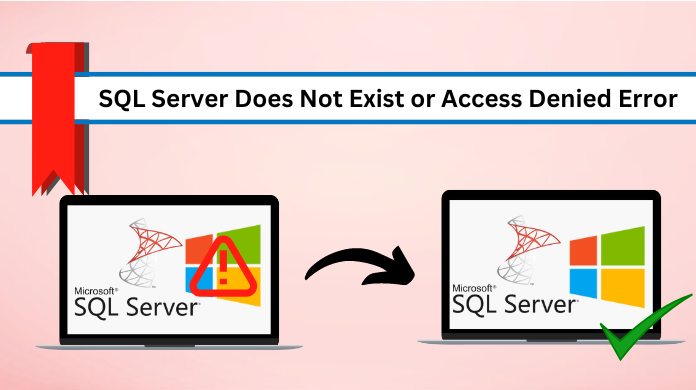
Are you looking for a solution to fix the “SQL Server does not exist or access denied” error? Or do you want a trusted and reliable solution for the “odbc SQL Server driver does not exist or access denied error?” If so, stay with this blog. The post will show you how to fix the SQL Server does not exist error. .
Table of Contents
-
- SQL Server Access Denied Troubleshooting Methods
- Manual Method to Fix SQL Server Does Not Exist Error
- Hardcode TCP Port or Named Pipe Solution
- SQL Server Service is Not Running Issue Solved
- SQL Server Instance is Not Available or Does Not Exist
- Remote connection is not enabled for a SQL Server instance
- If the Port is Not Added in the Firewall Exception List
- Date & Time Syncing Method
- Fix SQL Server Access Denied Error Using the Professional Tool
- Conclusion
SQL (Structured Query Language) Server is a relational database management system (RDBMS) developed by Microsoft. It is most widely used by organisations and businesses to store, manage and retrieve data effectively. It provides a robust platform for managing vast amounts of databases, which makes it a popular choice among other applications. However, like any software, SQL Server is not immune to errors – one of the most common errors that users may encounter is the “odbc SQL Server driver does not exist or access denied” error. This error can be a frustrating situation for a user when they can’t access their database.
In this article, we will discuss the easiest way to resolve “Microsoft odbc SQL Server driver dbnetlib SQL Server does not exist or access denied” error.
SQL Server Access Denied Troubleshooting Methods
There are several approaches to fix odbc SQL Server driver does not exist or access denied. Here we have a method to fix it.
1 . Manual Solution (do-it yourself)
- Hardcode TCP Port or Named Pipe Method
- SQL Server Service is not Running issue Resolved
- SQL Server Instance is not available or Does Not Exist
- Remote connection is not enabled for a SQL Server instance
- Post is not added in the firewall exception list
- Date & time syncing method
2. Automated solution (Recommended by IT experts)
Now, Let’s begin with the manual approach to fix SQL Server does not exist or access denied error.
Many SQL users don’t face this error with their database and keep working. However, they face issues like file corruption which hampers access to their crucial database files. If you are one such user having other problems with your SQL database file, you can check the solutions by reading “repair SQL Database without data loss ” blog post.
Method #1 Manual Method to Fix SQL Server Does Not Exist Error
The manual method is divided into multiple segments and requires in-depth technical knowledge and a long time to accomplish the task. Let’s explore the manual workarounds –
# 1 Hardcode TCP Port or Named Pipe Method
To address the issue “ dbnetlib connectionopen (connect()). SQL Server does not exist or access denied”, users must hardcode the TCP port or the Named Pipe of the SQL Server Instance named. As a result, they need to use a connection string formatted as follows:
[oledb]
; Hardcoded TCP OLE DB initstring
Provider=SQLOLEDB.1;Integrated Security=SSPI;Persist Security Info=False;User ID=clientID;Data Source=tcp:TcpIpAddress,port[oledb]
; Hardcoded Named Pipes OLE DB initstring
Provider=SQLOLEDB.1;Integrated Security=SSPI;Persist Security Info=False;User ID=clientID;Data Source=np:\\ServerName\pipe\MSSQL$InstanceName\sql\query
It is important to note that Microsoft has acknowledged an ongoing issue affecting the products listed in the “Applied to” section.
# 2 SQL Server Service is Not Running Issue Solved
There are a number of users who experience that their SQL Server service is not running. Hence, a common solution is to start the services.
1. First of all, check if SQL Server is currently running or not.
2. For this, execute the “services.msc” command in the run window.
#3 The SQL Server Instance is Either Inaccessible or Does Not Exist
Another issue SQL users might face is the unavailability or non-existence of the SQL Server instance. To resolve this, verify the connection strings and ensure that you are attempting to connect to the correct server available on the network. Users must also confirm that the right instance is accessible for the connection.
#4 Remote Connection is Not Enabled For SQL Server Instance
The following steps prove useful for cases where remote connection is not enabled for a SQL Server instance –
1. Open SQL Server Management Studio (SSMS).
2. Connect to the SQL Server >>> navigate to SQL Server instance properties >>> check the option to allow remote connection to the SQL Server.
#5 If the Port is Not Added in the Firewall Exception List
Sometimes “SQL Server does not exist or access denied” error messages may arise if the port is not added to the firewall expectation list. To verify this, you need to check the SQL Server instance is working on port number 1433 (default) and confirm that the port exception is added to the firewall for successful remote connection.
To Check the Port Exception Follow below-mentioned Easy Steps:
1. Navigate to the Control Panel and then Open Administrative Tool >>> Select Windows firewall with Advanced Security.
2. From the left panel, click on the Inbound Rules and from the right panel select New Rule.
3. In the New Inbound Rule Wizard window, select Port and click on the Next button.
4. In the next section, enter ‘1433’ in Specific local ports and press the Next button.
5. In What action should be taken when a SQL connection matches the specified condition? section, select Allow the connection option and hit on Next.
6. Thereafter, in the rule apply section – Check the Domain, Private, Public and click on Next.
7. Finally, Enter the “Name” and click on the Finish button.
# 6 Date & Time Syncing Method
There are instances where minor issue can result in significant error. Because of this, many users are experiencing connection problems. To troubleshoot SQL Server does not exist, we have discuss some steps-
1. First, Check and synchronize the date and time setting on both the SQL Server and workstations. Make sure that there is no mismatch between them.
2. Now, verify the date and time settings on network modems as well as the wifi router. To prevent any discrepancies between the server or a workstation.
If any hardware components are out of sync with the SQL Server ‘s date and time, it may lead to “[dbnetlib][connectionopen (connect()).]SQL server does not exist or access denied”. related errors for sure. Therefore, it is essential to maintain consistent data and time setting across all revelet network components.
Method # 2 Learn How to Fix SQL Server Does Not Exist or Access Denied Error Using the Professional Tool
SQL Database Recovery Tool is a software application designed to recover corrupt, damaged or inaccessible SQL database files. It can easily repair and restore SQL Server database files from various versions of MS SQL Server including 2022, 2019,2017, 2016 and earlier. The tool can recover both the primary database file (MDF) and secondary database file (NDF). Not only that, it can also recover deleted records and tables from the SQL Server database.
Apart from this, the tool allows users to preview and recover deleted database objects like tables, triggers, stored procedures, functions and more. Additionally, it provides an option to export the recovered database to MYSQL Server database – SQL Server compatible scripts or as a CSV file.
Steps to Resolve “Microsoft odbc SQL Server Driver dbnetlib SQL Server Does Not Exist or Access Denied” –
Step-1. Download, install and run the Tool & and click on the “open” button to add the MDF file.
Step-2. Thereafter, Select the Scan mode either “Quick Scan” or “Advance Scan” as per the corruption issue.
Step-3. After this, Enter the Destination Server complete Details to bring back the repaired files.
Step-4. Lastly, Click on the “Export” button to troubleshoot [DBNETLIB][ConnectionOpen (Connect()).]SQL Server does not exist or access denied.
Attention- The method does not solve this error directly, because its primary task is used to repair & fix corrupted database files. Through this, healthy or corruption free database files automatically resolve SQL Server does not exist in most of the cases.
Conclusion
In this article, we described the solutions to fix SQL Server does not exist or access denied error. This error can occur due to various reasons including network issues, incorrect server or instance name, authentication problems or more. Here we have mentioned two approaches – one is a manual solution, that takes too much time & doesn’t give accurate results. On the other hand – we have mentioned the tried and tested solution to resolve SQL Server does not exist without any hassle.
