How to Recover Data from Formatted Pen Drive? Grab Solution
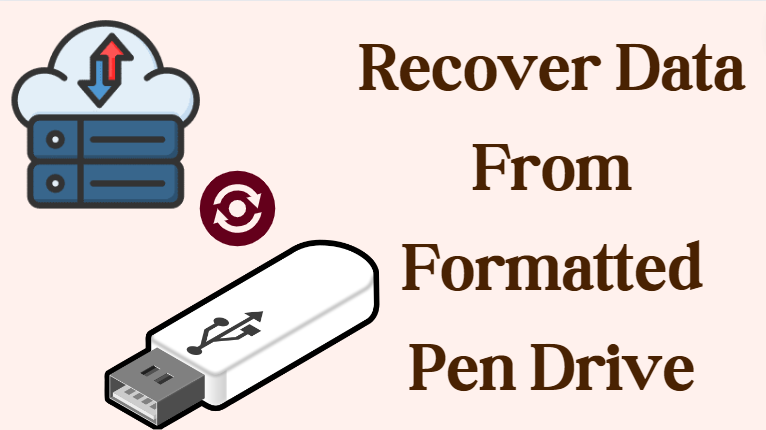
Overview: Data loss due to drive formatting is a common problem faced by many users. Mainly, the Pen Drive is the most commonly used storage device across the world, so let us consider the recover data from formatted Pen Drive issue and read this flawless blog till the end. Here, we are going to introduce a reliable way to recover files from a pen drive without any errors. Which is quite simple but beneficial so let’s start without wasting time.
Users love pen drives because of their useful and advanced functionalities. Apart from its benefits, it also contains some serious issues because of which users often face unknown error messages while working with it. One such error is formatting a USB flash drive. These types of errors force the users to format the drive. Sometimes, users intentionally format their pen drive, which results in permanent data loss. So let’s look at some of the increasing reasons below. which is very important for us to know.
Table of Content: Easy to Read
Recover Data from Formatted Pen Drive – Why?
There can be many reasons behind restoring deleted data from a pen drive. That’s why we have mentioned some more reasons below:
- Users can accidentally format their pen drives, resulting in data loss.
- Users may format their pen drives, wiping all of their data, as a result of malicious malware.
- The operating system’s bugs or errors may cause formatting operations that weren’t intended.
- Users may need to format their pen drives in order to fix a corrupted file system.
- Sometimes, users try to retrieve deleted data from formatted pen drive without realizing that doing so will result in more data loss.
- Formatting prompts may appear when the pen drive is reinserted after being abruptly removed during data transfer or usage.
- Pen drives can be formatted by users to return them to their factory default settings.
- The pen drive may unintentionally be formatted if improper disk management utility operations are made.
After knowing all the reasons mentioned above, let us have a look at the user queries that we have received from technical forums on the internet.
User Query: “Yesterday, I tried to share some document files with my friend using my pen drive. To do this, I insert the USB drive into Local System. However, the device is displayed as the F: drive on my desktop. After the successful completion of migrating the entire data files from one pen drive to another pen drive. I tried formatting the initial USB. So, I accidentally formatted my thumb drive. Now, I need a quick solution how can I retrieve data from a formatted pen drive? Any help would be appreciable. Thanks in advance.”
Now, let us move on to the below part and know all the solutions to restore deleted data from the pen drive.
Read Other Blog: Recover Deleted Files from External Hard Drive
It is Possible to Recover Files from Formatted USB Drive
Yes, it is possible that you can recover files from formatted pen drive very easily because once all your pen drives are connected with your computer, then you can read or write data on them. The operating system is stored in two parts when we write a file to the USB drive. So when your files are deleted, the operating system removes only a part. Even after deletion, the files are hidden somewhere but the same allocation table is not actually visible. But you can recover it. Just make sure that until you recover the data, do not save any files. So to start the process, we have given two more methods below. Let’s use them.
Recover Data from Formatted Pen Drive – Manual Method
In today’s time, there are many users who want to complete what they have done in the right way. So in this section, we have mentioned all the manual steps but these methods are divided into two parts. So let’s try the first method and then proceed to the second.
# 1: Recover Data from Backup Files
You can use this method only if you have a backup of all the data on your pen drive saved on your system. If not, then try the below method. Also, it is good to save a backup of all your data regularly. Due to this, you can avoid many such problems.
Disadvantage: This method is very beneficial to recover data but one of its problems is that it will work only if you have a backup of your files.
# 2: Recover Files from Formatted Pen drive Using CMD Command
Windows has built an integrated management application that we also know as CMD. And we use it by command. You can retrieve deleted data from formatted pen drive using this. Just follow the steps given below:
- A USB device must be connected to your computer.
- To search for CMD (Command Prompt), right-click on the Windows icon and select “Search.” Type “command prompt” in the box that appears.
Select “Run as administrator” when you right-click on Command Prompt. - To launch Command Prompt as an administrator, select “Yes.”.
- Enter chkdsk. At the command prompt, type F: /f and press “Enter.” F should be the drive letter of the USB drive or other storage device where you lost your data files.
- After entering Y, click “.
- F then press “Enter” once again.
- Finally, run the following command and press Enter F:>attrib -h -r -s /s /d *.* (Remember that F is the drive letter of the storage device where you lost the data files.).
- If you run the commands properly, you can easily recover data from formatted pen drive successfully and save it in a new folder on your system.
Cons
CMD is run by commands, which is a very complex process and very difficult for non-tech users. You have to be very careful to use it. If even a single command is missed, then the data can be harmed further.
Here all the manual steps end. But these steps have a lot of limitations. If you do not want your data to face any kind of problem, then use the automated solution mentioned in the first method.
Some Tips and Things to Keep in Mind
- Save each required and restored file to a different drive, USB, or partition from the original USB device.
- Do not transfer or write new data to the formatted USB drive, as it may overwrite existing data.
- To prevent damage to your USB device or complete loss of data memory, avoid frequent formatting of your USB device.
- For ease of recovery in case an incorrectly formatted USB drive gets erased, always have a backup of your important data.
Recover Data from Formatted Pen Drive – Instant Way
Restoring deleted data from a formatted pen drive is not a myth anymore. It can be possible with the help of this amazing software named Pen Drive Recovery Tool. Using this tool, a user can easily recover data from corrupted, deleted, and formatted flash drives.
Mainly, this application is a pure instance of user-friendliness due to its easy-to-use interface. So, a novice user can easily implement the recovery procedure without taking any expert help. Also, using this software, you can also recover deleted pictures from a pen drive without lossing any information.
Steps to Retrieve Deleted Data from Formatted Pen Drive
Here, in this segment, we will be going to discuss the directions to execute the recovery procedure. Hence, all things are listed sequentially; you just have to follow all of them appropriately. Let’s get started:
- First, download this tool on your system to start the process.
- Then, choose “Pen Drive” and press either “Scan” or “Formatted Scan” option.
- Now, all the recovered data will preview in the software panel.
- After that, select the “Save All Data or Save Deleted Data” option as per your need.
- Then, choose “Location” to save the resultant file and “Create New Folder” and click on “OK.”.
Brilliant Features of Tool
- Instantly recover videos, images, documents, etc. from the pen drive.
- Offers a filter-based advanced search option to find components easily.
- Provides specific options for formatted scan and normal scan.
- Supports lost data recovery from all brand pen drives of any size.
- Permits the option to save selected files or complete files after recovery.
- Does not associate with any issue at the time of installation.
All the above steps are automated solutions. But if you are looking for a manual method, then you can go to the below section; in this section, we will explain all the free steps to solve this problem.
Summing Up
Lots of users are tired of checking multiple solutions to recover data from formatted pen drive. But, after reading this complete article, we can say with the claim that you will get the expected result. Two solutions have been mentioned, the first automated and the second manual. But the manual has many limitations. Then you can use the above tool to recover files from formatted USB drive.
