How to Fix Outlook Error 0x800ccc0f – Error Causes With Its Solution
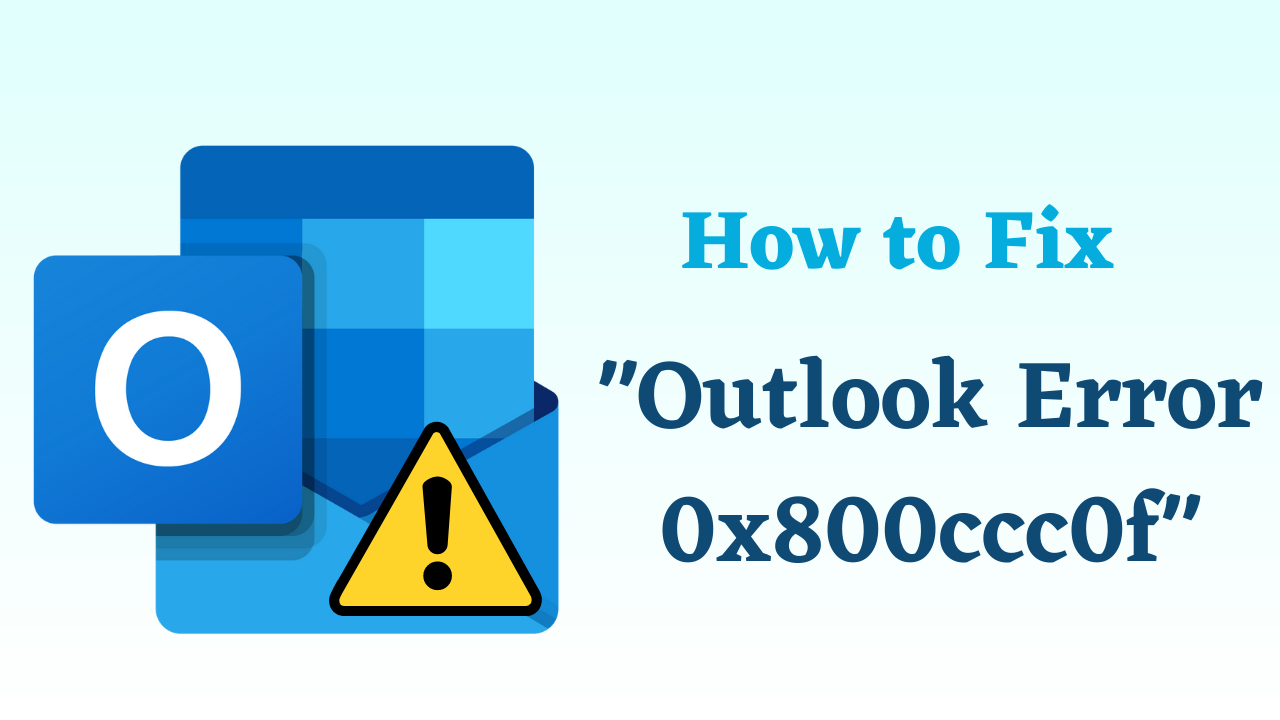
In Summary: Microsoft Outlook frequently flashes annoying errors, which can appear anywhere at any instant in time. These errors might not be simple to grasp at first look due to which we come across Microsoft Outlook user’s complaints on different technical forums. Apart from this, there is one more thing to be noticed Microsoft Outlook errors are not difficult to fix and a few simple instructions are needed to be executed. So, this article will be focusing on Outlook error 0x800ccc0f, which is one of the most common errors among Outlook users.
Table of Content
This receiving’ reported error (0x800ccc0f) ‘the connection to the server was interrupted denotes that there is some kind of interruption in the established server connection. So, let’s read more about this Outlook express error number 0x800ccc0f message with its causes and solutions to fix it.
Outlook Error 0x800ccc0f – Description
This Microsoft Outlook 0x800ccc0f error occurs whenever a user tries to exchange SMTP-based messages. The worst thing about this situation is that the error appears without any prior notice and suddenly stops users from doing their work. Till the moment Microsoft Office Outlook 0x800ccc0f is not resolved, an individual will not be able to continue working with Outlook. In Microsoft Outlook 2016, this error 0x800ccc0f occurs with the following statements :
The error also appears in other versions of Outlook like 2016, 2013, 2010, 2007, etc. Also, Microsoft Outlook Express users faced this error either while sending or receiving emails. 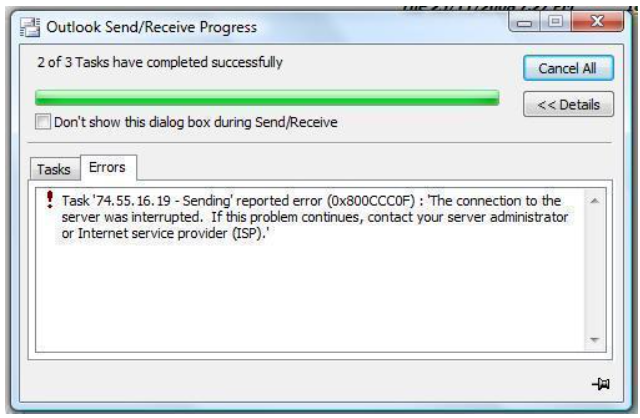
So, after knowing about the error. Let us move on to the below section to know the reasons to fix 0x800ccc0f outlook 2007.
Causes Behind the Outlook Error Code 0x800ccc0f
It becomes easy to resolve the problem when a person gets aware of its cause. So, the following points will help users in understanding the causes behind Microsoft Outlook error 0x800ccc0f :
- There are some connectivity issues on the Internet or the network
- The system firewall blocks Microsoft Outlook from exchanging emails
- Email protection via antivirus products is enabled, which checks messages whenever they are downloaded from the POP server.
- The settings of the Microsoft Outlook profile and the server are gone wrong or incorrect.
- The offline database file of MS Outlook is corrupted or damaged due to one or another reason.
After knowing all the important reasons behind this MS Outlook error. Now, the time has come to know its solution, with the help of which we will be able to complete this task. So, below we are going to list all the solutions. So, let’s use them and get rid of the problem like this error.
How to Fix Outlook Error 0x800ccc0f? – Solutions
Till now, users are aware of the exact causes, which are behind triggering this the connection to the server was interrupted by an Outlook message. They can try a few handy solutions, which are mentioned here to troubleshoot it. Execute each solution one by one and after the completion of one measure, try to send or receive messages. If the error gets rectified at any point in the stage then, no need to go with further approaches.
Method 1: Check For the Internet Connection
Initially, check that all the data cable or WiFi connection to your PC is established perfectly. After that open a web browser and try to open any website in it.
- First of all open any browser (Google, Mozilla Firefox, Microsoft Edge, etc.) and type the URL of any website. If the URL opens successfully, it means that the internet connectivity is correct.
- If any problem arises in the opening of the URL, then after right-clicking on the internet cable connection and Wi-Fi signal, solve this problem by connectivity. Finally, hit on ‘Troubleshooting’ in the window that is displayed.
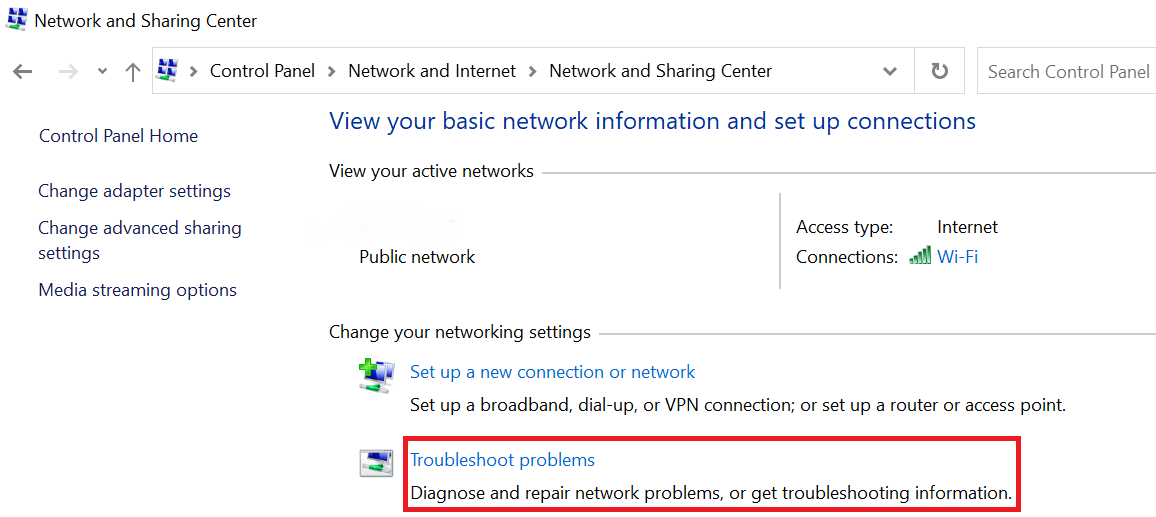
Method 2: Disable Microsoft Windows Firewall
Use the following measures to deactivate the Microsoft Windows system firewall:
- Open the “Control Panel‘ on your machine and click on “Network Connection“
- “Right-click” on the “Internet Connection“, which you are utilizing on your PC
- From the “Listed Menu“, click on the “Properties” option and “Proceed“
- Click on “Security” and then “Disable the Firewall Section“.
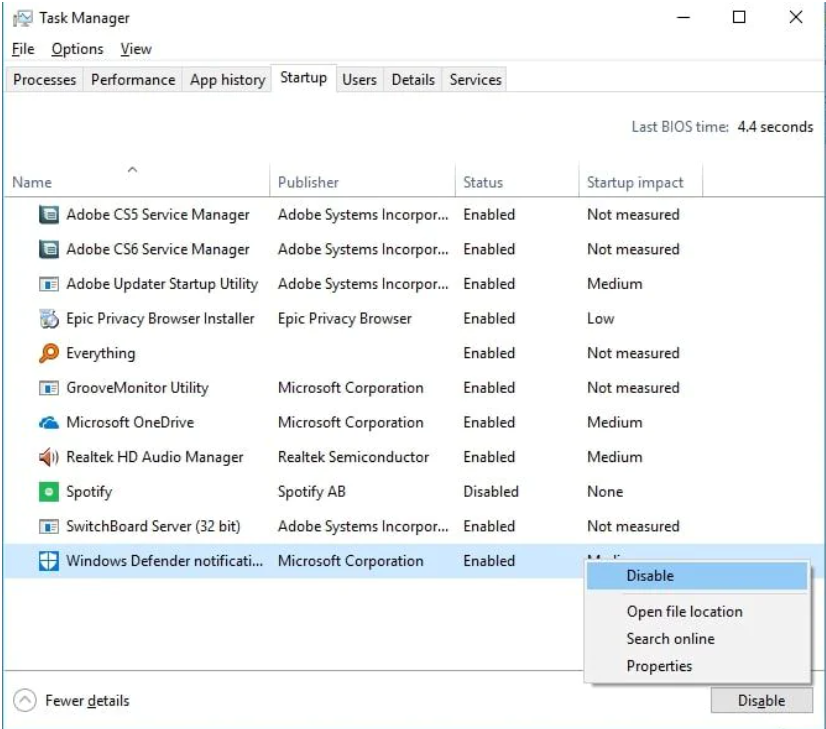
Method 3: Examine the MS Outlook Profile Settings
Verify the default settings of the Microsoft Outlook profile. If you find that they are wrong then, make them correct. If you are unsure of tracking what is wrong or what is not then, delete the recent profile and then generate a new profile. Set this recently created Outlook profile as the default.
Method 4: Open Microsoft Outlook in Safe Mode
If the error is not resolved after implementing these measures then, try to fix Outlook error 0x800ccc0f by opening MS Outlook in safe mode. This will disable all the add-ins from Outlook and launch the email app with very basic settings. Follow the below-mentioned instructions to resolve the issue :
- Open the “Run Window” on your PC and type “outlook.exe /safe“.
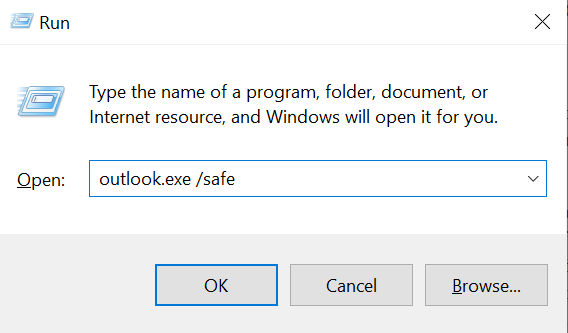
- Press “Enter” to finally open Microsoft Outlook in the safe mode
Method 5: Utilize the Inbox Repair Tool
After coming to this workaround, it becomes 100% clear that receiving’ reported error (0x800ccc0f) ‘the connection to the server was interrupted caused due to corruption in the OST file. So, if the corruption is up to the header part only then, users need to utilize the scanpst.exe utility. To learn its utilization, you need to take help of the following steps :
- Open “Windows Explorer” on your machine and in the “Search Box“, type “Scanpst.exe“
- Press “Enter” and let the system search for this inbuilt tool
- “Right-click” on this free “OST Repairing Software” and click on the “Run as Administrator” option
- A “User Account Control Dialog Box” will appear in which you have to click on “Yes“
- Click on the “Browse” button and “Add a Corrupted OST File” to it
- Hit on “Start” to enable the utility to check whether the file is corrupted or not.
- If the file is corrupted then, the result will be displayed in front of you. Check the checkbox of “Make backup….” and click on the “Repair” button.
Note: If you are using the ScanPST tool to fix corruption in the OST file. Then, you need to know some important things related to it like its location. There are many versions of Outlook that have different paths to this tool. Read this to find out – What is the Outlook Inbox Repair Tool?
Conclusion
All possible solutions are mentioned on this blog to fix ‘Outlook error 0x800ccc0f’. This error prevents working with your OST file, which normally cannot be fixed by manual measures. If nothing works, users will have to use third-party programs to deal with error 0x800ccc0f in Outlook 2016, 2013, 2010, and 2007.
