How To Open Password Protected VBA Project In Excel?
To Open a password-protected VBA project in Excel is a serious challenge, more so when can’t remember the password. You can use the VBA programming for automating Excel, but it’s crucial to secure your VBA project to guarantee code safety. This article helps you unlock an Excel VBA project protected by password using various methods.
Benefits of Unlock Password Protected VBA Project
Password-protecting your VBA project in Excel offers several benefits:
- Prevent Unauthorized Access
- Protect Intellectual Property
- Maintain Data Integrity
Know Excel VBA File Extension
The file format XLSM supports VBA macros and modules in Excel. Saving an Excel workbook containing macros or VBA code requires using the .xlsm file extension. The letter “m” in .xlsm represents macros. This particular format permits the storage of VBA code, macros, and modules within the workbook, allowing for task automation, custom function creation, and other programmatic actions utilizing VBA codes and scripts.
Different Excel file formats like .xlsx (for newer Excel workbooks) and .xls (for older versions) do not allow for macros or VBA code storage. Therefore, if you intend to utilize VBA macros and modules in MS Excel, it is crucial to utilize the .xlsm file format.
Main Reasons For Removing VBA Password From Excel
There are multiple factors motivating individuals to eliminate VBA passwords in Excel XLSM macro-enabled files:
- Lost Password: If you have misplaced your Excel VBA password, you will not have access to or be able to make changes to the macros and code in the file. Cracking the Excel VBA password enables you to recover essential data.
- Inherited Legacy Files: You may have received Microsoft Excel files containing VBA code, but the original password is now forgotten. Unlocking the VBA password in Excel helps make working with old files simpler.
- Working together: Collaborating with others on VBA projects can be difficult when sharing files that are password-protected. The most effective way to streamline collaboration is by eliminating the Excel VBA password process.
- Security Audits: As part of security audits, some organizations may need to have their Excel VBA code reviewed. Taking away the password simplifies the process of inspection.
- Automation and Debugging: Having an unprotected file while developing or debugging Excel VBA code scripts can facilitate the process. Therefore, you can modify and test the VBA codes and scripts more effortlessly.
- Safeguarding Intellectual Property: While considered a drawback, certain individuals or groups may opt to delete Excel VBA passwords from XLSM files they possess in order to safeguard their intellectual property. Nevertheless, it is important to conduct these actions with morals and in accordance with the law.
- Examples of XLSM Files: Occasionally, programmers obtain password-protected Excel VBA project samples. Nevertheless, they are incapable of utilizing the specified Excel VBA macros and modules scripts due to password restrictions.
- Generating Clone Projects: When attempting to duplicate a VBA project in Excel and transfer macros and module coding, a password is requested by the copied project.
Method1- Open Password Protected VBA Project In Excel via Changing File Extension
- To start with, convert the VBA project file extension from *.xlsm to *.zip.
- To open the ZIP file, simply double-click it and use either WinZip or WinRar programs.
- Press the .xl directory to proceed.
- Retrieve the vbaProject.bin file and access it with a Hex Editor.
- Subsequently, locate DPB in Hex Editor, switch it to DPx, and then save the changes.
- Substitute the outdated vbaProject.bin file with the updated vbaProject.bin file within the ZIP folder.
- After that, rename the file extension from *zip to *.xlsm.
- Begin using Visual Basic in Excel by choosing Tools and then VBAProject Properties.
- Select the Protection tab, input a fresh password, and then save the file as *.xlsm.
- At last, users can access the Excel VBA project file by entering the updated password.
Method 2- Open Password Protected VBA Project In Excel with HEX Editor
- Create a fresh Microsoft Excel XLS/ XLSX file by utilizing a Hex Editor tool.
- Next, you must establish a designated password within the VBA section (Alt + F11).
- Save the file that was just created to a desired location and then close the application.
- Begin by opening a file that you have newly created using a Hex Editor.
- Copy each file starting with CMG=…, DPB=…, and GC=….
- Use a Hex Editor to crack the VBA password of a file in Excel by opening the file and pasting the lines copied from the dummy file.
- Next, save Excel documents and close the program to bypass a VBA password in Excel
- Access the VBA code by opening the Excel file and entering the password used for the dummy VBA file in the previous step.
Method 3- Open Password Protected VBA Project In Excel Using Workbook
- Access a VBA file within an Excel Workbook that is secured with a password.
- To access a visual basic editor, simply press the key combination Alt + F11.
- Select the “Insert Module” feature and then proceed to paste the provided code into the VBA module.
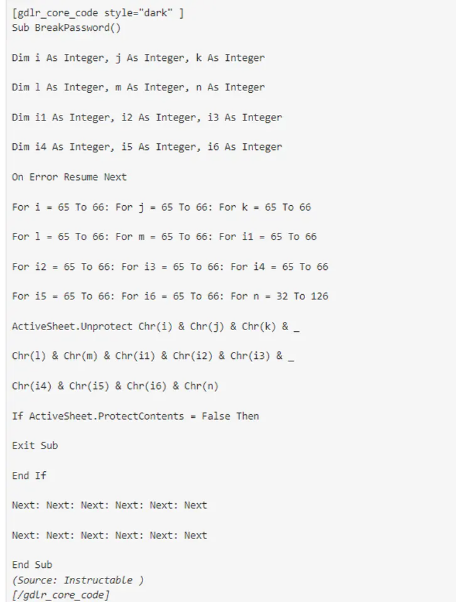
4. Click on the F5 key to execute the code and bypass the VBA password protection in Excel.
5. Now, you have the ability to access VBA projects in Excel without requiring a password.
Drawbacks Of Manual Methods
Lack of Batch Mode: Manual methods necessitate breaking passwords individually for each project, thus requiring repetitive steps for removing Excel VBA passwords in large quantities.
Time Consuming: Breaking the password of an Excel VBA module through manual means is a process that takes up a significant amount of time. These methods enable you to eliminate VBA password from Excel XLSM files individually. Additionally, unlocking an Excel VBA password in batch can be a time-consuming process.
Requires Technical KNowledge: If you lack technical expertise, you may encounter difficulties when attempting to manually crack VBA project passwords in Excel XLSM. As you have noticed, there is a requirement to adhere to numerous steps which include various formulas.
No Assurance: Using a manual method to crack VBA password in Excel does not come with a guaranteed success rate. We observed that in certain situations, users could potentially lose their crucial data.
Introducing Revove VBA Password Recovery Software
Utilizing Revove VBA Password Recovery Software can accelerate and streamline the task of open password protected VBA project within Excel. The Automated Software offers a quick and user-friendly solution, unlike manual techniques that are both labor-intensive and require technical expertise. This program provides a batch mode feature that processes multiple files simultaneously, saving time and effort. This Automated VBA Password Recovery Software is the optimal choice for effortlessly accessing your VBA projects due to its improved success rate, guaranteed data integrity, smooth collaboration, seamless automation, and efficient debugging procedures.
Conclusion
Understanding to open password protected VBA project in Excel can be tricky, particularly if the password is forgotten or lost. Ensuring data integrity, avoiding illegal access, and securing intellectual property are all important reasons to protect your VBA code. However, if you require access, methods like as altering the file extension or using a HEX editor can help you retrieve your VBA programs. Manual procedures can be effective, but they often require a significant amount of time, effort, and understanding and do not guarantee great results. Automated VBA Password Recovery Software is the best option for a more effective and reliable solution. It automates procedures, supports batch mode, and ensures data integrity, making it the ideal choice for unlocking VBA projects in Excel.
FAQ
Q1: Why is it important to password-protect VBA programs in Excel?
A1: Password-protecting VBA projects prevent you from unwanted access, safeguard intellectual property, and ensure data integrity.
Q2: Which file extension should I use to save an Excel workbook that includes VBA macros?
A2: Use the.xlsm file extension, which supports VBA macros and modules, allowing you to automate tasks and create custom functions.
Q3: Can Automated VBA Password Recovery Software handle several files at once?
A3: Yes, the software features batch mode, which allows you to process numerous files at once, saving time and effort.
Q4: What are the most prevalent reasons for eliminating VBA passwords from Excel files?
A4: Common causes include forgotten passwords, inherited legacy files, cooperation, security audits, automation and debugging, protecting intellectual property, and creating clone projects.
Q5: What are the disadvantages of manual techniques for unlocking VBA project passwords?
A5: Manual techniques may be time-consuming, require technical knowledge, lack batch mode, and do not guarantee success, potentially leading to data loss.
Q6: Does Revove VBA Password Recovery Software have a higher success rate than manual methods?
A6: Yes, Revove VBA Password Recovery Software has a better success rate and maintains data integrity, making it more dependable than manual approaches.
