Mac Outlook not Syncing with Office 365 – Error Resolved
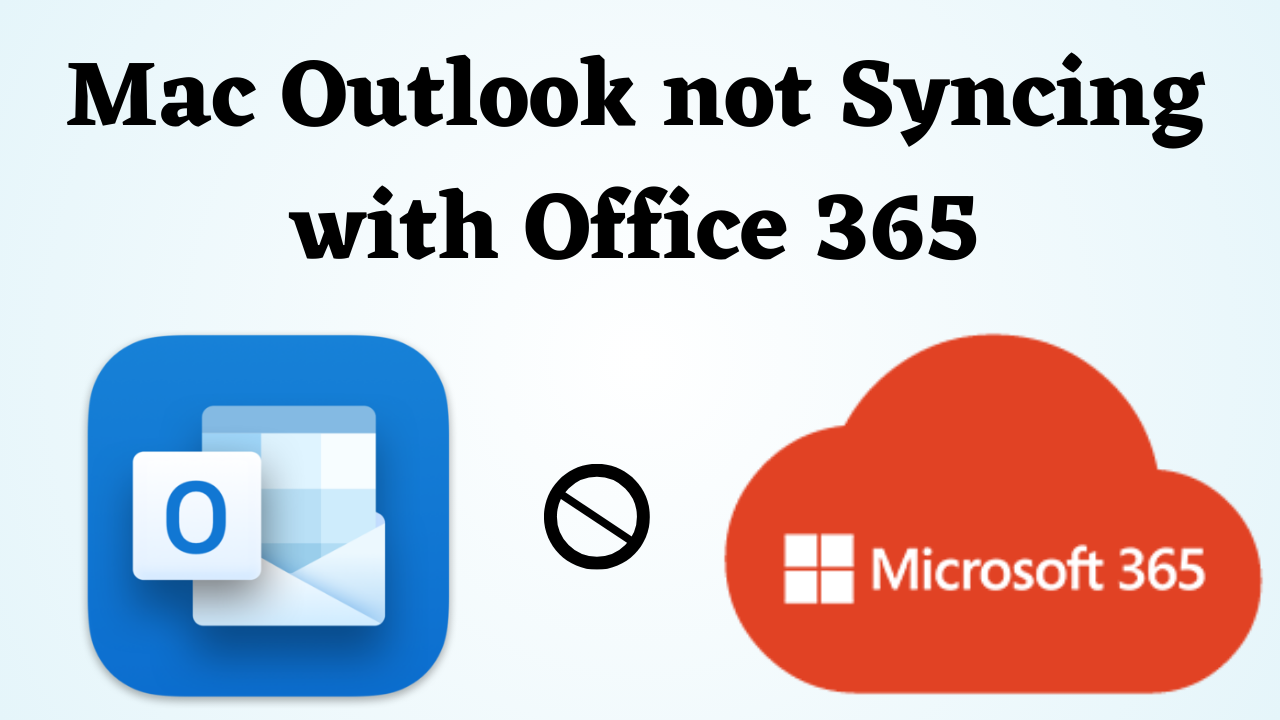
In Summary: We all know how technology is taking a step forward every day. Similarly, in today’s digital era, email is playing a role as a medium of communication both in our personal and professional life. Mac Outlook is a popular email client for macOS that offers seamless integration with Office 365, Microsoft’s cloud-based productivity suite. However, there do exist instances when Mac Outlook may encounter syncing issues with Office 365, which can lead to frustration and inconvenience. So today we are going to tell the solution to this problem in this blog. So read this technical and informative blog till the end to solve the Mac Outlook not Syncing with Office 365 error.
Come, now we know all those issues and reasons which are very important for us before knowing the process. So in the below section, we have explained the important things to you.
What is the Mac Outlook Syncing Issue?
There are many issues with Mac Outlook not Syncing with Office 365 such as:
- If you have an Office 365 account already configured in Mac Outlook and you are not able to send mail.
- Are you configuring a new Office 365 account in Mac Outlook? So the issue you will face is that Mac Outlook will ask you to enter the password again and again.
In such a situation, while explaining the issue, we have shown below an issue query of an Egyptiansoft user with the help of an image.
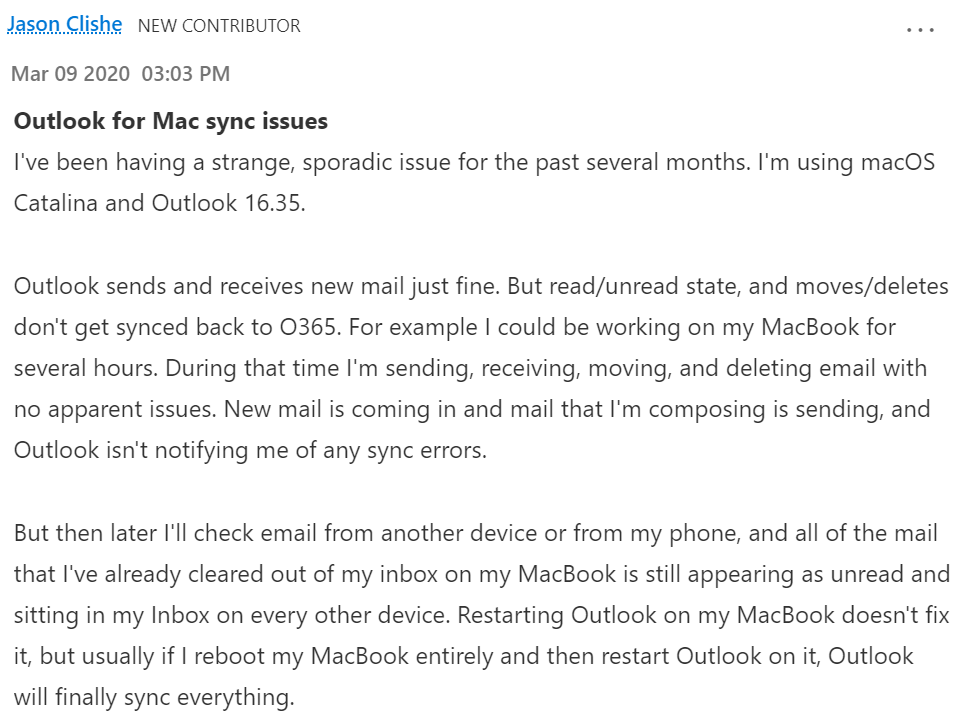
Now, let’s move to the below part to know what are the reasons behind Outlook for Mac not connecting to Office 365.
Mac Outlook not Syncing with Office 365 – Reasons
After knowing the issues, now is the time to know all the reasons. So below some other reasons have been told to you. which is like this:
- Check your Internet Connection: Make sure that your Internet connection is stable and active. Poor or intermittent connectivity causes errors.
- Restart Microsoft Outlook: Close and restart Outlook that you’re using. Sometimes Outlook not restarting is also a temporary reason.
- Update MS Outlook: If you are using an older version of Outlook and syncing Office 365 to it, you may still face the error. Maybe the old version does not support this function.
- Check Office 365 Service Status: Check whether any known issues or service disruptions are affecting syncing functionality by visiting the Office 365 service health dashboard or the Microsoft 365 service status page.
- Verify Account Credentials: Make sure you’re entering the correct Office 365 account ID and password when adding the account.
- Clear Outlook Cache: Sometimes, Outlook cache can get corrupted and cause syncing issues. Clearing the cache may help resolve this issue.
- Disable Conflicting Add-Ins. Add-ins or plugins in Outlook can sometimes interfere with syncing. Try disabling any third-party add-ins and restarting Outlook to see if the problem persists.
Till now, from the above section, we have thoroughly understood all the issues and reasons. Now is the time to know all the methods to solve this error. So in the coming part, we have shown you all the methods step by step. Let’s solve the error using it.
Mac Outlook not Syncing with Office 365 {Error} – Solutions
There are many ways to solve Outlook not syncing with Office 365 for Mac. Which have been told in the best way below. let’s follow them:
#1: Make Sure the Internet is Working
Syncing problems on Outlook for Mac is sometimes caused by our Internet connection. Bad Internet sometimes doesn’t allow Mac Outlook to connect to Office 365. Therefore, before adding the account, check your internet router properly. Now even after doing this, if the problem is not solved, then move on to the next method.
# 2: Update Outlook App on Mac
If your problem doesn’t get fixed, chances are you’re using an older version of Outlook on your Mac. Microsoft constantly releases updates for its apps daily to fix bugs and glitches. Follow the below steps to update your Outlook application.
- Hit on the ‘Command + Space’ on your Mac and type “Outlook”, and click on the “Return” button.
- After that, in the top menu bar, click on “Help”.
- Then, from the drop-down menu, select ‘Check for Updates’.
- At last, press on Microsoft Outlook for the update.
Note: Please remember to check the box next to “Keep Microsoft Apps updated automatically“.
After the updates are downloaded and installed, restart the Outlook application. After that, the syncing problem should have been resolved. If you have any other questions, see the following sections.
Try Best Alternative Solution – Software Tips
If you have an important email in your Mac Outlook and you want to view all the emails at once. Then, you have to convert your OLM file from Mac Outlook into another format. For this process, you can use this Mac OLM Converter Tool. With the use of this, you can easily convert OLM files with email, contact, calendar, task, attachments, & notes, etc into multiple file formats such as PST, EML, EMLX, MSG, MBOX, ICS, VCF, HTML, CSV, & PDF and then easily view and read emails without facing any type of hassle.
Convert OLM File into Another Format – Stepwise
- First, Download and Install on your Mac OS.
- Then, choose Folder or File mode.
- Browse the OLM file using the software panel.
- Now, select the Desired File Format.
- After that, Browse the location to save the resultant file
- Finally, click on the Export button.
# 3: Restart Sync Service Agent
The steps to restart the Sync Service Agent are simple. This is an Exchange Server issue that is preventing the synchronization process of the Outlook for Mac App. Follow the steps mentioned below.
- Launch “Finder” and select “Applications”.
- Next, select “Utilities” from the Find menu under Applications by scrolling down.
- Click the Activity Monitor.app right now.
- Select the process by selecting the Sync Services Agent option under the Process Name pane, then select the Quit option.
# 4: Clear the Cache for Outlook Mail on Your Mac
Incomplete cache files that have sync issues with Outlook can cause this problem. Incompletion may occur due to sudden shutdown or internet problems. To clear the cache and fix the problem, follow the instructions listed.
Note: Make sure you have an Internet connection on your Mac. The process of deleting the cache for particular folders is also shown on Microsoft’s official support page, although that option is no longer available.
- First, hit on “Command + Space” on your Mac machine to open “Spotlight“, and then, type “Outlook” and click on “Return“.
- Now, go to “Tools” from the top menu.
- Then, select “Accounts” from the drop-down menu.
- Click on the “three-dot icon“, In the Accounts tab.
- From the drop-down, select “Reset” Account.
- In the last, click “Restart” Now.
# 5: Deselect the Work Offline Option from Outlook Settings
The most frequent reason why Outlook won’t sync with Office 365 on Mac is likely because you’re working in offline mode. As a result, you won’t be able to send or receive email, and your Apple Mail won’t sync with the Exchange servers. To repair it, follow the directions below.
- First, press on the “Command + Space” on your Mac system to launch “Spotlight” then type “MS Outlook”, and click on “Back“.
- Now, on the top left corner, hit on “Outlook“.
- Then, uncheck the “Work Offline” option from the drop-down menu.
That’s it. With this, you can solve the error “Mac Outlook not Syncing with Office 365” without losing data and facing another issue.
Time to Conclude It
Lastly, when faced with the issue of Mac Outlook not syncing with Office 365, it is important to ensure that the application is up to date, check the internet connection and network settings, verify account credentials and synchronization settings, and Ask for help from an official Microsoft support resource. So by following the steps mentioned in this entire blog above, users can solve the syncing issue of Outlook for Mac not Syncing with Office 365.
Frequently Asked Queries
Q 1: Why can’t my email sync between Outlook and my Mac?
Answer: Outlook Mac emails may not sync if your device has a poor or unstable internet connection. However, using the methods in this article, you can solve the problem quickly and effectively without much effort.
Q 2: Why does Outlook say it cannot connect to the server?
Answer: There can be many reasons why Outlook is not synchronizing with the server. The most common reason, along with damaged Outlook data files, is corrupted Microsoft Office or Outlook program files. Additionally, if Microsoft Outlook’s Outlook profile is damaged or its add-ins are incompatible or broken, it may not be able to connect to the server.
Q 3: How do I get Outlook to sync my emails?
Answer: You must decide which folders to synchronize. For example, choose Send/Receive to sync an offline folder. Next, select the Update folder. To sync offline folders, select Send/Receive All Folders from the Outlook ribbon.
