How to Find Outlook Mac OLM File Location Easily – Full Information
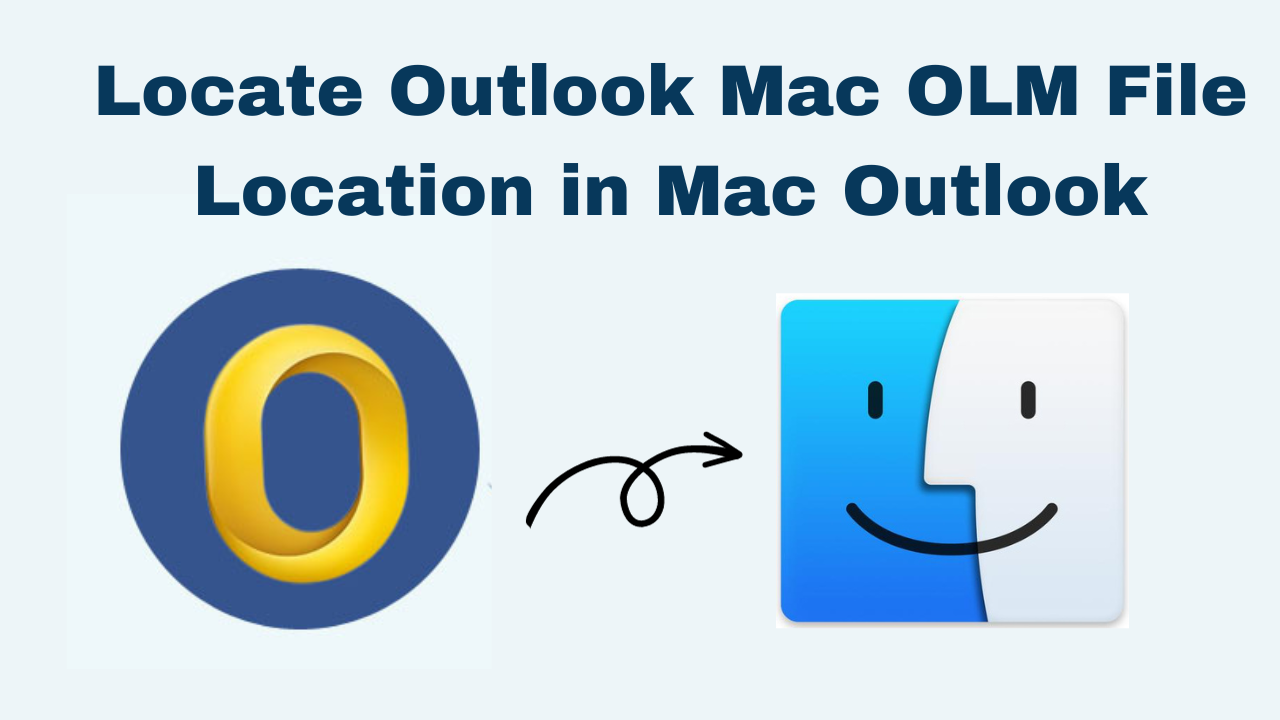
In Synopsis – If you are using Microsoft Outlook on a Mac machine and you want to file Outlook Mac OLM file. But, you don’t know where to start. If yes, then you are moving to the right blog. Today, we are going to explain to you how you can find Outlook Mac OLM file location on versions 2011, 2013, 2016, 2019, 2021, and Office365. Whether you want to transfer your data to another computer or take a backup of Outlook or anything else, it is very important for us to know where are Outlook files stored on Mac. So, without wasting any time let’s start.
Table of Content – Easy to Find
Now let us move to the bottom section so that we can get the information related to Mac Outlook data file location.
Overview of Mac Microsoft Outlook
Microsoft Outlook for Mac is an email and personal information management program created by Microsoft for macOS users. It is a component of the Microsoft Office suite that provides a variety of capabilities for organizing email, calendars, contacts, and tasks. Also, OLM is a file format used to save Outlook emails in the Mac operating system.
Now, let us move on to the below section and learn about the Mac Outlook file location.
Also Read: Convert OLM Files to vCard
Find Outlook Mac OLM File Location
Mac Outlook data file location may depend on the version of Mac Outlook. So, here are the locations of the OLM data files as per Mac Outlook versions. let’s start by knowing.
- Mac Outlook 2011:
- ~/Documents/Microsoft User Data/Office 2011 Identities/Main Identity/Database
- Mac Outlook 2016:
- ~/Documents/Microsoft User Data/Office 2016 Identities/Main Identity/Data Records/Messages
- ~/Documents/Microsoft User Data/Office 2016 Identities/Main Identity/Data Records/Signatures
- Mac Outlook 2019, 2021, and 365:
- ~/Library/Group Containers/UBF8T346G9.Office/Outlook/Outlook 15 Profiles/Main Profile
- ~/Library/Group Containers/UBF8T346G9.Office/Outlook/Outlook 16 Profiles/Main Profile
After knowing where are Outlook files stored on Mac. Let us move on to the below section and learn about the troubleshooting.
Read More: Print an Email in Outlook for Mac
Locate Outlook Mac OLM File Location – Troubleshooting
If you are facing lots of problems locating the Mac Outlook Data file location. Then, you can try opening Spotlight and searching for “OLM” or “Outlook for Mac Data File”.
Furthermore, make sure your Mac Outlook account is set up properly and your account is logged in with the right credentials. Well, the location is hidden by default so, you have to need to unhide it first. For this follow the below-mentioned steps.
- On your Mac, launch Finder.
- At the top of the screen, press the “Go” button.
- Keep the “Option” key pressed on your keyboard.
- The “Library” folder should be available in the dropdown menu.
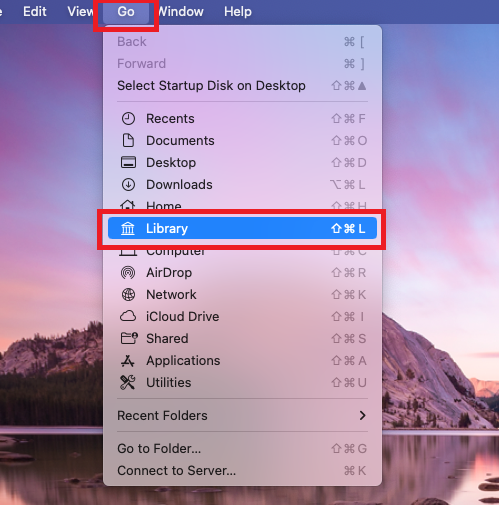
- To open it, click the “Library” button to locate Outlook Mac OLM File Location.
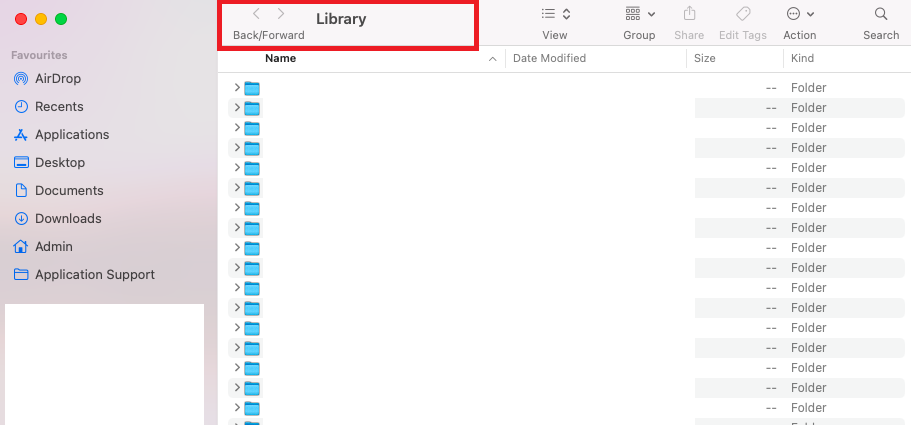
- Alternatively, if you want to permanently unhide the Library folder, enter the following command in Terminal: chflags nohidden ~/Library/
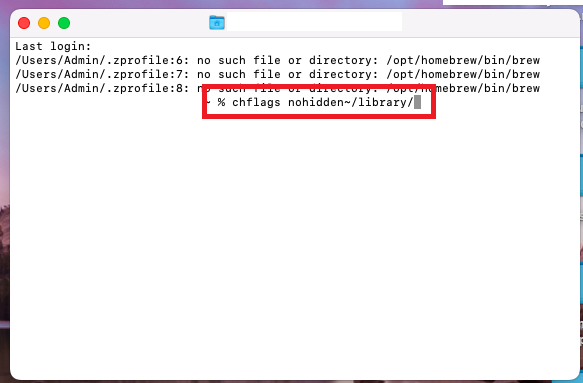
- Finally, press “Enter”, and the Library folder should now be permanently visible in Finder.
After kwning where is Outlook data stored on Mac? Now, let us move forward and learn how to create an OLM file in Mac Outlook.
Note: If you want to convert your multiple OLM data files then use Revove Mac OLM Converter for an easy conversion process. This is a trouble-free solution that technical and non-technical users can easily perform.
Why Necessary to Find Outlook Mac OLM File Location?
Learning about the location of your OLM files is crucial if you want to transfer your email data into another system or back up your accounts. It is important for troubleshooting any issues you may face with your Outlook account.
Create OLM File in Outlook Mac 2011
- To begin, launch Mac Outlook 2011 on a local PC and navigate to the File menu >> Export option.
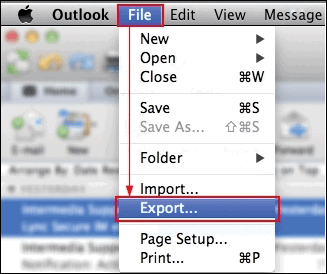
- The Export wizard will then appear in front of you. Select the data elements that you want to export in the OLM file here. When you’re finished with the data selection, click the Right arrow to proceed.
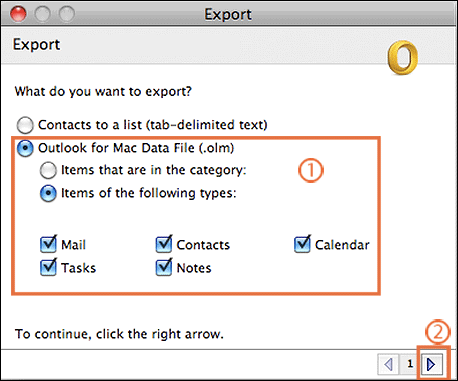
- You can either check or uncheck the Do not delete items option and then click the Right arrow.
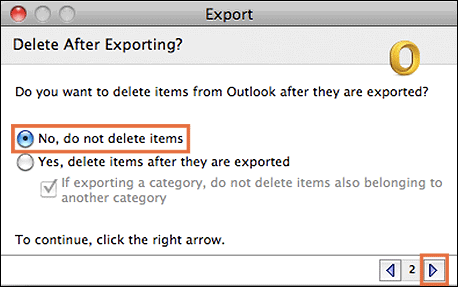
- The screen will then display a Save dialog box. Mention the file name and location where the exported OLM file should be saved. To proceed, click the Save button.
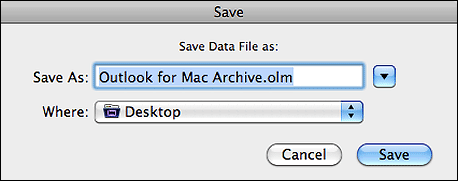
- Following that, you will receive a live status report of the Outlook 2011 Mac export procedure.
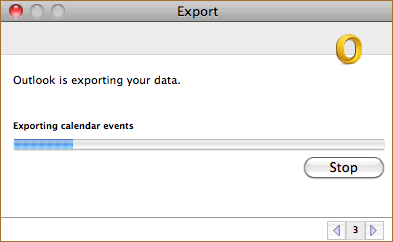
- When the process is finished, click the Done button to exit the application to search Outlook Mac OLM File Location.
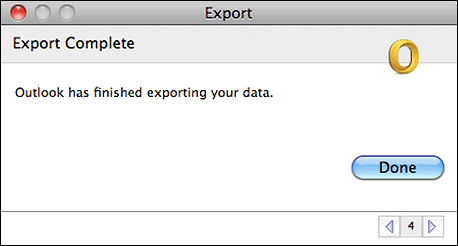
Create OLM File in Mac Outlook 2011, 2013, 2016 & 2019
- Open Mac Outlook on your computer.
- Select “File” from the top menu bar
- Now, click on “Export”
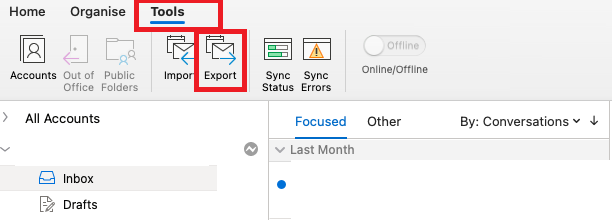
- Choose the items that you want to export emails, calendars, events, contacts, etc.
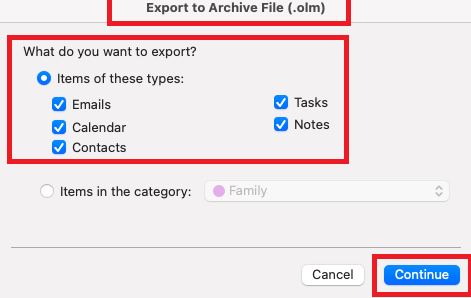
- Select “Outlook for Mac Data File (.olm)”
- Choose the desired location where you want to save the OLM file and click on “Save”.
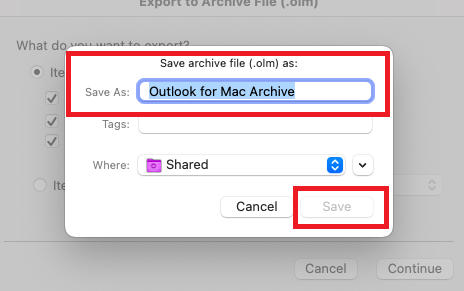
- Finally, you have successfully finished the task.
OLM File Types
The Mac Outlook 2011 email application supports two types of files.
- Outlook Archive.OLM: These files are difficult to export to other programs.
- .OLM: These files are simple to export, save, and manage in a Mac Outlook 2011 database.
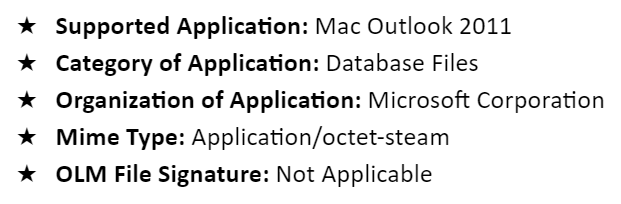
Observational Verdict
In this blog, we have discussed how to find Outlook Mac OLM file Locations in a hassle-free manner. Here you get all the possible solutions for any kind of problem. Also, learn the importance of OLM file location which can save you time and effort. Read the article, for better information!
Frequently Asked Questions
Q1: How do I create a backup of my Outlook for Mac OLM file?
Ans: Simply make a copy of the OLM file in the default location and save it to an external drive or a safe location on your computer to back it up.
Q 2: What is an OLM file used for in Outlook for Mac?
Ans: In Outlook for Mac, OLM file is used to store mailbox data such as emails, contacts, calendar events, and more. This is a database file for your Outlook account.
Q 3: What is the difference between Outlook OLM and PST files?
Ans: Outlook for Mac uses OLM files, while Outlook for Windows uses PST files. Both act as data files to store emails, contacts, and other mailbox content, but their formats differ and they are not interchangeable.
