How to Effortlessly Import vCard to Gmail Contacts?
Are you looking for a faithful method to import vCard to Gmail contacts? If the your answer is yes, you have come to the right destination. The internet can often be misleading, as multiple blogs provide irrelevant information. That’s why we have put together this concise guide that first provides reasons, then explores the options, and then quickly jumps to a conclusion, all without wasting your precious time. Let’s get started.
Why is VCF to Gmail Transfer Necessary?
- If you have recently changed email providers or devices, moving a VCF file can help you import contacts from other platforms (like Outlook, Apple Contacts, or another email account) to your Gmail account.
- A VCF/vCard data file can be used as a backup of your contacts. By transferring it into Gmail, you can ensure that your contact data files are safely stored in the cloud & accessible from any device.
- Once your VCF contacts are moved into Gmail, they will sync across all devices connected to your Google account (phones, tablets, computers, etc.), so you can always access your contacts wherever you are.
- Gmail offers multiple features for organizing or managing your contacts, such as labeling or grouping them. Importing a VCF file allows you to take advantage of these tools and manage your contacts more efficiently.
Which Techniques Import vCard to Gmail Contacts?
There are two ways to import VCF to Google contacts. Users can choose the manual method or the professional method. Although the manual method may have some limitations, it is free. On the contrary, the professional tool is tested and verified by experts to ensure a fast and safe conversion.
How to Manually Import VCF to Gmail Contacts?
The manual method needs to import vCard to Google contacts. Follow these steps:
- First of all, Login your Gmail Account.
- Then, Click on the Google App icon.
![]()
- Navigate the Contacts.
![]()
- Select the import Option from drop down menu list.
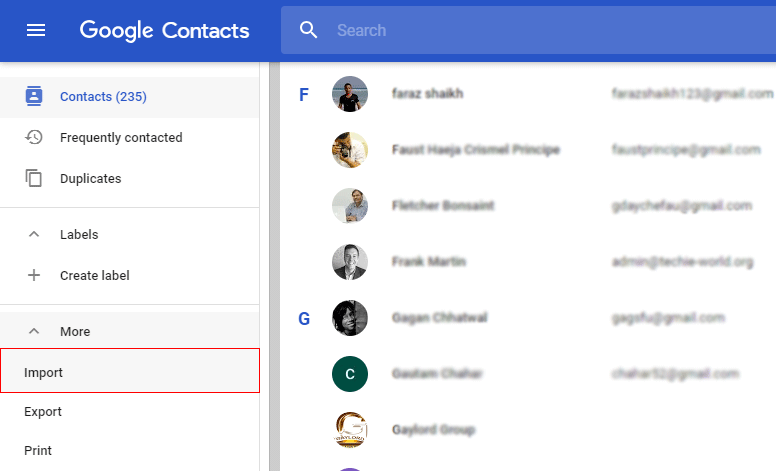
- In the Opening tab click on the Select file Button.
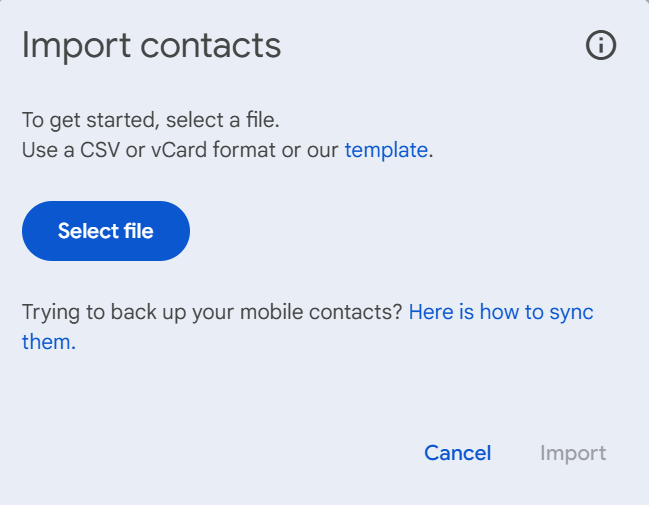
- Now Upload the VCF file.
- Click the import button.
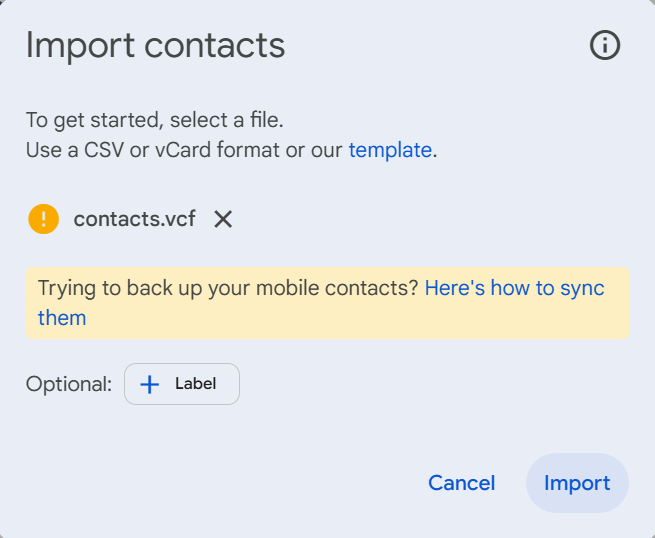
- Here you successfully imported the vCard to Gmail Contacts.
Also Read: Convert VCF to PST File
Are there any Limitations with the Manual Method?
Yes, although the solutions to not bulk import vCard to Google contacts are free, they are not completely accurate because:
- Chances of data loss or breach if any step goes wrong.
- Cannot handle severe corruption in the emails and may cause more damage.
- Users must have basic tech knowledge to go through these procedures.
- Thus, to help with this and make the process easy, a professional tool is the solution.
Professional Solution to Import vCard to Gmail Contacts
The above manual solution is more difficult to perform and requires more technical knowledge. So, as a reliable partner, we recommend vCard Converter Tool using an alternative solution that will help you convert VCF files to CSV file format with 100% data accuracy.
This tool allows users to import one or multiple VCF files to Google Contacts with ease.
Bulk Import VCF to Google Contacts with in Clicks
- Download and Install VCF to CSV Converter.
- Click on the Add VCF File or Folder.
- Preview the VCF contacts on the system.
- Choose the Google CSV file option.
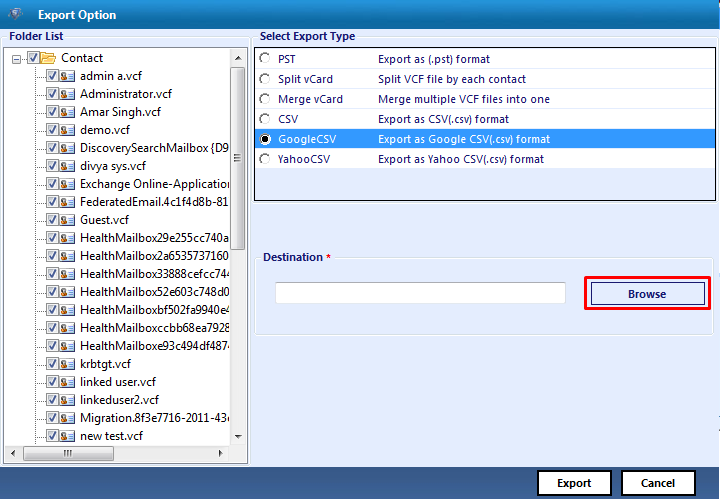
- Press the Export tab to convert the VCF to CSV format.
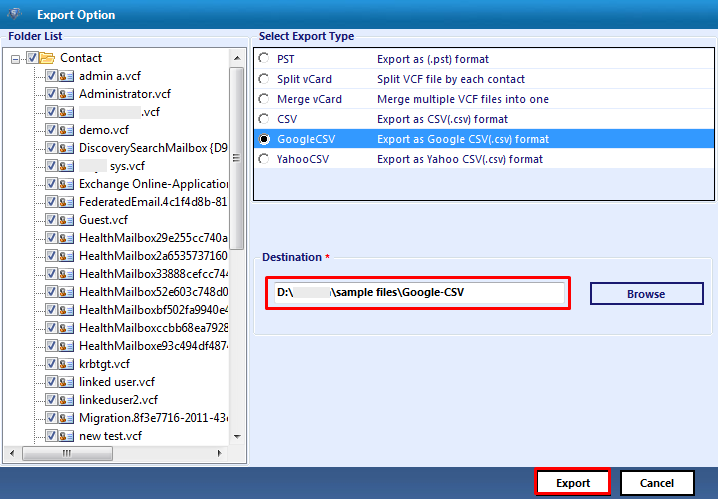
- Start the converting vCard to Google CSV file.
Final Word
Converting vCard to Gmail does not require any extra effort and is also a simple process. In this blog, we have discussed both the solutions, the free method and the paid tool. If you can handle the conversion along with its limitations and you have Outlook and a good internet connection, then go for the manual method. Otherwise, to easily import vCard to Gmail Contacts and maintain data integrity, go for the professional tool to import VCF to Google contacts. Its demo version also allows you to convert 15 contact files for free.
