How to Import Outlook Contacts to Zoom Meetings?
Are you searching for the simplest methods to import Outlook contacts to Zoom meetings? You have got the right solution! Well, email client migration can be a tedious task because nobody wants to lose their data. Don’t worry about the process. In this blog, we will explain to you the step-by-step method to import contacts from Outlook to Zoom within clicks. Before starting the process, and then learn about Zoom. Let’s get the procedures!
Zoom is a video communication application that permits users to communicate via chat, video, audio, and phone. Zoom needs an internet connection and a supported device to use. Most new users would want to start by creating an account and downloading the Zoom meeting client. Users can find out the various ways available in the Zoom application and decide which one best suits their requirements.
Reason to Import Contacts from Outlook to Zoom App
Sync Outlook Contacts to Zoom meetings has the following benefits:
- Efficiency when Inviting Participants: By directly accessing your Outlook contact list, you streamline the process of inviting participants and save time when hosting meetings.
- Consistency in Communication: insure that the same set of Outlook contacts you use for email communications can easily access Zoom, preventing duplication or missing key participants.
- Automatic Updates: If your Zoom meetings are scheduled through Outlook, any updates to contact information (email, name, etc.) can be automatically reflected in Zoom.
- Contact Management Simplified: eliminates the need to organize several contact file lists across many platforms. By using a unified file contact source, you can streamline the scheduling process.
Read More: Import PST Contacts to Yahoo Mail
Manual to Import Outlook Contacts to Zoom Meetings
To add Outlook contacts to Zoom app, you need to export contacts file from Outlook CSV and then move them into Zoom. Here is how:
Step 1: Export Contacts from Outlook
- Launch Outlook and open the File menu.
- Select Open & Export, then click Import/Export.
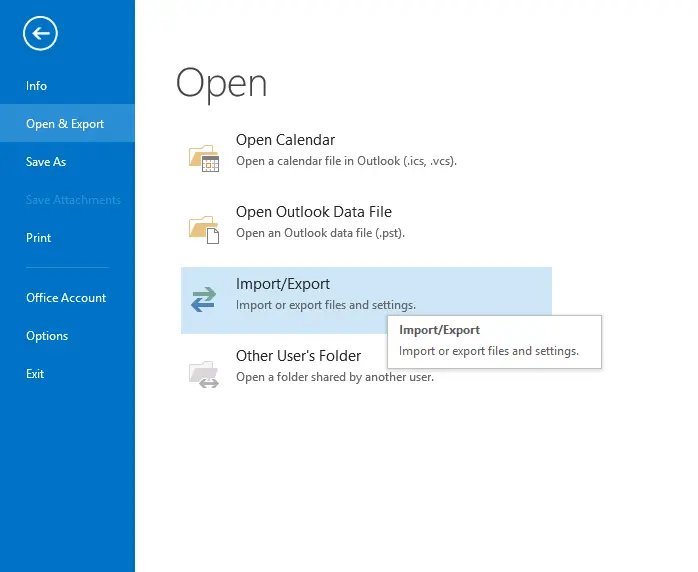
- Hit on the Export to a file, and go to Next.
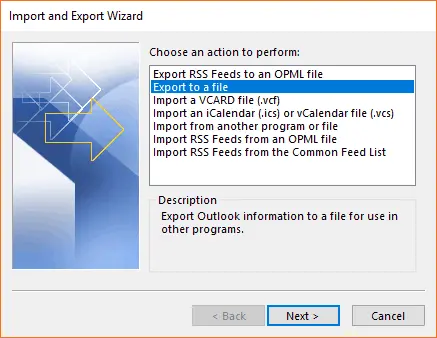
- Pick the CSV (Comma Separated Values ) tab, and now click Next.
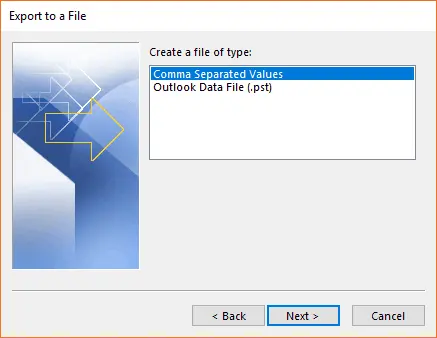
- Pick the folder that contains your file contacts, then go to Next.
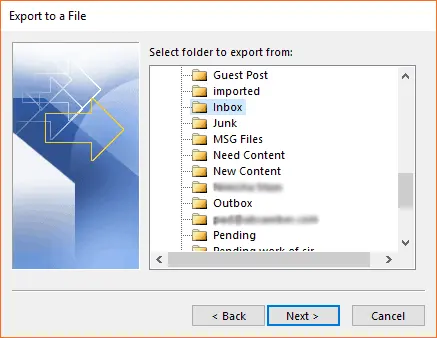
- Choose a destination to save the file and specify a file name, then pick Next.
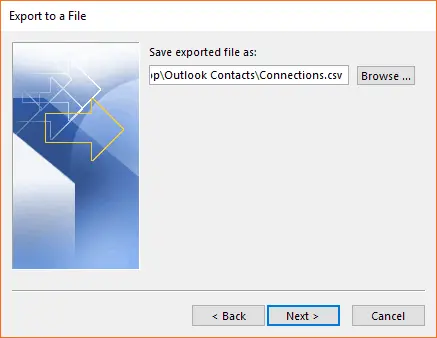
- Enter the Finish option to export contact file to your CSV format.
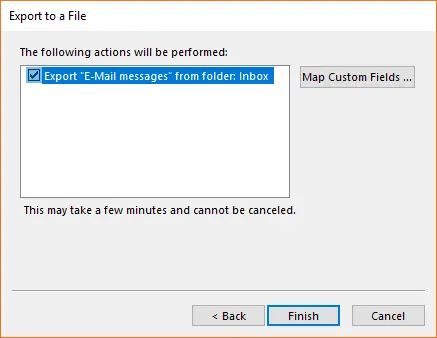
Step 2: Import Contacts into Zoom
- Open the Zoom app and sign in.
- Press the Personal contacts tab in the left sidebar.

- Click Import from CSV file option.

- Select the CSV you exported from MS Outlook.

- Next, Select the Outlook CSV file and then click the Open.

- Press the Upload option to begin importing contacts.

- Done the tasks, and your MS Outlook contact will appear in Zoom.

- Once your contacts have been imported, go to Schedule a Meeting.
Alternative Solution to Import Outlook Contacts to Zoom Meetings
Sometimes you have a lot of Outlook PST files, and you don’t have Outlook software installed on your computer. In such cases, users cannot use manual methods to perform this process. So you can easily convert Outlook contacts to other file formats without Outlook by using the vCard Export Tool to convert Outlook contacts to vCard file with all information.
The interface of this tool is very easy to understand and intuitive, and it provides a simple platform for users also to export Outlook contacts to MSG file. No additional technical knowledge is required for the conversion process.
Working Steps to Import Contacts from Outlook to Zoom
To add Outlook contacts to Zoom, you must first move Outlook contacts from a CSV file and then import the CSV in Zoom. Here is the stepwise guide to help you do it:
- Download the Exporter Software,
- Go to the File menu option at the right corner of the software.
- Click the Add File function to open the Outlook data (PST) file.
- Now, choose the CSV file option. and then Choose the Export button.
- Start the process.
- Go to the path where you have saved the CSV file after conversion.
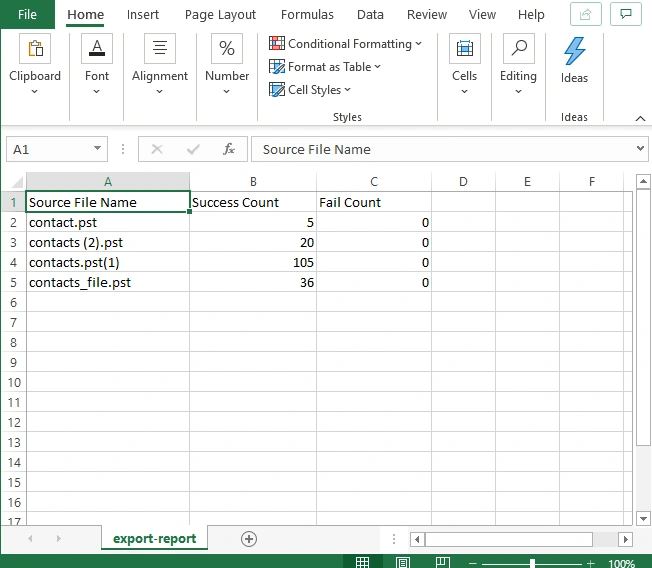
- Lastly, import the output CSV file to Zoom Meetings.

Conclusion Line
In short, in this digital column on “How to import Outlook contacts to Zoom meetings”, we have discussed the two best methods. First, we learned about the Zoom application and the reasons to sync Outlook contacts to Zoom. Then, we discussed the manual and automatic methods and their working principles. So, read on and explore the solutions. You can also contact the technical team if you have any queries.
