How to Remove Document Open Password from PDF File
Welcome to our guide on how to remove document open password from PDF files. This guide provides step-by-step instructions for various methods, including using Adobe Acrobat, online tools, third-party software, and command-line tools. Please ensure you have the legal right to modify the document before proceeding. After all, bypassing security features on protected documents without authorization can be illegal and unethical.
Table of Contents:
So let us start.
What are PDF Passwords? Why Remove Them?
PDF passwords are security features embedded in PDF (Portable Document Format) files to restrict unauthorized access or editing. There are primarily two types of PDF passwords: the “user” or “open” password and the “owner” or “permissions” password. The user password restricts the opening of the PDF, requiring a password input to view the document. The owner password, on the other hand, sets limitations on certain actions, such as printing, copying text, or editing the PDF. These passwords are used to protect the confidentiality and integrity of the document’s content, ensuring that sensitive information is not accessed or altered by unauthorized individuals.
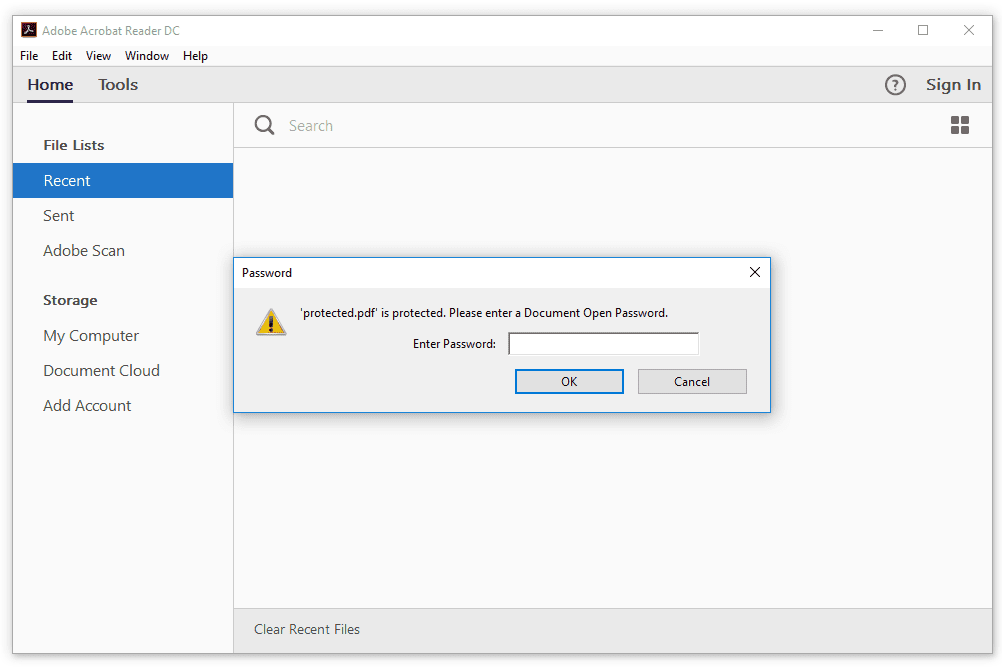
Removing PDF passwords may be necessary for various reasons, primarily revolving around ease of access and document management. For instance, if a user password is forgotten or if the original document creator is no longer available, removing the password becomes essential to regain access to the content. In a business context, password removal facilitates smoother workflow and document sharing. Additionally, removing owner passwords can be crucial for editing or repurposing content, such as extracting data for reports or presentations.
Here are some general methods to remove a document open password from a PDF:
How to Remove PDF Document Open Password Using Adobe Acrobat
- Open the PDF in Adobe Acrobat Pro.
- Enter the password to open the document.
- Go to ‘Protect‘ > ‘Encrypt‘ > ‘Remove Security‘.
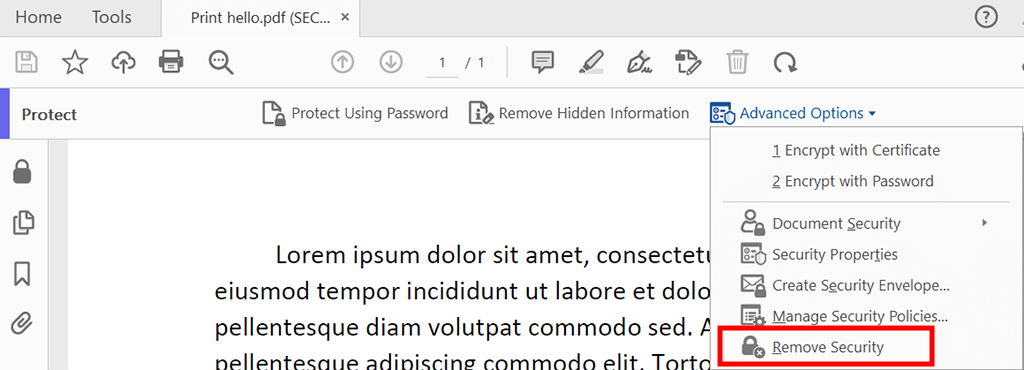
- Click “OK” to remove the password.
How to Remove Password From PDF Google Chrome
There are various online tools available that can remove document open password from PDF files. Be cautious with sensitive documents, as uploading them to online services can pose security risks.
- Find a Reliable Online PDF Password Remover like Smallpdf, ILovePDF, or PDF2Go.
- Upload the PDF file and provide the open password.
- Wait for the service to process the file.
- Download the unlocked PDF.
Remove Document Open Password from PDF with Professional Utility
Several third-party applications like PDF Restriction Remover Tool can remove document open password from PDF file. This includes both owner and user passwords. It is designed to be user-friendly, but the exact steps and interface may vary slightly depending on the version of the software.
Steps to Remove PDF Document Open Password:
- Open the software by double-clicking its icon.
- Click on the ‘Add Files’ or ‘Add Folder’ button to import the PDF file(s) from which you want to remove the password.
- If the PDF is protected with a user (open) password, you will need to enter this password when prompted.
- Click on the ‘Unlock’ button to start the process.
- The software will remove the password from the PDF file.
- The PDF should now be free of the document open password.
Video Tutorial:
This software also allows you to bypass PDF restrictions without password and edit, copy. print secured PDF file easily.
Note: If you’re looking to secure your PDFs. Then you can consider PDF Lock Software which keeps your important documents safe by adding strong security features. It lets you control who can open, print, or copy your files. Easy to use for everyone, it saves time by securing multiple files at once. It’s a must-have for protecting your information in the digital world.
Command Line Tools (For Advanced Users) to Remove PDF Document Password
Tools like QPDF (a command-line program) can be used to remove passwords.
- Download and install QPDF.
- Run a command similar to
qpdf --password=your-password --decrypt input.pdf output.pdf. - The output file will be free of the open password.
Important Considerations:
- Ensure that you have the legal right to remove the password from the PDF file. Unauthorized decryption of protected documents can be illegal and unethical.
- Always download software from official or reputable sources to avoid malware or other security risks.
- It’s a good practice to keep a backup of the original PDF files before making any changes.
In conclusion, this article has the methods to remove document open password from PDF file. There are four methods that the users can choose from.
