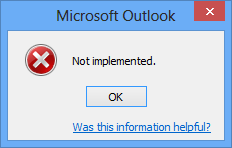Tips to Fix Microsoft Outlook Not Implemented – Effective and Fixed Methods
Overview: Microsoft is one of the most popular email client platforms for business communication perspective as well as for personal uses. Sometimes when the user clicks on the Send/ Receive button an error appears on the screen with the following Message “Not Implemented”. In this article, the root cause and the solution to fix Microsoft Outlook Not Implemented in Outlook 2016, 2013, 2010, and 2007.
Blog Content – Easy to Find
At first sight, most of the users could not identify or understand the error and why it appears instantly when send or receive button is pressed. The message only describes “Not Implemented”. Then, How a normal user can understand or resolve errors not implemented in Outlook 2016, 2013, 2010, and 2007?
Genuine Queries Raised by User
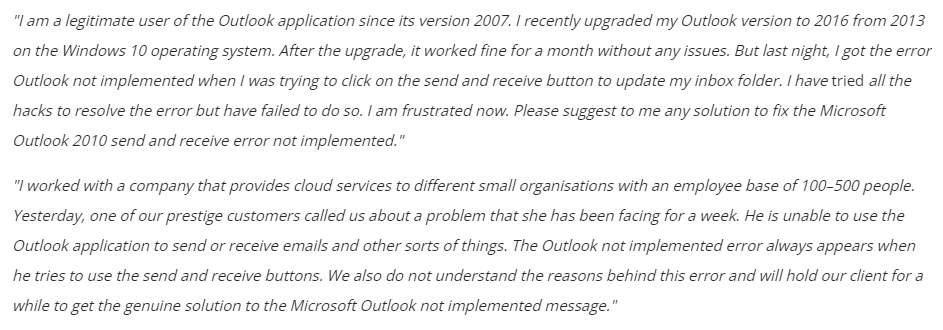
Now, let us know the possible reasons behind the Outlook not implemented error.
Also Read: How to Fix Microsoft Outlook Not Responding Error
Fix Microsoft Outlook Not Implemented – Root Cause
There might be multiple reasons for the outlook error not implemented error. Some of them are discussed below:
- Antivirus Scanner
In Outlook there is an antivirus scanner installed that scans each mail before sending or receiving process. Due to this sometimes the send or the receive button hangs up and raises not implemented error -
Peculiar Outlook Plug-ins
There is always a possibility that installed Outlook plug-ins interrupt the smooth working Outlook application -
Outlook Send & Receive Settings
If the send or receive settings are not properly configured then it also is the cause of the not implemented error in Outlook error. -
Faulty Installation of Outlook Application
The Outlook installation is not executed by following the standard guide to install an Outlook application on the system.
So, after knowing all the important points. Now, it’s time to know the complete solution that will help us to fix this error. So there are many manual solutions out there. Who helps us in different ways. So let’s move on to the bottom and use all the best solutions to complete the task.
Read More: Outlook Keeps Asking For Password
Fix Microsoft Outlook Not Implemented – Instant Solution
Five solutions are given below, with the help of which you can fix this error. Well, the solutions are quite easy to follow as long as you are paying careful attention. Apart from this, note once that each solution is related to the cause of the error, so, choose the correct solution based on the reasons.
Method 1: Disable Antivirus Program
- All currently running programs on your Windows will be shown in the “Notification Area” on the right side of the taskbar. Activate notification area.
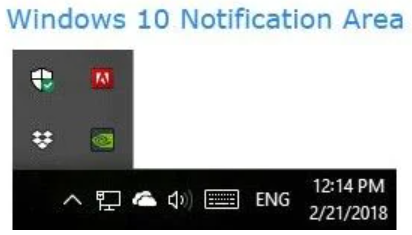
- Find the icon for the antivirus program you want to turn off, and then right-click on it.
- Choose the option to turn off antivirus software. This can be “disable“, “close“, “stop” or any other comparable expression to indicate that the program is being disabled. Everything is dependent on the antivirus program you are using. You may need to “open programs” to disable some programs using the menu. An example is shown below:
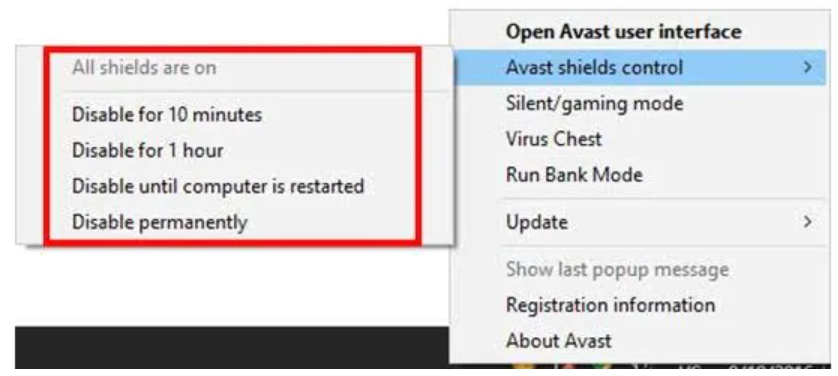
Method 2: Disable Installed Add-Ins
- Click on “File” then select “Options“. Select the “Add-ins” tab from the “Options” menu.
- Selecting “Go” will reveal a new dialog box to fix the Outlook not implemented send/receive issue.
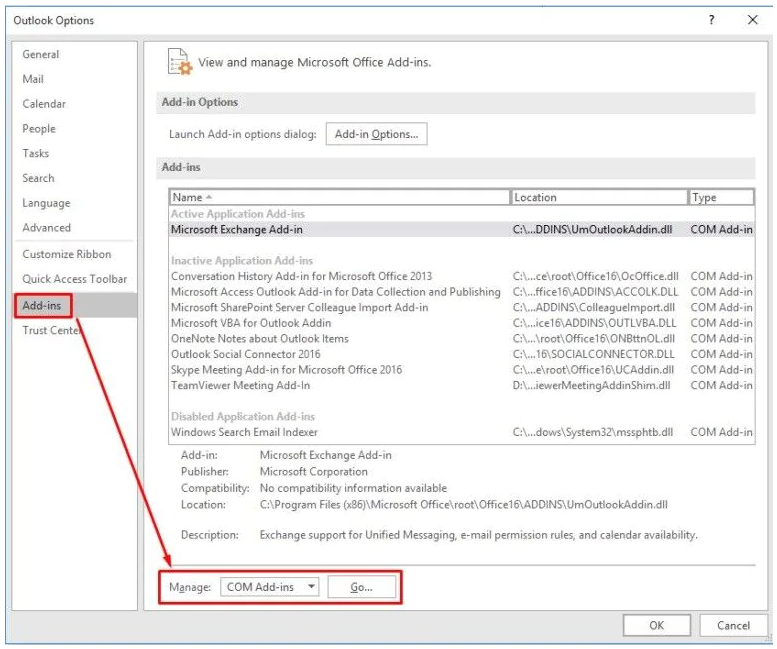
- Disable plug-ins by selecting them one by one to Fix Microsoft Outlook Not Implemented.
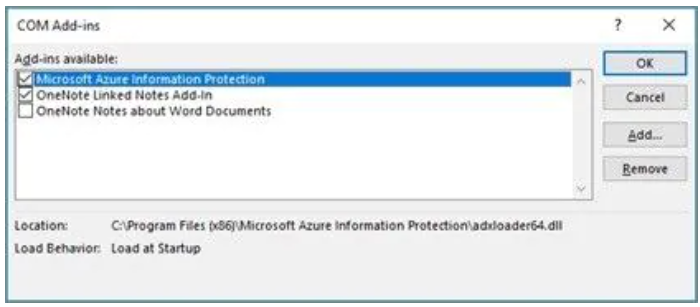
- Relaunch Outlook to fix Outlook send receive error
- Verify that the mistake has been corrected.
Method 3: Recreate Send/Receive Settings File
-
- Follow the directions: C:\Users\%username%\AppData\Roaming\Microsoft\Outlook\location
- The “SRS” (Send/Receive Settings) file can be found here.
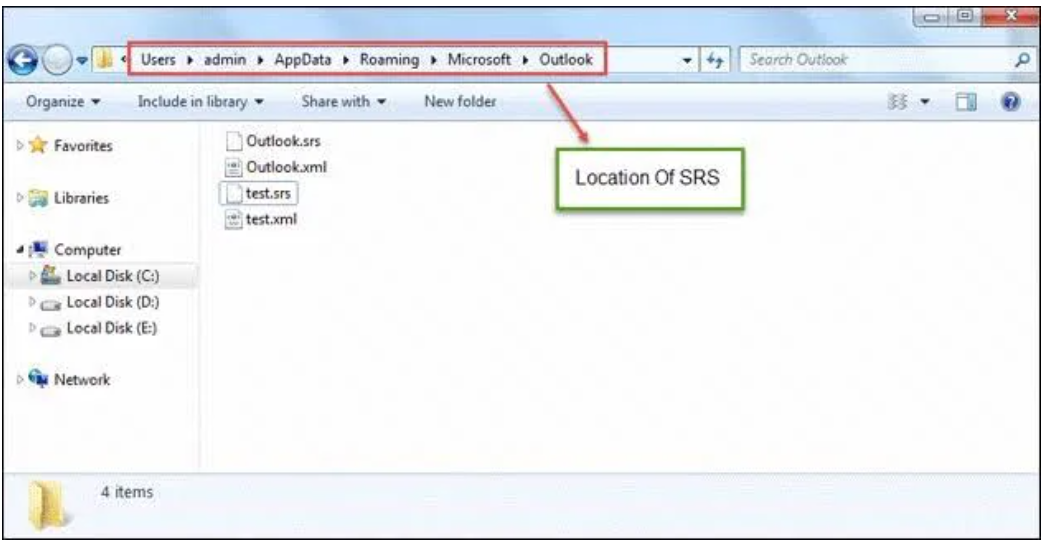
- To create a new file for you, rename the existing file. You will always see your freshly created SRS file when you restart Outlook. Follow the simple actions listed below to restart Outlook:
- Completely disconnect the Outlook program from your mailbox. Only once.
- Then, reconnect to your mailbox.
Method 4: Create a New Outlook Profile
- Close the Outlook program to fix Fix Microsoft Outlook Not Implemented.
- To access, see Mail Options under “Control Panel“. If your Windows Control Panel has a category view instead, select “User Accounts” and look for the “Mail” option there. You can also enter “mail” in the search field.
- Select “Show Profile” from the menu.
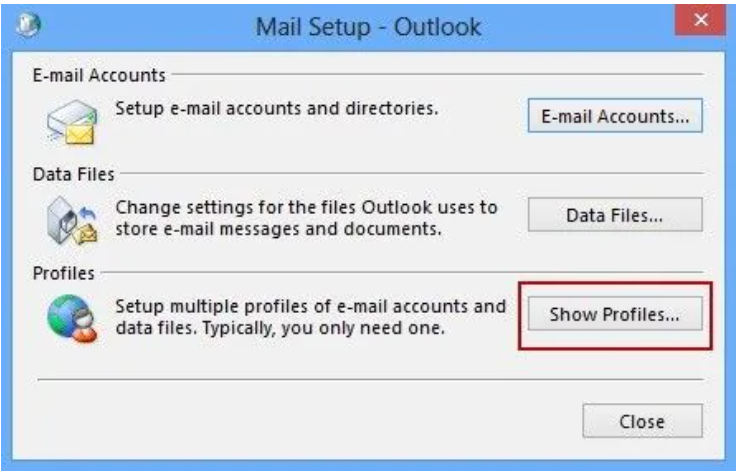
- Select “Add” to create your new profile. Keep in mind that you shouldn’t replicate an existing profile if you’re trying to fix a problem.
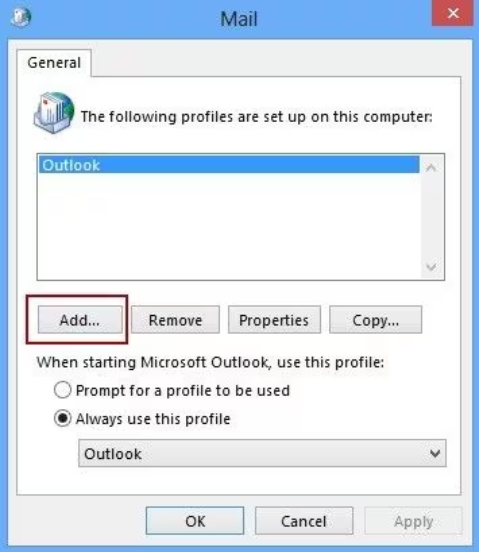
- Follow the instructions in the wizard to add an account to the profile you just created.
Method 5: Use PST Repair Tools
- Activate SCANPST.EXE to solve the not implemented error Outlook issue
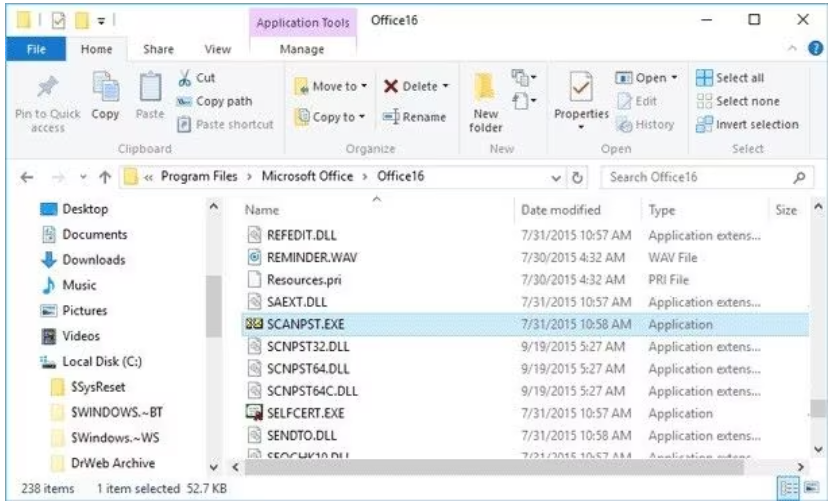
- The box labeled “Enter the name of the file you want to scan” is where you should enter the name and path of the corrupt PST file you want to scan. You can also select the Outlook data file you want to scan by clicking “Browse” as an option.
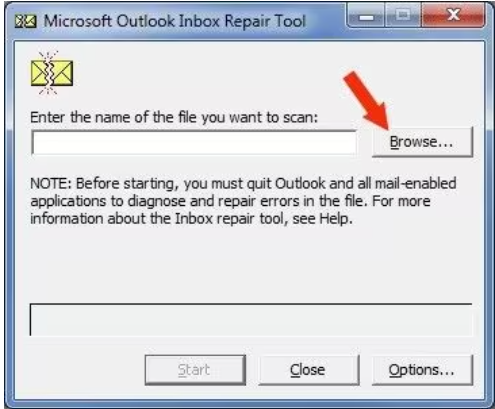
- To begin, click “Start” to solve the Outlook not implemented send/receive error.
- If any mistakes are found, select “Repair” to fix them. A backup file is usually created automatically during the scan and repair process.
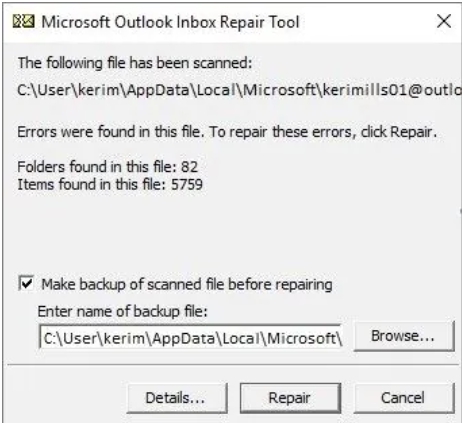
Please be aware that the Microsoft Outlook Inbox Repair Tool only fixes minor problems with the Outlook PST files. Additionally, you may need to repeat this process more than once to fix your corrupted PST file. Therefore, you can use the third-party solutions listed below to fix major issues.
The Bottom Line
All the methods mentioned above to fix Microsoft Outlook not implemented errors in Outlookversionsn 2016, 2013, 2010, and 2007 are so convincing and assertive. After following methods, the problem further persists But in my experience, your problem gets solved by the above methods only. But when you are attempting this solution randomly then there might be the possibility of corruption in the Outlook Data file. To Fix Corruption issues in the Outlook file, you must deploy a professional solution.