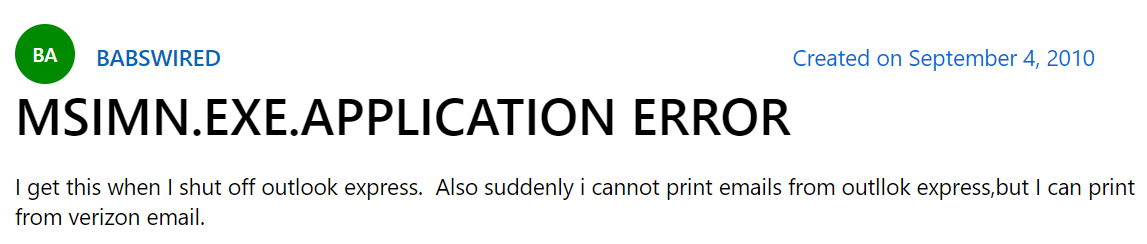How to Troubleshoot Msimn.Exe Error in Outlook Express – Easy Steps
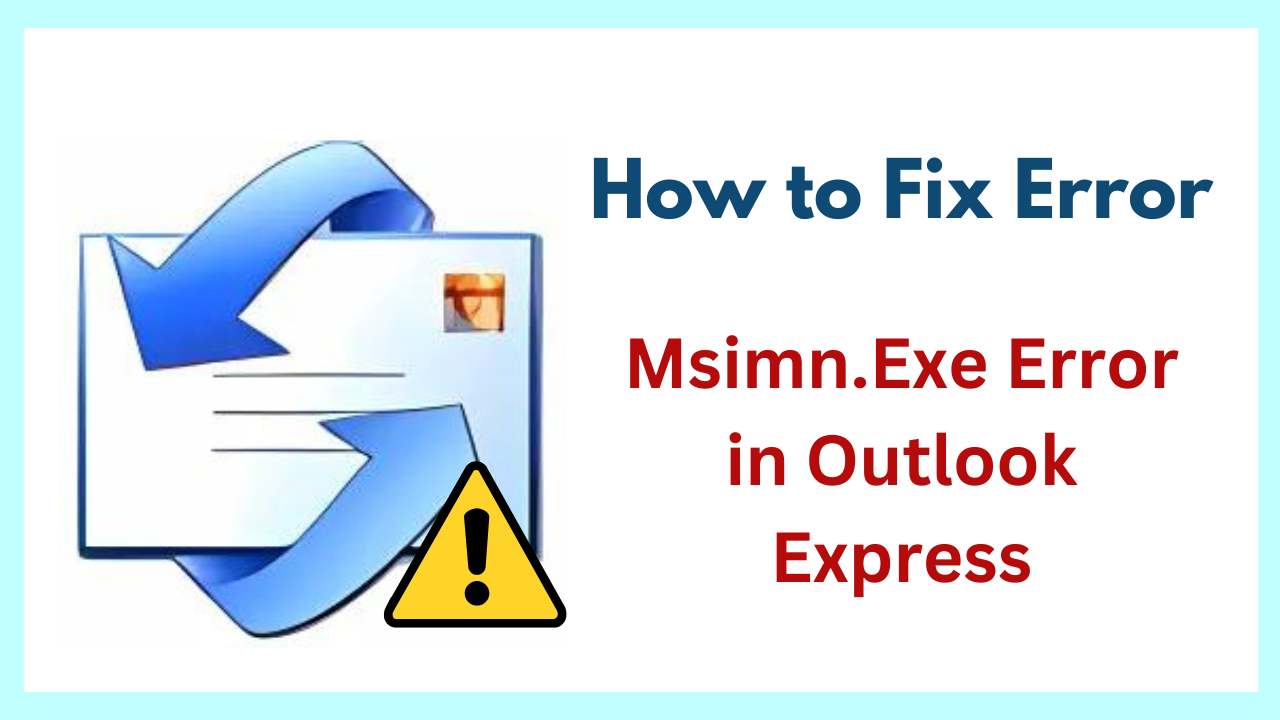
Introduction: Sometimes while using the Outlook Express program, users may encounter some critical error messages that crash or freezes the active window. In this problem-tackling blog, we are going to discuss one such error i.e., Outlook Express Msimn.exe error. So, let us begin with a brief introduction to the Msimn.Exe Error in Outlook Express.
But, before knowing the solution. We have to need to know some important things about this Outlook Express Error. So, below we are going to describe all the points.
User Query:
What is the Msimn.exe Error in Outlook Express?
One executable file associated with Outlook Express is called Msimn.Exe. It is in charge of overseeing various functions of the application, such as message rendering, email retrieval, and user interface operations. When Msimn.Exe detects a problem, Outlook Express may freeze, crash, or fail to launch altogether.
Msimn.exe is the executable for Outlook Express. If there are incorrectly configured system settings or irregular entries in the Windows registry then, Outlook Express displays an error in msimn.exe. This msimn.exe file error in Outlook express message can occur in various forms:

Possible Causes of Msimn.Exe Error
These error messages may result in the following circumstances:
- Outlook Express files can become corrupt over time for a number of reasons, including virus attacks, faulty shutdowns, or program conflicts. Msimn.Exe error can be brought about by these damaged files.
- Msimn.Exe problems can arise if you have installed add-ons or third-party extensions that are outdated or incompatible with your version of Outlook Express.
- DLL files, which are essential system files for Outlook Express, may be missing or damaged as a result of a software upgrade, installation, or other system-related problems. This can result in a Msimn.Exe issue.
- The Windows Registry, which holds important settings and preferences, can become clogged or damaged. Msimn.Exe error can be brought about by a faulty Outlook Express-related registry entry.
So, we have come to know the essential things related to all the arrows from the above section. But even till then, we have not known the solution, so, to know the solution let’s go towards the below part. Here we have told you all the simple solutions to fix this error. let’s see.
Read More: How to Fix Outlook Express 2GB Limit Problem
How to Fix Msimn.exe Error in Outlook Express?
Now, to fix this problem, make sure that the DBX files are not marked as read-only. If the error remains the same, regenerate the Identity registry key. DBX data files are Outlook Express folders’ store files. If these files are marked as read-only, they will become inaccessible. Follow the below guidelines to disable the read-only option:
Note: Before executing the below-mentioned steps, it is recommended to take a backup of your emails and addresses.
- Hit a click on Start » Find/Search » Files and Folders
- Now, in the Name field, enter *.dbx and set the search to add local hard drives
- Hit a click on Find Now or Search Now and after displaying the results click on In Folder column heading to group items via location.
- Note the path of files and use Windows Explorer to navigate to the directory which comprises your current store
- Hit a right-click on the first file in the folder then, click on Properties » General
- Next, uncheck the Read Only check box and hit the OK button to fix the Outlook Express Msimn.exe error
- Repeat the last two steps for each file in the folder then, test Outlook Express
Note: By default, the data files are saved in the Identities folder under a location one of the following:
Drive » Documents and Settings » username » Local Settings » Application Data » Identities » {114378F3-CC8A-4992-B5B4-CCEA0A42A2B6} » Microsoft » Outlook Express
Drive » Windows » Application Data » Identities » {114378F3-CC8A-4992-B5B4-CCEA0A42A2B6} » Microsoft » Outlook Express where Drive is the letter of the drive.
Important Note: Here, GUID number {114378F3-CC8A-4992-B5B4-CCEA0A42A2B6}, is just an example. The searches can vary according to the user’s requirements.
Software Tips – Convert DBX to PST
Your DBX file from Outlook Express gets corrupted and damaged when following the mentioned manual steps to resolve the Msimn.Exe error in Outlook Express. So, in this case, you can use this DBX to PST Converter. This tool is very beneficial and reliable and can be used by any tech and non-tech user according to their needs. With the use of this, you can easily and fast convert all the data from DBX into PST Outlook without facing any type of hassle.
Moreover, it gives the advanced date filter option to DBX to PST conversion. Also, it gives multiple file format options to save DBX files. There is no need for MS Outlook installation to convert DBX Files to PST file format. Multiple DBX files can be converted simultaneously by the software. DBX files can be added one at a time, or they can all be stored in one folder and added as a whole for conversion.
Regenerate the Identities Registry Key
In this section, we will discuss how to modify the registry. A single wrong step taken by users may lead them to permanent data loss. Thus, users are recommended to follow the guidelines sequentially. For protection, it is better to back up the registry before executing the below steps. To regenerate the identities keys:
- Click on Start » Run then, type regedit and hit the OK button
- Browse the registry to the following registry key: HKEY_CURRENT_USER/Identities
- Now, in the Registry menu, hit click on Export Registry File
- Then Save In the box, click on Desktop to resolve the Outlook Express Msimn.exe error
- Comes In the File Name section, type Identities, and hit the Save button
- In Registry Editor, hit right-click on the Identities key then hit the Delete button
- Eventually, quit the Registry Editor and start Outlook Express to test its functionality
- Now, you are capable to restore mail, address, and the account settings
Also Read: How to Fix Outlook Express Error 0x800c0133
Fix MSIMN.EXE Error in Outlook Express in Case of Multiple Identities
If there are various Identities on your local machine then, follow the below-mentioned guidelines to search the GUID number (i.e., as shown above, {114378F3-CC8A-4992-B5B4-CCEA0A42A2B6})
- Hit a click on Start » Run to begin the procedure to resolve Outlook Express Msimn.exe file Error
- Type Regedit and hit the OK button
- Navigate to the following registry key: HKEY_CURRENT_USER/Identities
- Hit a click on the “+” (add icon) that is situated next to the Identities
- To recognize which GUID is related to which Identity, click on the GUID from the left-side wizard
- Now, in the right side pane, search for the data name “User Name” and this is the name of Outlook Express Identity
Concluding Lines
Outlook Express is an email client that allows users to save, send, receive, and negotiate email messages. However, while using this email application the users face several difficulties and error messages like Msimn.Exe Error in Outlook Express. These all things affect their business and productivity. Also, this application is outdated now. Hence, it is better to choose an efficient email platform i.e., Microsoft Outlook. It is so because it provides several advanced features and a user-friendly GUI. For enhanced functionalities, users should migrate from Outlook Express to Outlook.