Resolve Exchange Transport Service Keeps Stopping & Restarting – Instant Fix
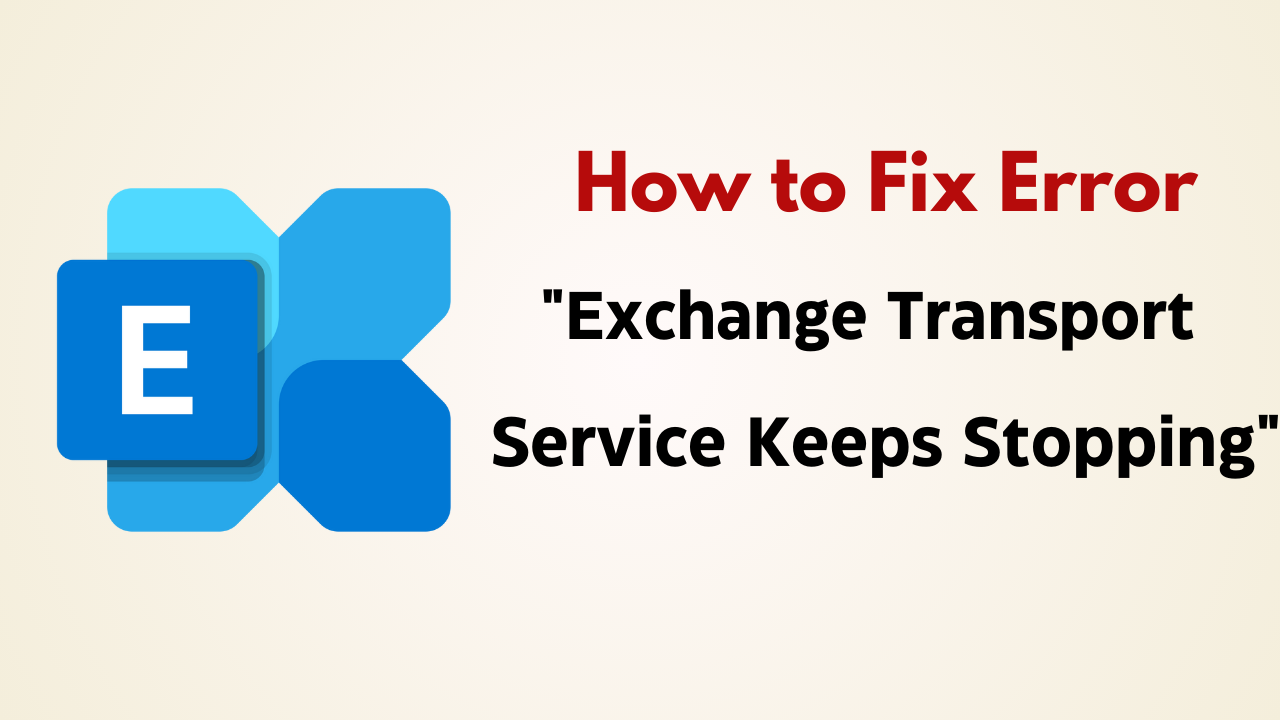
In Summary: The Exchange Transport Service is a critical component of the Microsoft Exchange Server that handles the routing and delivery of email within an organization. However, encountering a problem where the microsoft exchange transport stuck on stopping repeatedly can be frustrating and disrupt the flow of email communication. In this blog post, we will explore some of the common causes of this issue and provide solutions to resolve it.
Blog Content – Easy to Find
Exchange Transport Service – Quick Overview
Generally, Exchange transport error code 16023 occurs when a user tries to start Exchange Server, and most of the time it is due to misconfiguration or installation of transport agent is rejected by Exchange Server version 2013, 2010. Transport agents are customized software created by Microsoft or by other third-party vendors. The job of these agents is only to check and respond to the transport agents. Microsoft Exchange Transport started in 2010 and then stopped, caused by error 16023 in event 1052.
So, before the solution, let us take a look at the user error and error which has been mentioned below.
User Query:
Consider real-time scenarios to gain insight into when the Exchange Transport service starts
Exchange Transport Service – Error
The error usually looks like this as shown below.
“Could not start Microsoft Exchange Transport Agent. Microsoft Exchange Transport facility will be discontinued”
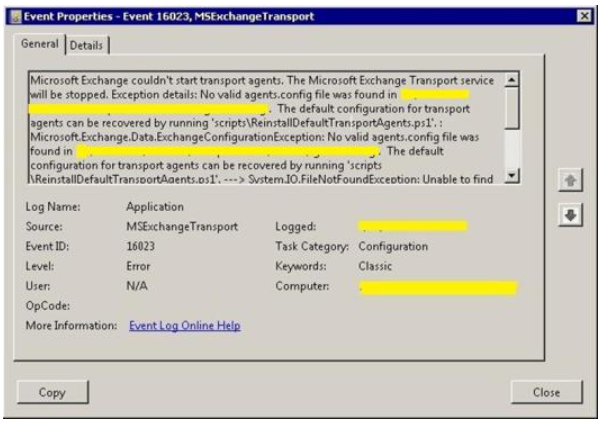
Reasons Behind Exchange Transport Error 16023
This error message usually appears in three circumstances.
- If the transport agent of the Exchange Server is not installed properly.
- If the transport agents are not set up with the latest Exchange Server version.
- When a functional system cannot access Active Directory.
These situations often cause this error. Let’s talk about how to fix the problem.
Also Read: Quick Way to Fix Exchange Server Dirty ShutDown Error
A Solution to Fix Exchange Transport Service Keeps Stopping
- The First thing, You have to Check is Event 1052 in which 16023 errors occurred
- Cross Check the transport agent configuration settings
- Remove the transport agent which causes the error by uninstalling it and then it again.
- If you are unable to figure out the reasons for the failure then disable the transport agent when the Microsoft Exchange Transport starts. Thus, it prevents the transport agent from loading. The Command to disable the transport agent: – Disable-TransportAgent
Remarks: – If you forcefully disable the transport agent service then the performance of the transport agent cannot be enforced on messages that pass through the server unless the transport service is enabled again.
The Rigidity of Manual Approach to Fix Microsoft Exchange 2010 Transport Service Starts then Stops Error
- The above-described approach has some kinds of limitations such as it is time-consuming and lengthy.
- Most of the time manual methods are bust and not able to troubleshoot the exchange server error 16023.
Substitute Solution to Fix Exchange Transport Service Keeps Restarting
The manual method can be considered as the provisional solution to solving exchange transport keeps restarting or stopping errors. If you want a permanent and instant solution for your requisite problem. Exchange Recovery Software is one the best solution to fix and resolve all the corruption issues of Exchange Server.
The utility expertly recovers data from corrupted or damaged Exchange servers, with everything including email, attachments, contacts, distribution lists, calendars, appointments, journals, and tasks. While carrying out the recovery process, it preserves the folder hierarchy of the mail.
The Bottom Line
The Exchange transport service starts and then stops in 2010, 2013, and 2016 due to the error in the event id 1052. This continuously forced to pop-up the microsoft exchange transport stuck on stopping. The provisional and the instant methods are described above. But According to the expert recommendation, the exchange edb file recovery tool is the most promising software in dealing with exchange-related problems. Download now for free.
Frequently Asked Questions
Q 1: Exchange Transport Facility: What is it?
Ans: The organization’s entire SMTP mail flow is managed by the transport service, which also classifies messages and examines their contents. Unlike Exchange 2010, the Transport service never interacts directly with the mailbox database.
Q 2: Can the Microsoft Exchange Transport Be Restarted?
Ans: The Microsoft Exchange Transport must be restarted. Go to Start > Administrative Tools > Services and select the Microsoft Exchange Transport. Click with the right mouse button and select Restart.
