How to Find Archived Emails in your Gmail? A Step-By-Step Guide!
How many Emails do you receive every day? For most professionals, the answer is between 100 and 150. That’s a lot of Emails. And if you leave it at that, your inbox is going to become full. This is where Gmail’s archiving feature comes in, also how to find archived Emails in Gmail
There’s a reason why Gmail is the most popular Email provider. It’s compatible with desktops, Chromebooks, iPhones, Android phones, and top tablets. It interacts with the powerful Google Workspace, takes full advantage of Google’s best-in-class search capabilities, and is constantly updated with new exciting features.
One of its best features is to archive Emails, which was accessible when Gmail first launched in 2007. The archive option might help you clear out your Gmail inbox. You may use Gmail’s “Archive” feature to save critical communications in a secure location without messing up your inbox.
But do you know where the archived Emails go? Where can I find Gmail’s archive folder? And how can I access Emails from the Gmail archive?
In this guide, we’ll show you How to find archived Emails in your Gmail. They are easily accessible whenever you need them.
What are Archived Emails in Gmails?
Do you want to keep your inbox clean and organized? Gmail provides several options for managing your old Emails. After you receive an Email, you can either:
- Mute it
- Delete it.
- Archive
- Relocate it
Difference between Delete and Archive
Deleting mail is an effective way to clear your inbox. Also, save some space on your Google account. But it can feel safer to keep old communications around. Just in case. Who knows, you could need them someday?
If you want to clean out your inbox without removing any old Emails, you can move them to a specified folder. Instead, mute them. Muting a message removes it from your inbox permanently. The Email will not be destroyed, and you can still find it in the “All Mail” section. However, it will no longer appear in your inbox. Even if it receives a reply.
Another method is to archive your Emails. You can do this, simply click on the “Archive” option in the Gmail menu, as seen below.
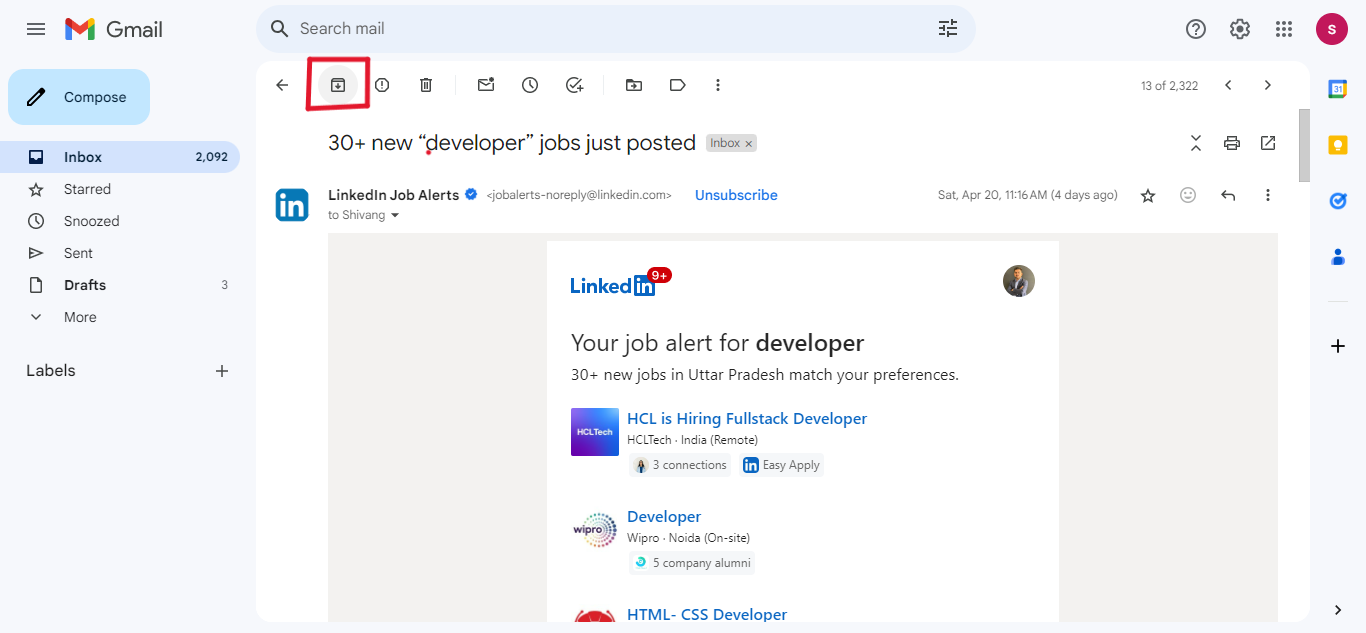
When you archive a message, Gmail removes it from your inbox. But the Email will not be removed. It will stay on the Gmail server. If you receive a response, it will appear back in your Email.
How to find archived Emails in Gmail folder
Okay, so you archived an Email. What happens now? Where has that Email gone? If you look at the Gmail menu on the left side of your screen, you’ll find that the Archive folder is not there.
The reason is… There is no archive folder in Gmail. How is this possible?
Gmail labels new Emails as “Inbox” when they arrive. When you archive a message, Gmail simply removes the label. So, technically, the Email is still on the Gmail servers. It just doesn’t appear in your Email.
On this screenshot, you can see that all of the messages have the label “Inbox”. Except for the two Emails that we have highlighted. Why? Because the two Emails have been archived.
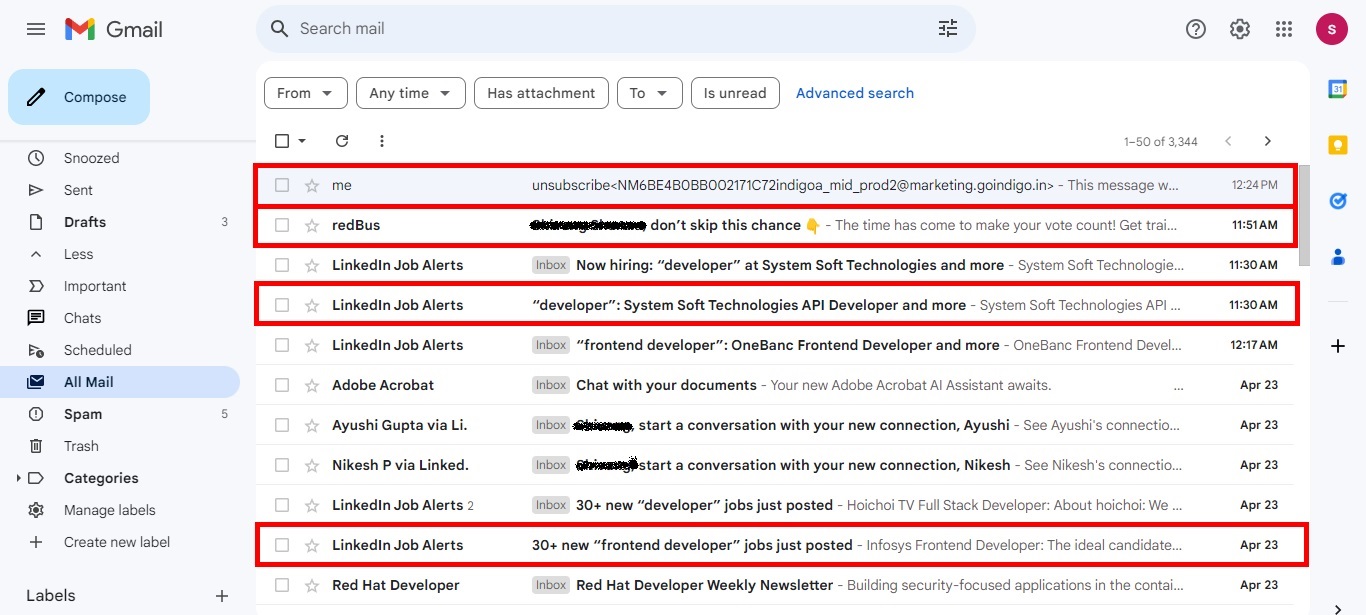
If there is no archive folder in Gmail… Where can you find your archived Emails? And how do you get them? Here’s what Gmail came up with.
How to Recover Emails from Gmail Archive on Desktop
Where do all archived messages go? Follow these five simple steps to find Emails you’ve archived in Gmail on your computer. The technique is the same whether on a PC or a Mac.
Step-1: Login to your Gmail account.
Step-2: On the left side of your screen, choose “More” to see all of your Email folders.
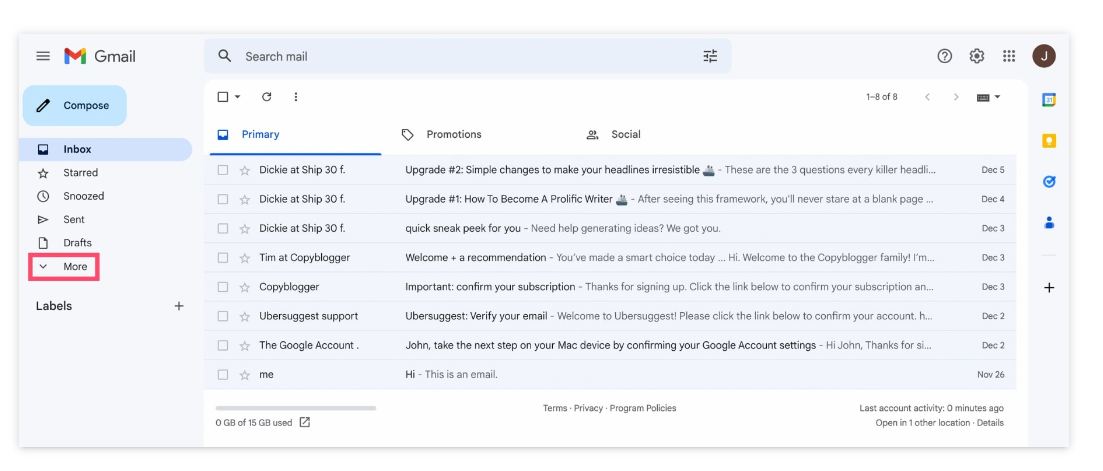
Step-3: Choose the “All Mail” folder. This folder contains all Emails that you have received or preserved.
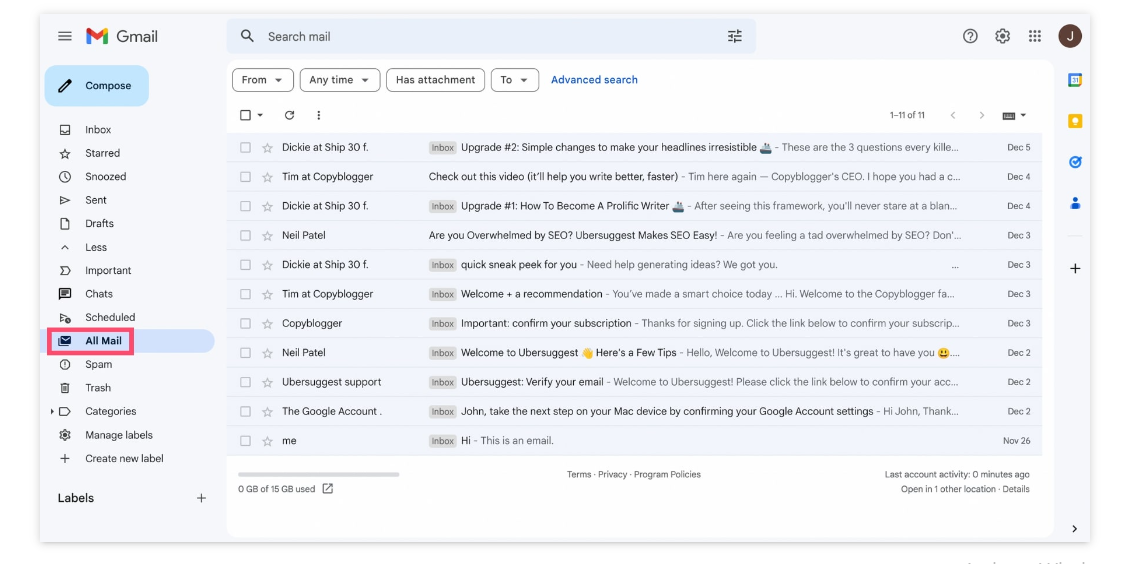
Step-4: Locate the Email you wish to retrieve. Archived Emails are easy to find. They are the ones lacking the “Inbox” designation.
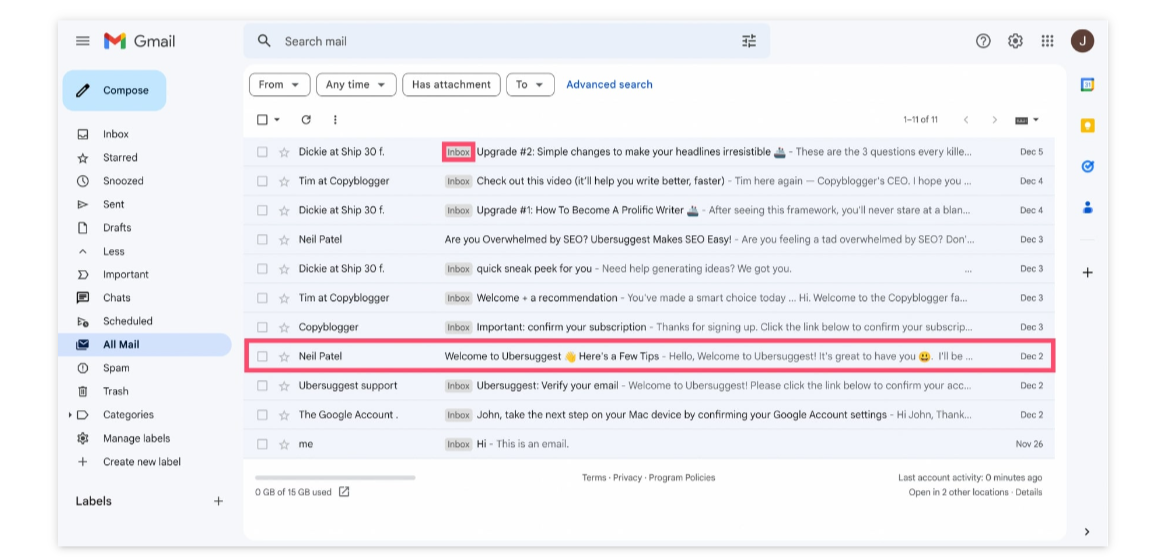
Step-5: Once you’ve located the Email you want to recover in the Gmail archive, open it and click “Move to Inbox”.
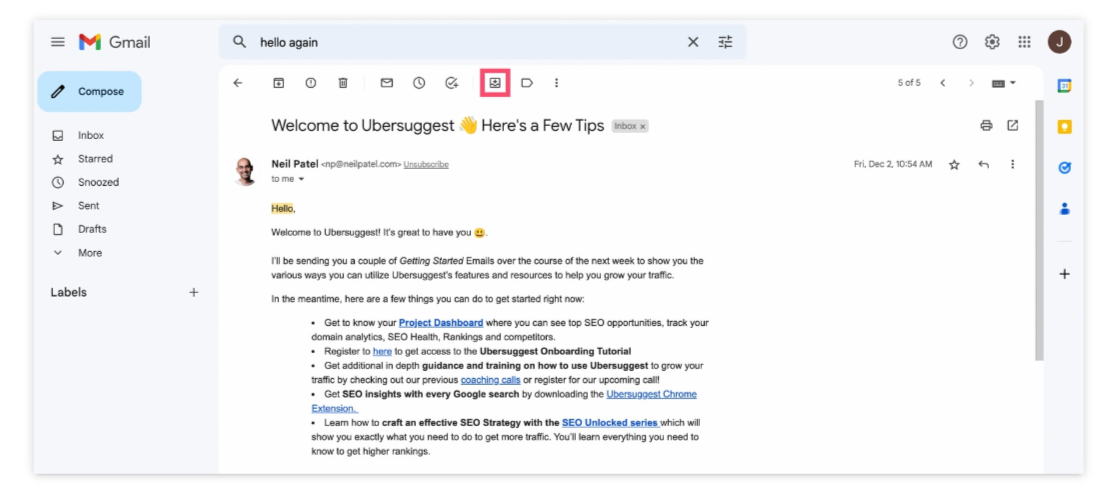
A confirmation pop-up will display in the lower left corner of your screen.
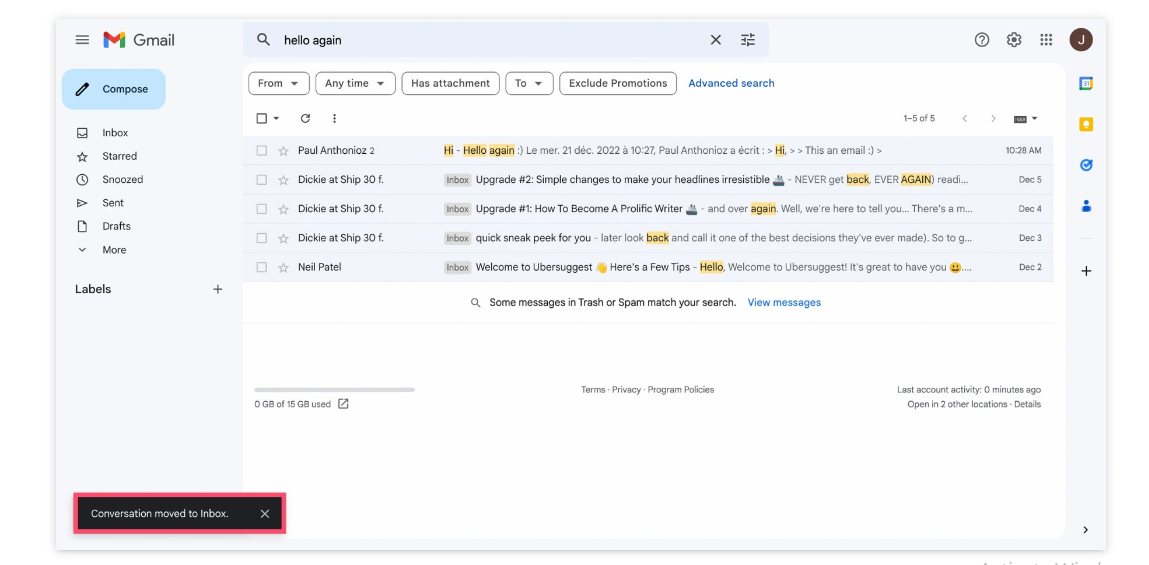
And that’s it. You have successfully retrieved an Email from the Gmail archives. From now on, that Email will arrive straight in your inbox.
NOTE: The Above Step Also Applies to MAC users.
How to recover old Emails from Gmail on Android
Do you send Emails from your phone? No issue. You may quickly retrieve archived Emails from an Android device. This is how you do it:
Step-1: Launch the Gmail application on your Android device.
Step-2: To reveal Gmail’s menu, tap the hamburger icon in the top-left corner of your screen.
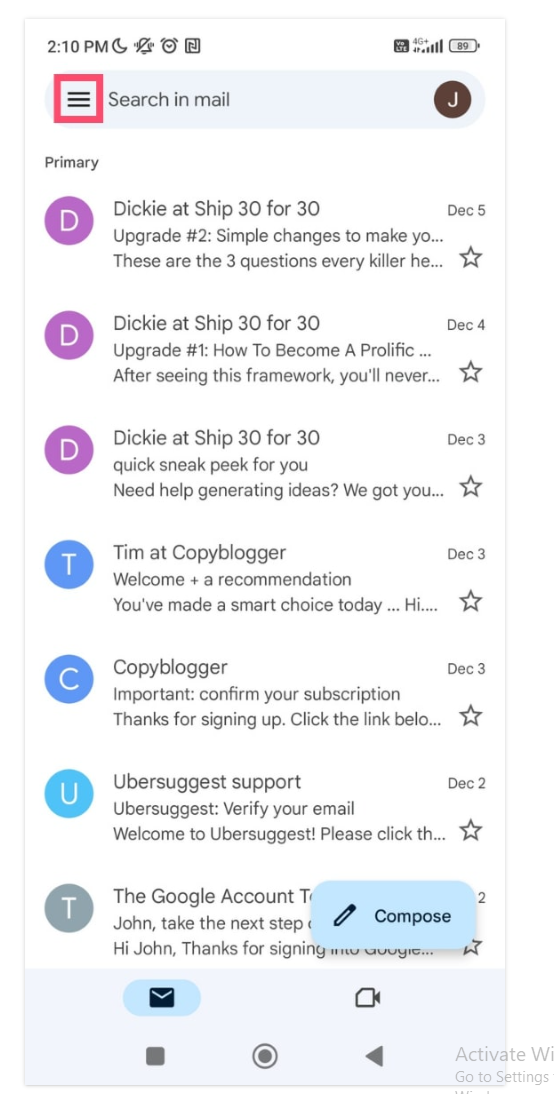
Step-3: From that option, choose “All Emails”.
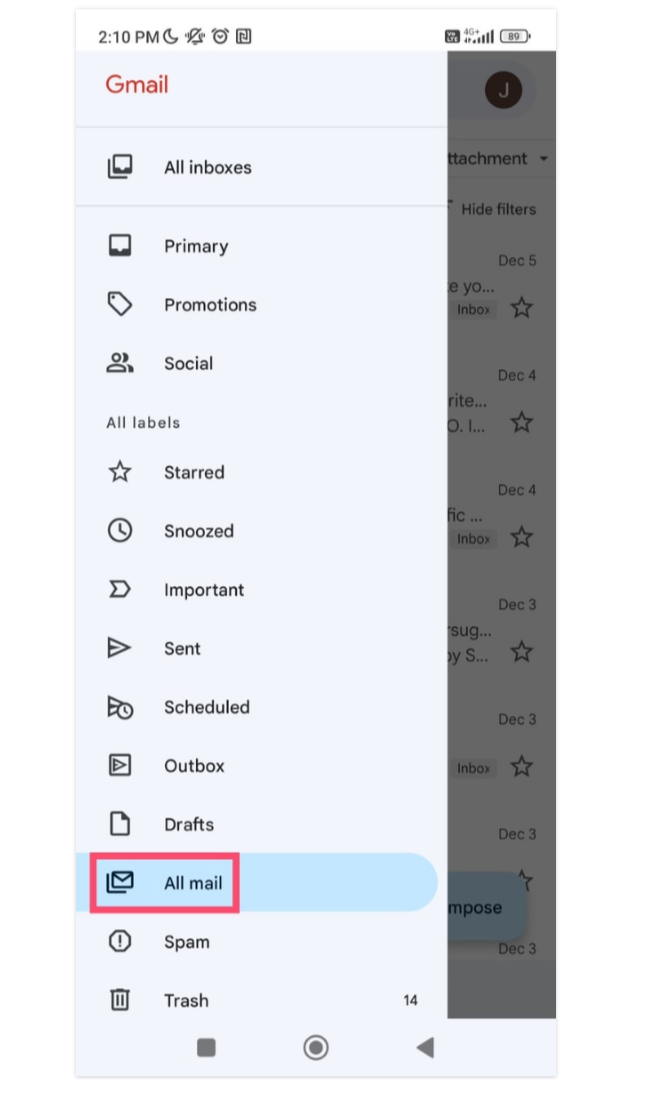
Step-4: This folder holds all your archived Emails. In addition, your mailbox contains Emails. The archived Emails are those lacking the “Inbox” designation. Locate the Email you wish to unarchive. And open it.
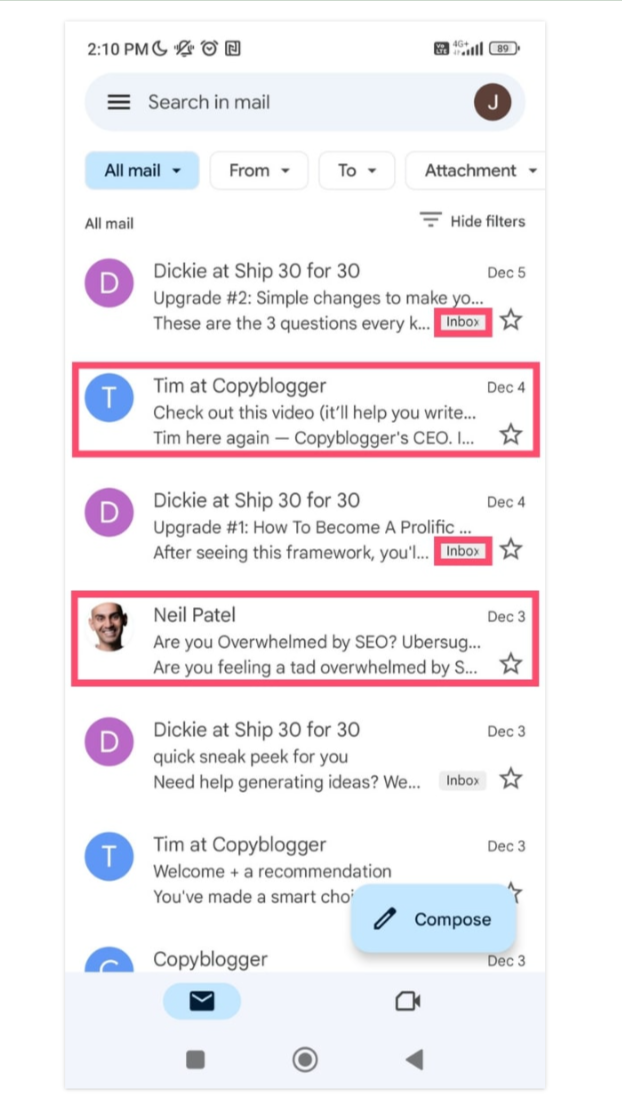
Step-5: From there, tap the three vertical dots in the top-right corner of the screen. A drop-down menu will display.
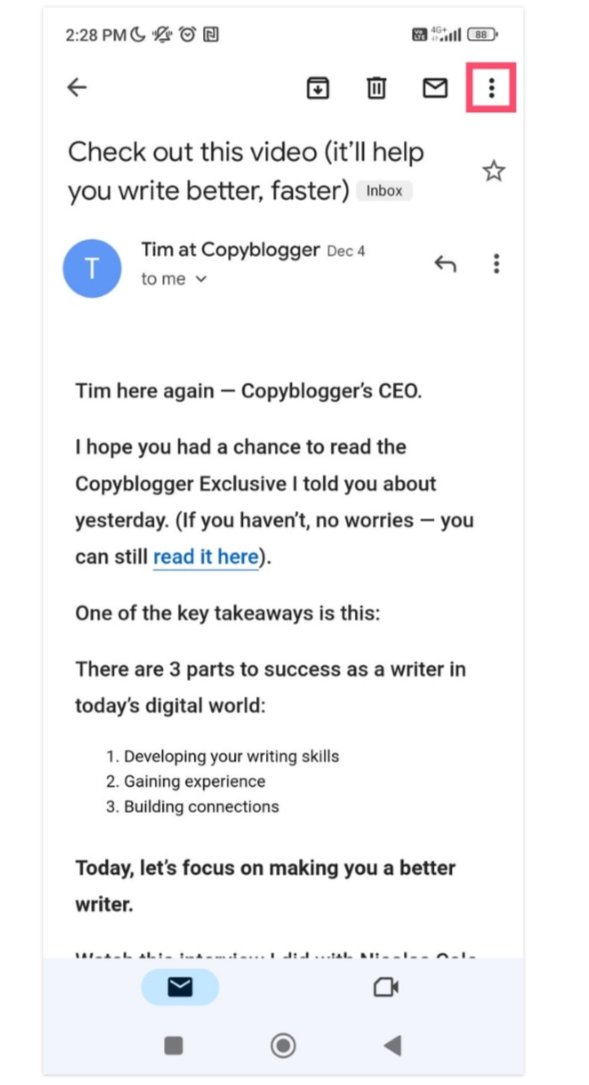
Step-6: Finally, choose “Move to Inbox”.
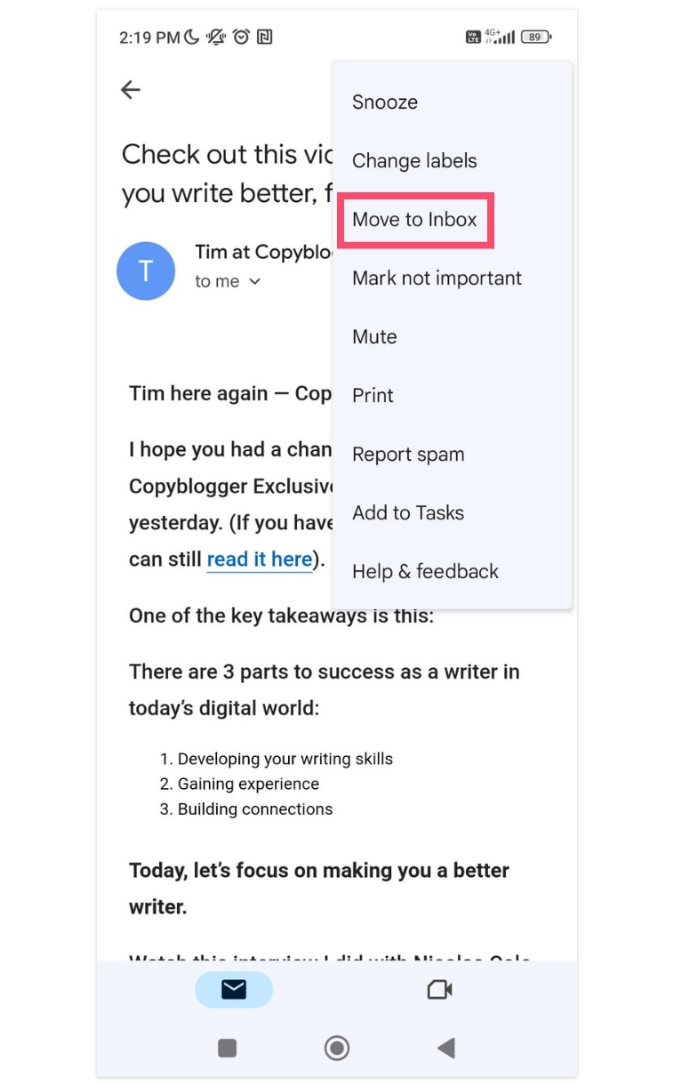
All done. You should now see a confirmation message at the bottom of your screen. If you unarchived the erroneous Email, simply click “Undo” to return it to the Gmail archive.
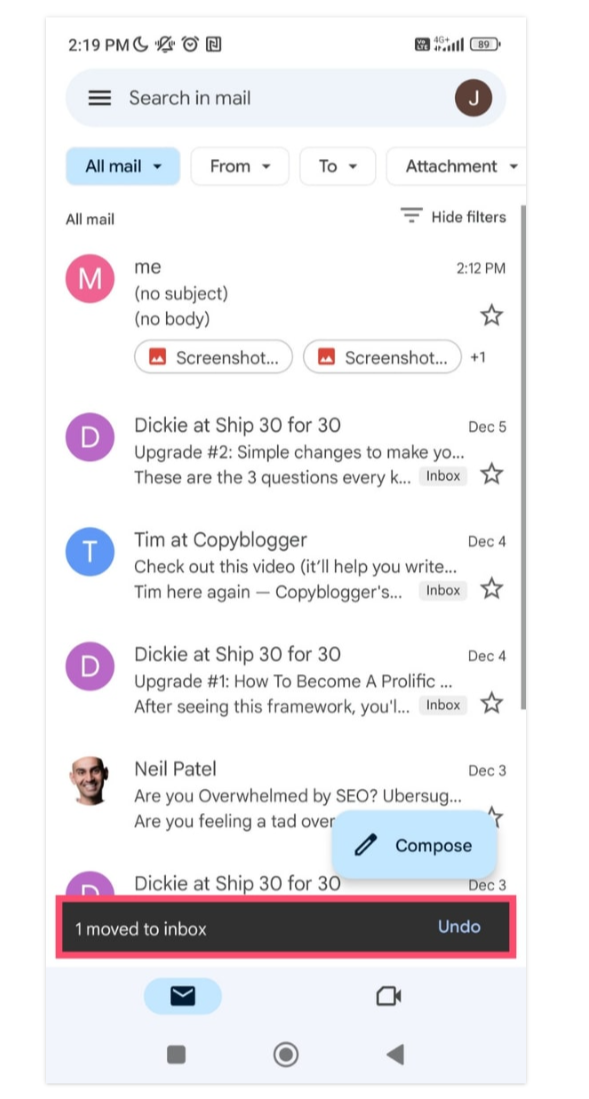
How to recover old Emails from Gmail on iPhone
The iOS version of the Gmail app makes it quite simple to recover archived Emails from an iPhone or iPad. The processes are essentially the same as on an Android device.
Step-1: Launch the Gmail application.
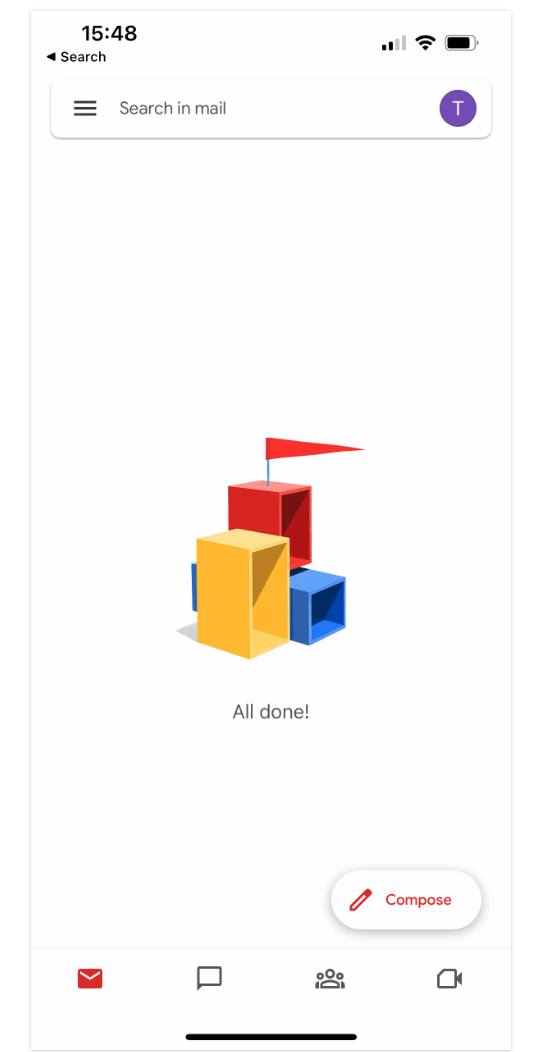
Step-2: Tap the hamburger icon.
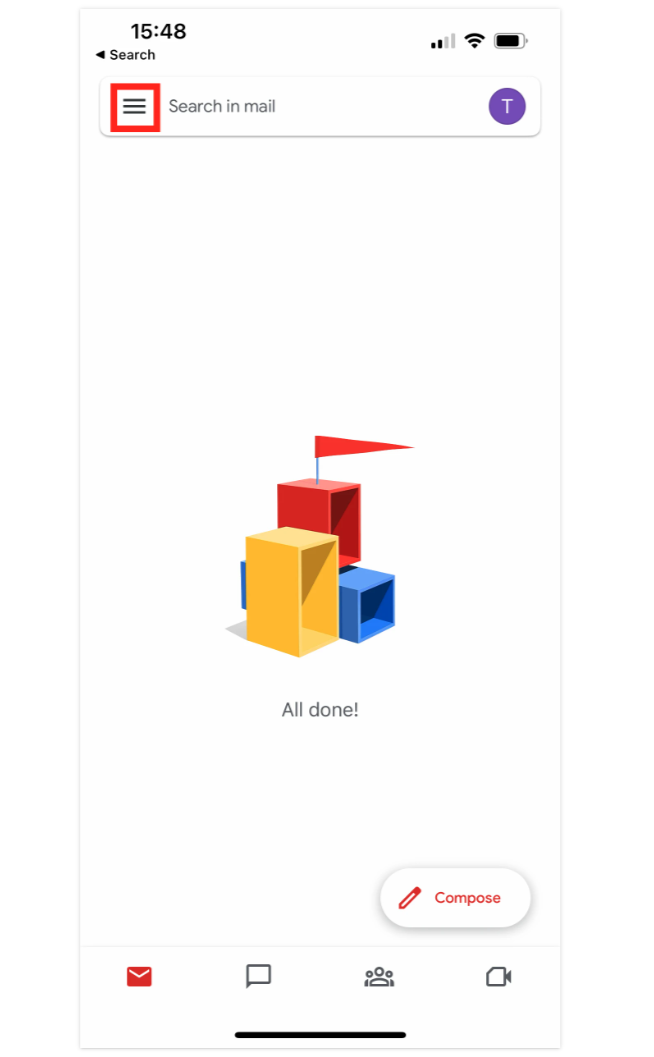
Step-3: Choose “All Mail”.
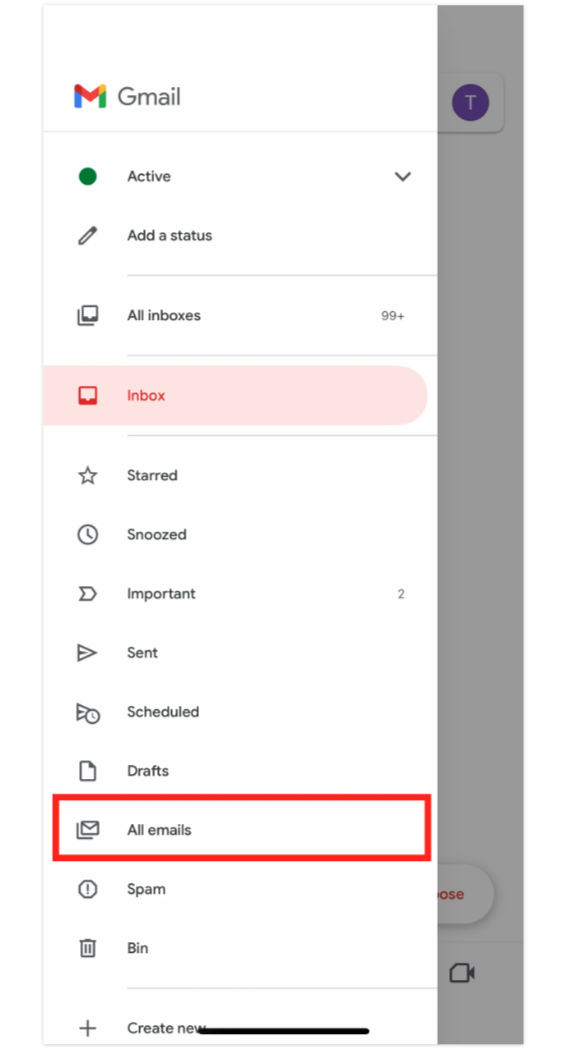
Step 4: Locate the archived Email you want to retrieve and open it.
Step-5: Tap the three vertical dots to access Gmail’s settings.
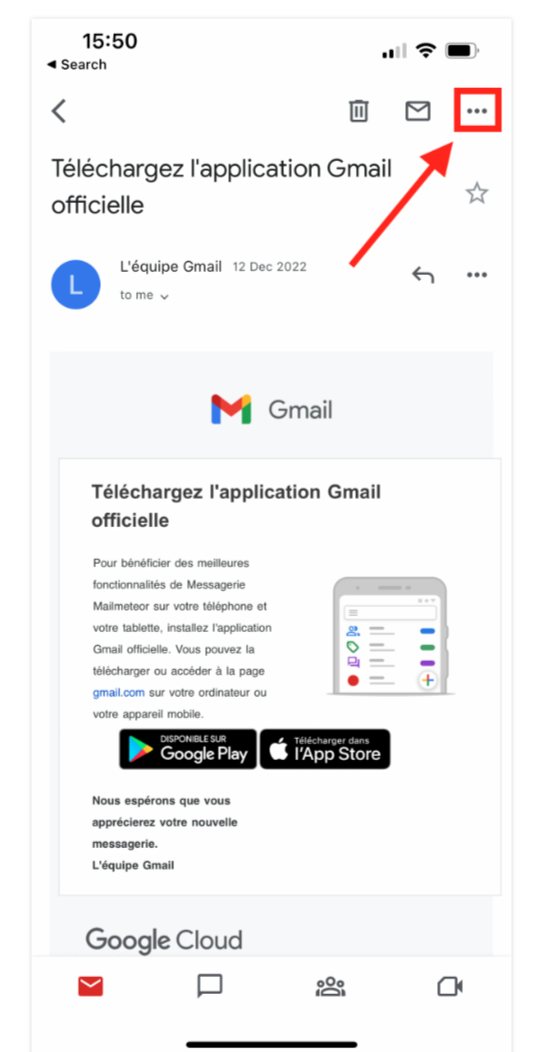
Step-6: Select “Move to Inbox”.
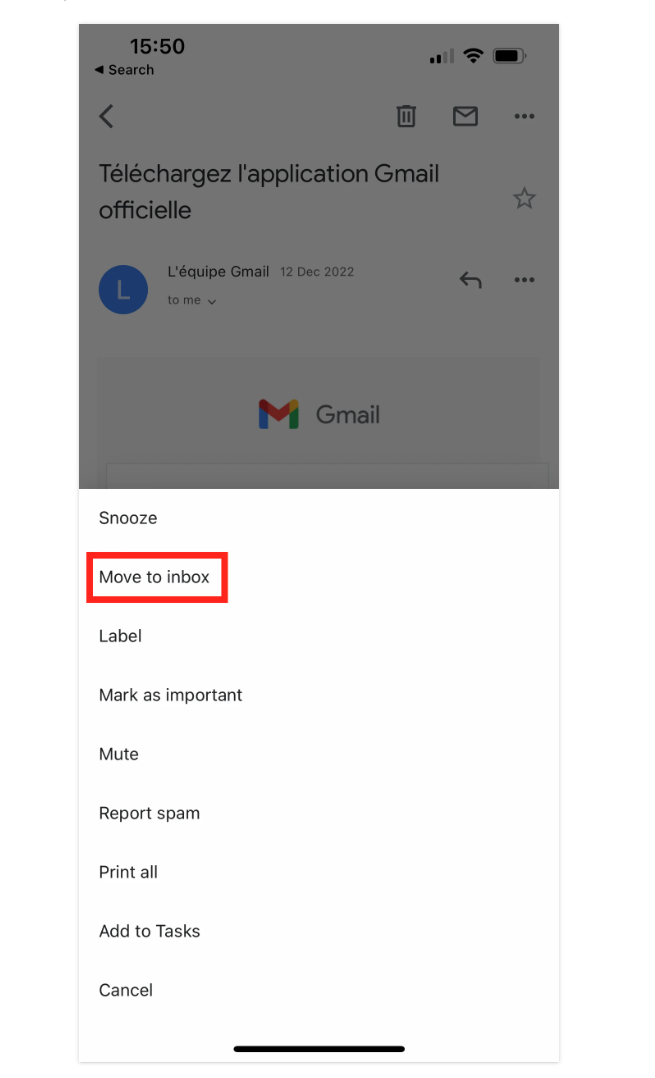
Simple, right? You should now be able to see that Email immediately from your inbox.
How can I search for Archived Emails in Gmail?
Google does not send preserved Emails to a specified folder. It also does not produce an “Archive” label to distinguish them from the rest of your Emails. As a result, you cannot just peruse your stored Emails. There is no way to restrict your communications to just show archived Emails. Yes, you can find archived Emails in the “All Email” folder. But, as the name implies, this folder holds ALL of your Emails (excluding those you’ve removed).
This may make it harder to locate the Email you wish to unarchive. So, if you’re looking for a specific message, try the Gmail search bar instead. This is how you do it:
Step-1: Think of a keyword linked to the Email. What is the topic of the Email? Who sent it?
Step-2: Type your query into the search bar.
Step-3: Click Enter. Gmail will display all archived Emails that match your criteria. You will also receive messages from your inbox.
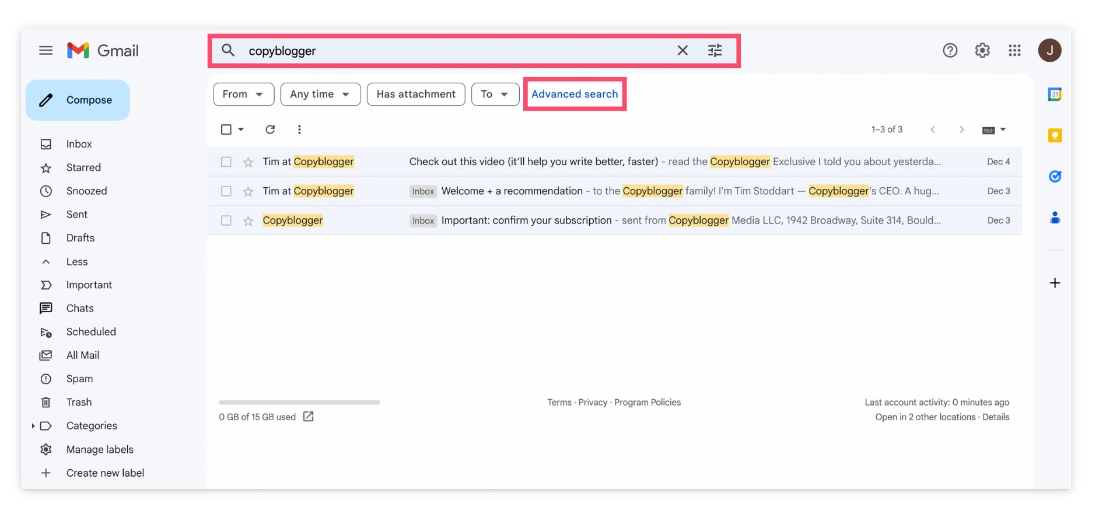
How to Search for Old Emails in Gmail?
Can’t find the archived Email you were looking for? Try using Gmail’s “Advanced search”. This tool allows you to filter historical messages by sender, date, and size. You may also instruct Gmail to display just Emails that include an attachment.
Check your Archived Emails on the go!
Emails can be archived in Gmail without affecting storage. If you’re running low on Gmail storage, check out our comprehensive guide on freeing up space in Gmail. You can also subscribe to one of Google’s One plans to get more capacity for your account.
The solution mentioned above aims to find the archived Emails from Gmail. As we discussed above We receive a lot of Emails daily, And if you leave it at that, your inbox is going to become full. To avoid such a situation, Automated tool comes in. It helps us to create a Gmail backup that the user never faces any Gmail out of storage like issue.
In order to have a simple, fast, and straightforward solution using Revove Gmail Backup Software .Users can choose to save just certain labels from Gmail with this feature. Moreover, it has a Delete After Download feature that makes it easier to delete Emails from the Gmail server. In this manner, a user can avoid the need to manually remove the Emails they have downloaded from Gmail.
READ MORE: Running Out of Gmail Storage? Best Ways to Fix this Problem
Conclusion
Gmail offers a few ways to keep your inbox organized. The “Archive” feature is one of them. You can use it to clear out an overstuffed inbox without deleting crucial information. Google will store your old Emails indefinitely. And you can access those Emails with a few clicks at any moment.
