How to Export Emails from Outlook Web App (OWA) to PST
This technical guide helps you with the unavailability of a dedicated backup solution in Office 365. People often ask how I export emails from Outlook Web App (OWA) to PST. It turns out to be quite a simple task with automated software recommended by experts, which is a quick and safe utility.
Table of Content
Read this tutorial to know the comprehensive step-by-step process on how to export emails from OWA to PST data to a local Windows system. First, let us know some reasons why users need to export emails from Outlook Web App to PST format.
Unavoidable Reasons to Backup Emails from OWA to PST?
There are several reasons why users need to export Outlook Web App (OWA) into PST format. Some of them are listed below in steps:
- PST file format can easily restore corrupted or accidentally deleted data from the OWA email client.
- It helps to export Outlook Web App (OWA) data in Office 365.
- PST backup files can easily reach their crucial data offline.
- Restore the Outlook data items such as Contacts, Calendars, Tasks, Journals, Notes, etc.
After understanding the reasons, let us move towards the solutions. In the below section, we are going to discuss two methods to export the emails from OWA to PST file format. How? Let’s take a look!
Also Read: Transfer Outlook Data to New Computer
Two Different Ways to Export Emails from Outlook Web App
You have two different methods to export emails from the Outlook Web app to PST format. One is the manual method using which users face some technical challenges and another is a professional tool that helps you to export bulk email data from PST files hassle-free.
1. By Using Import/Export Wizard
2. Using Professional Method (Expert Recommended tool)
Export Emails from Outlook Web App (OWA) to PST Manually
This manual method cannot allow you to export emails from OWA to PST in bulk format. Because, if you have multiple emails to export there is a chance of data loss. It has some restrictions for novice users. So, let us understand this method by performing the below steps:
-
- Install your Outlook Web App.
- Go to File menu >> Select Open & Export Options
- Now, select Import/Export and select Export to a File
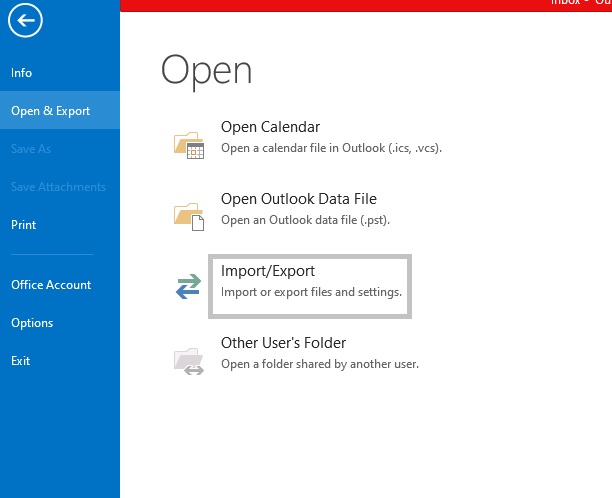
- Click Next, to choose Outlook Data File
- Again hit on Next, select folder from tree structure
- Browse to select the desired location for your output
- Now, click on the “Finish button” to start the process.
Note: If you are still confused using the above manual method. Then, no need to worry! You have an easy way to bulk export emails from Outlook Web app to PST format in just a few clicks.
Read More: Outlook Crashes When Opening Email
Professional Way to Export Emails from Outlook (OWA) to PST
Microsoft indeed provides no direct approach in O365 that can export emails from Outlook Web App (OWA) to PST on a desktop. In such a situation, you can take the help of a reliable and highly efficient Revove Office 365 Email Backup Tool. Download the bellow tool for Windows and Mac OS as per your requirement.
Adding to it, the tool gives you the flexibility to restore emails, contacts, calendar entries, journals, and tasks from a local .pst file to Office 365 account despite any subscription plan.
Steps to Export Emails from Outlook Web App to PST
Now, let’s understand how the tool takes a backup of Outlook 365 Inbox mails, including other folders along with pictorial representation.
1. You have to download this utility on your computer. Now, you have to launch it and you need to select Office 365 and Outlook as the source and destination backup platforms.

2. You can select all the required mailbox items from the given list like email, contact, calendar, and documents for backup from workload selection.

3. Now, you have to use the Office 365 account credentials to log in through the admin ID and application ID. And you have to validate it and in order to do this hit the validate button.

4. The two options displayed on the software interface i.e., Office 365 Backup & Office 365 Restore. Here, we are going to take backup of Outlook 365 emails, so, go with the Office 365 Backup option.

5. Lastly, select the Office 365 desired account and hit the start backup button.

Observational Verdict
After reading this article, users have the question of how to export emails from Outlook Web app to PST. Here, we have discussed a simplified path that can easily export emails from OWA to PST format. So, use the expert-recommended Solution to Export Emails from Outlook Web App (OWA) to PST without any data loss.
Frequently Asked Questions
How Can I Export Emails from OWA to PST?
- Download Revove tool on your System.
- Click on Open & Export.
- Now, select Import/Export.
- Choose Export to a File Option.
- Hit on Next.
- Select the Outlook Data File (.pst) option
- Tap on a finish to start the process.
Is it possible to Export multiple emails from OWA to PST file format?
Yes, you can easily Export Emails from Outlook Web App (OWA) to PST in bulk formats using this tool.
Can I save Emails from Outlook Web App to PST using Import/Export Wizard?
Yes, this tool provides easy & simple steps to finish this export process of OWA to PST file formats using the Import/Export method.
