What is the Difference Between OST and PST Files in Outlook?
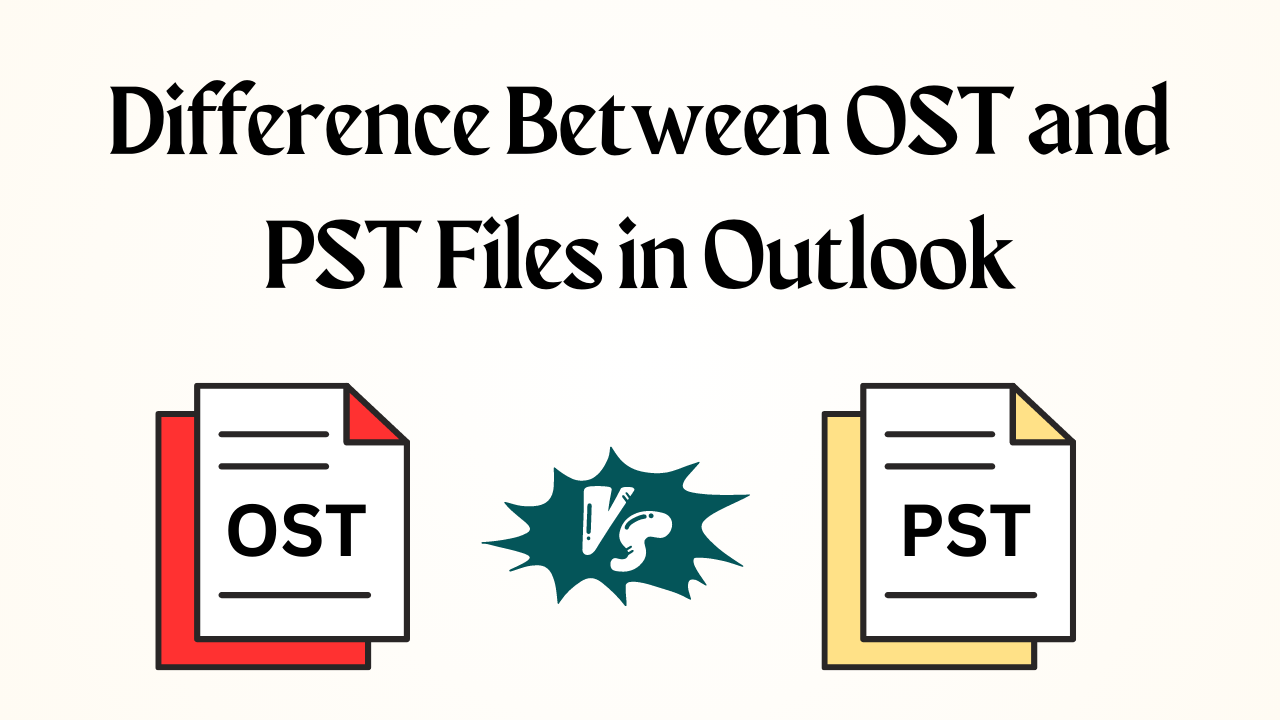
Introduction: In the world of email management, Mycroft Outlook is one email client used by a large number of users daily, both personally and officially. As such, Outlook’s OST (Offline Storage Table) and PST (Personal Storage Table) files are commonly used to store mailbox data. Moreover, both these file formats serve the same purpose. But, they have different features and functionalities. So, today in this technical and informative blog we will tell you about the difference between OST and PST files in Outlook. Also, highlight their unique features and intended uses. so, let’s start the blog.
Table of Contents – Trouble-Free
Firstly, Let us know about the OST and PST moving forward in the below section.
OST File and PST File: Brief Overview
Moreover, we all know that Outlook is an email client and it is easy to store users’ data in two types of file formats. So, below and we have commented in brief about both of these files.
OST stands for Offline Storage Tables. However, this is an offline folder created by MS Outlook and MS Exchange to store offline copies of the entire existing data of the Exchange server. So, it can be called a local copy of the user’s Exchange mailbox. Also, it generated when emails are delivered to the Outlook mailbox and it contains all emails, contacts, calendars, and task entries. These Outlook Offline folders allow users to work even in the absence of an internet connection. After that, connecting again to the internet, it automatically synchronizes itself with the exchange server mailbox.
On the other hand, PST is an abbreviation of Personal Storage Table. It stores the Outlook data for POP3, IMAP, and web-based accounts including entire email folders and other data items i.e., emails, attachments, tasks, appointments, contacts, and more. So, PST files are used by the whole versions of MS Outlook. These data files can be stored in any location on the local machine and it makes it easier to maintain a backup copy of PST files. Users can easily move these files from one computer to another.
After that, let us know about both OST and PST file locations.
Default Locations – OST vs PST
As we have seen in the overview both the files are of different types. Accordingly, the locations of both are also different below and we have described all the locations as versions wise.
The default location of the OST File in Outlook 2019, 2016, and the below version:
| MS Outlook Version | Windows OS Version | Default OST File Location |
| Outlook 2000
MS Outlook 2003 Outlook 2007 |
Windows XP | C:\Documents and Settings\User\Name\Local Settings\Application Data\Microsoft Outlook |
| Outlook 2007 | Windows Vista
Windows 7 Windows 8 Windows 10 |
C:\Users\User Name\AppData\Local\Microsoft\Outlook |
| MS Outlook 2010 | Windows XP | My Documents\Outlook Files |
| Outlook 2010 | Windows Vista
Windows 7 Windows 8 Windows 10 |
Documents\ Outlook File\ |
| Outlook 2013
MS Outlook 2016 Outlook 2019 |
Windows Vista
Windows 7 Windows 8 Windows 10 |
C:\Users\admin\AppData\Local\Microsoft\Outlook |
The default location of the PST File in Outlook 2019, 2016, and the below version:
| MS Outlook Version | Windows OS Version | PST File Location |
| Outlook 2000
Outlook 2003 Microsoft Outlook 2007 |
Windows XP | C:\Documents and Settings\UserName\Local Settings\Application Data\ Microsoft Outlook |
| Outlook 2007 | Windows Vista
Windows 7 Windows 8 Windows 8.1 Windows 10 Windows 11 |
C:\Users\UserName\AppData\Local\Microsoft\Outlook |
| Outlook 2010 | Windows XP | My Documents\Outlook Files |
| Microsoft Outlook 2010 | Windows Vista
Windows 7 Windows 8 Windows 8.1 Windows 10 Windows 11 |
Documents\ Outlook File\ |
| Microsoft Outlook 2013, 2016, 2019, 2021 | Windows Vista
Windows 7 Windows 8 Windows 8.1 Windows 10 Windows 11 |
C:\Users\UserName\AppData\Local\Microsoft\Outlook |
After knowing about the default location of both file formats. Now, it’s time to know the comparison between both {OST and PST} in MS Outlook.
Difference Between OST and PST Files in Outlook
Here, below we mention the comparison chat of both file formats. So, let’s see it.
| Offline Storage Table (OST) | Personal Storage Table (PST) |
| It allows users to access mailbox items even when the system is offline, even if there is a network problem. | It is an online file format so does not allow access to data when offline. |
| The MAPIEntryID GUID key used by default to encrypt data. | Not Protected |
| Thus, it can only be accessed from the initial MAPI profile. | Therefore, any Outlook account can import a PST File with ease. |
| Moreover, more resistant to injury and corruption. | Prone to corruption and destruction, causing widespread problems. |
| The ScanOST.exe utility can be used to fix errors. | ScanPST.exe utility can be used to fix PST file problems. |
| Strengthens Exchange Server | Compatible with email servers such as Exchange |
From the above section till now we have come to know about many important things. Likewise, what are OST and PST? Covered these default locations and many more. After that, let’s get down to the bottom and go over the advantages and disadvantages of both files.
Main Advantages of OST and PST File
OST File:
- Users can access their mailbox data, such as email, contacts, and calendars, even when they are not connected to the Exchange Server for OST files.
- Any changes made while disconnected are updated and reflected on the server when you reconnect, thanks to vOST files, which enable synchronization between the local file and the Exchange server.
PST File:
- Users can access their mailbox data on other computers because of the convenience of PST files in portability and the ability to be carried between different Outlook installations or devices.
- Moreover, users can manually back up their mailbox data using PST files as a convenient backup mechanism to prevent data loss or corruption.
Disadvantages of OST and PST File
OST File:
- Only the associated Outlook profile can view the OST files as they associated with a particular user profile. Therefore, usefulness across different Outlook installations or devices is hindered by this limitation.
- For synchronization, OST files need to be connected to Exchange Server. If the server experiences problems or goes down, then, the synchronization process may be interfered with, limiting access to the most recent data.
PST File:
- Different versions of Outlook impose size restrictions on PST files. Thus, if a file larger than allowed, it may become corrupted or performance issues may occur.
- However, PST files are prone to corruption, which may result in data loss or missing mailbox data. To reduce the chances of corruption, regular maintenance and safeguards are required.
Now let us know that both these file formats have been protected so, that we can know how secure our data is.
Security of Both File Formats
- The OST file encrypted by default with the MAPIEntryID GUID key. Therefore, it can only be accessed by the original MAPI profile on the key computer. Then, the key stored in the registry file of the local system and the Exchange Server itself. Whenever a user tries to access the Outlook account, it is very important to authenticate his profile.
- However, PST is not encrypted by default when connected to a POP email account. Hence, one can access the mailbox items by copying or moving the PST file to another PC or Outlook profile.
Therefore, you can’t import or export your OST file to any other Outlook account.
Convert OST file into PST Format – Stepwise
- Firstly, Run the tool on your system and then click on the “Add File” button.

- After that, “Browse” the “OST File”, select it, and click on “Open“.

- After that, select the “PST” format as an export type.

- Then, hit on the “Advanced Settings” button.
- At last, browse the “Destination Location” and then click on the “Export” option.

Conclusion
In this technical and informative blog, we have told you the difference between OST and PST files in Outlook. Along with this, we have also come to know how these two file formats separated, their location is different, and many more. Finally, we have come across a solution that helps us to convert OST files to PST as well as other file formats.
Frequently Asked Questions
Q1: Which is better, OST or PST?
Ans: PST files can be transferred to a local computer, however, OST files must be synchronized through a server one at a time. PST files can be uploaded to other email systems. However, OST files can only be transferred by conversion.
Q 2: What is the maximum size of an OST or PST file?
Ans: A Unicode OST or PST file can be up to 4 PB in its maximum size. However, in Outlook 2007 and later versions, the default OST and PST file size limits are set to 20 GB and 50 GB, respectively. However, you are free to modify this preset size restriction, according to the needs of your organization or yourself.
