Top 2 Ways to Convert Multiple VCF to PST Format Quickly
In the current technology, contacts are everything whether you are managing personal connections or business clients. But, if you are migrating to Outlook or consolidating your contacts for superior management, you will likely need to convert multiple VCF to PST files. So, without wasting time, let us start with a technical and informative guide. So, let’s start from the beginning to know more about this condition with this question query, which is described below related to export vCard to PST file.
As we know, A VCF format stores & communicates contact details such as names, phone numbers, email addresses, and other things. A PST file is used by MS Outlook to store calendar events, contacts, emails, and other mailbox data. It allows better organization and is great for backup or migration purposes.
User Query: Hello, I have several VCF (vCard) contact files with very important contacts and other information. I need to send these VCF files to a lot of my colleagues. My current email client is Outlook. At the moment, I’m having trouble. How can I do this work? Can you suggest any solution?”
Before we get into the conversion methods, let’s first understand what these file types are.
Blog Content – Easy to Find
Reason to Convert vCard to PST File
There are several reasons behind exporting a VCF file into Outlook PST. So, below we mention some causes.
- VCF files are not fully supported for bulk import in Outlook.
- This files usually store one contact per file.
- Easier to organize, search, back up, and move contact data compared to multiple scattered VCFs.
- Users switching from other platforms (like iCloud, Android, or Gmail) often need to migrate contacts.
- Easier to restore data into Outlook in the event of a system crash or migration.
- Sharing a single PST file is more convenient in business environments using Outlook.
- Users can open, view, or import it directly without conversion.
At the same time, however, we cannot ignore the fact that they do not open easily. They often require compatible applications for easy access or need to be converted into easily accessible files. So, converting a vCard to PST seems like the best option, as we have already told you why you should use this format.
Also Read: Export VCF to PDF Format
Methods to Convert Multiple VCF to PST Format?
There are two main methods to convert multiple vCard files to PST format: manual and professional. Let’s look at both methods in detail.
Manual Technique to Convert VCF File to PST
If you want to convert VCF to PST using the free method, you can follow the steps given below. This method is completely free, but it has some limitations, which we will tell you after the steps.
- First, Open “MS Outlook” on your system.
- Then, go to File >> Open & Export >> Import and Export option.
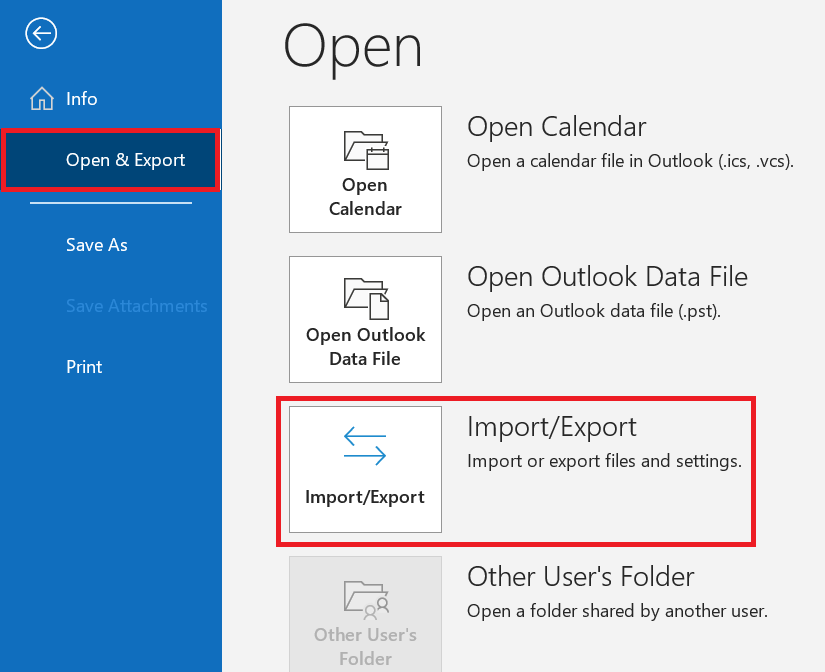
- Now, choose the “Import a VCARD file (.vcf)” option from the menu.
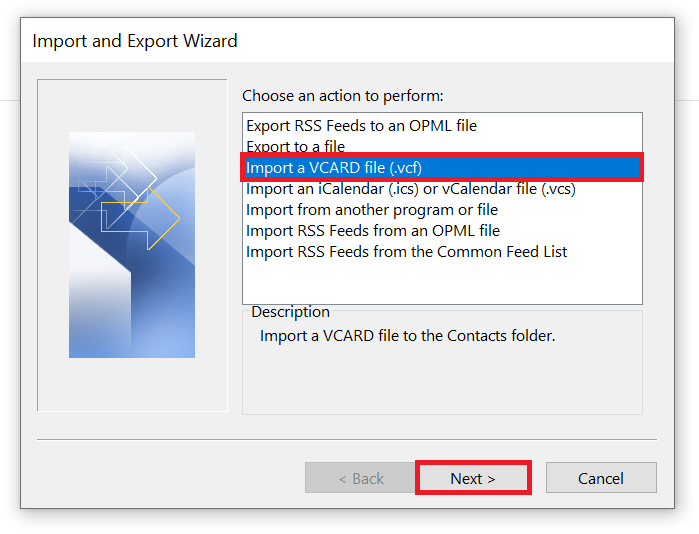
- After that, choose the “VCF File” and click on the “Open” button to export multiple VCF files to PST.
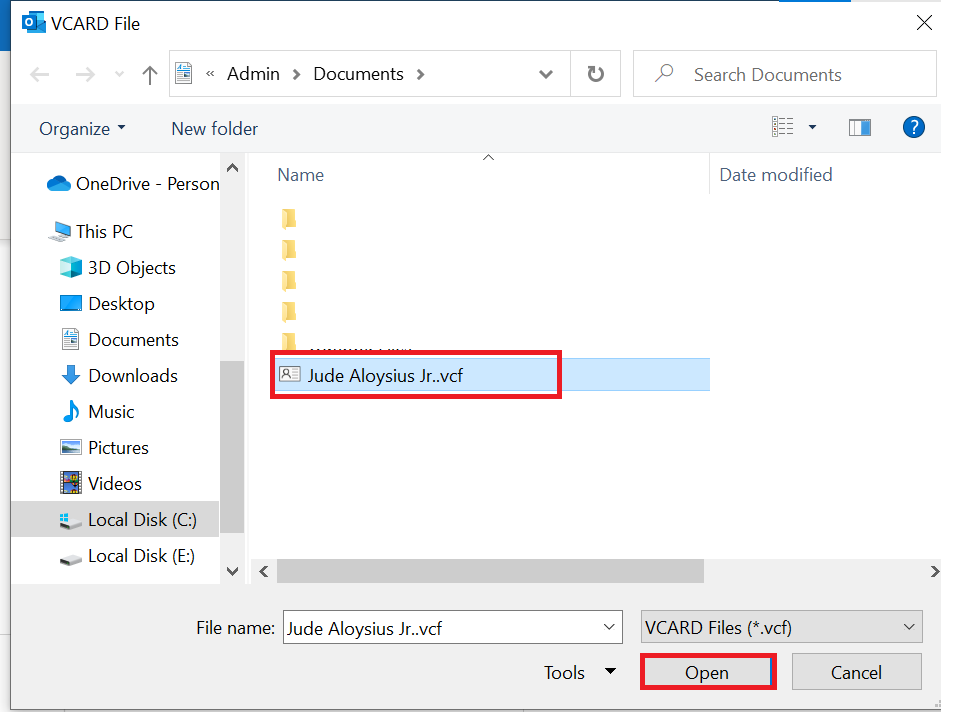
- If you have multiple VCF contact files, you can move them one by one.
- Go to People in Outlook to ensure your contacts from the VCF file have been transferred successfully.
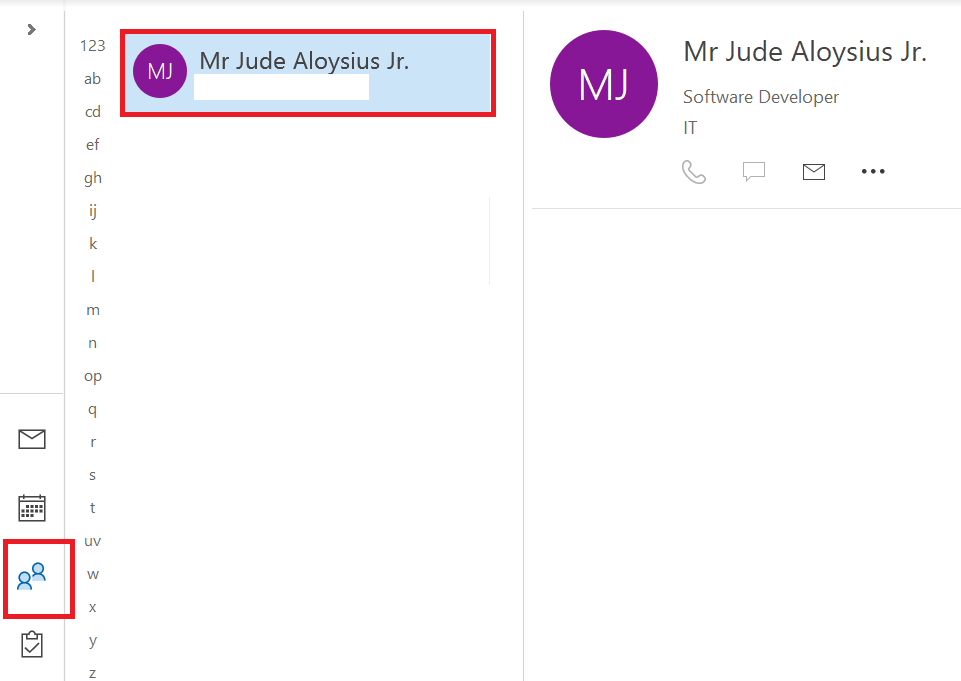
Once you follow the above steps, your VCF contact files will be imported into Outlook. Next, you have to export the imported vCard or VCF file to PST.
Export Contacts to a PST File
If you have a VCF contact file in Outlook, you can export them to a PST file.
- Open Outlook and then select File > Open & Export > Import/Export.
- Tab the to Export to a file and click Next.
- Press the Outlook Data File (.pst) and click Next.
- Tick the Contacts tab in your email account.
- Optionally, select Include subfolders to ensure that all imported files are exported.
- Choose the path on your PC to save the PST file. You can name the PST file anything you like.
- Press the Finish button.
Limitations of Manual Method
- If you have bulk VCF files, you will need to import them one by one.
- It can be time-consuming if you have hundreds or dozens of contacts.
- Risk of human error in manual import.
To get rid of the shortcomings of the manual method, we advise you to try the automatic solution mentioned below, which is very beneficial. So, let’s use that to convert vCard to PST file.
Automatic Solution to Convert Multiple VCF to PST File Format
If you have dozens or even hundreds of VCF files, using a professional VCF import tool is the best option. These Revove software allow you to bulk convert VCF files into a single PST file in just a few clicks. Also, this application, you can simply convert vCard to CSV with all contacts attribute. They offer all the features needed to make the process as user-friendly as possible.
This software comes with a free demo version. Also, this tool makes it possible to convert the first 10 contacts. So, users can easily evaluate the functions and test the working process. Upgrade to the licensed edition after you are completely satisfied. The free edition also helps to read the entire VCF file information without an email client. It can preview the entire built-in information in the software panel. With the help of this software, you can also import VCF file into Thunderbird without any hassle.
Quick Steps to Bulk Convert VCF to PST Files
- Launch and run the software on your local system.
- Now, search the VCF (vCard) contact folder locally and add it to the software panel.
- Then, Select the “Export Type”: Existing Outlook PST File, Profile, and New Outlook PST File.
- After that, “browse” the location and click on the “Export” button.
- Finally, after completing the process, you can export VCF file to PST to have a preview of it.
Prime Features of this Software
- Ease of Use: The first thing to note is that this app has a simple user interface that allows you to easily convert vCard to PST file.
- Batch VCF Conversion: No matter how many VCF or vCard files you have, you can convert as many VCF contacts as you want at the same time. Yes, this app is not limited by size limitations. So feel free to export VCF in bulk.
- VCF File Preview With All Contact Details: Not only for converting to VCF, this app is also very useful when opening VCF files. So if you want to check contact in your VCF file, you can always use this software tool.
- Save to Preferred Location: When you move multiple vCard files to Outlook PST, you can choose where to save them. This feature is especially useful for preventing data from clashing with other files, as you can choose completely separate destinations.
- Search Options: This feature is very useful when you need to check a specific email. This feature allows you to search for emails from specific addresses and even from specific dates to view them as you see fit.
- Support All vCard Versions: This app supports unlocking all vCard versions, such as 2.1, 3.0, and 4.0. You can also open and view vCard files on the tool itself. Therefore, consider using this tool if you need to open vCard files.
Time to Wind-Up
One of the best and easiest ways to convert multiple VCF to PST file formats is to use software. This app proves it. Reliable and easy to use, it gives you all the options to perform tasks more comfortably. Hence, it is recommended to try this tool to get the export vCard contacts to PST job done.
Frequently Asked Questions (FAQs)
Q 1: Is it possible to convert vCard to PST file without using Outlook?
Ans: Yes, you can use dedicated conversion software to export VCF file to PST without using Outlook.
Q 2: Is it possible to combine multiple VCF files into a single PST?
Ans: Yes, you can merge multiple VCF files into a single PST file using the tools mentioned above to facilitate contact management.
Q 3: Is it necessary to create a backup before converting vCard to PST?
Ans: Yes, creating a backup of your VCF files before performing any conversion is a smart idea to ensure that no data is lost during the process.
Q 4: Are Outlook contacts saved in a PST file?
Ans: Yes. The PST file contains all the data in Outlook, including emails, calendars, and contacts. When we back up or export Outlook data, we also export VCF to Outlook PST.
Q 5: Can I use this utility to export up to 100 VCF files in PST format?
Ans: Yes, you can use this software to mass convert VCF file to PST files without changing the existing data.
