Learn How to Archive Hotmail Emails Locally on Windows / Mac
Summary: If you have been using Hotmail (Now Outlook.com) for a long time. So it is possible that you have accumulated many emails over the years. Accessing your emails on the web is a convenient one. It is a good and better idea to make a backup of your data to avoid any unwanted data loss. So today we will tell you in this technical blog how you can Archive Hotmail Emails Locally on Windows / Mac. Along with this, we will also know about some important points which will help us to understand the solutions. So, without wasting much time, let’s take further steps in the blog.
Summary of Contents
Let us know some reasons before the solution which is important for us to know. So in the below part, some motives for archiving hotmail emails to the hard drive have been described.
Reason to Archive Hotmail Emails Locally on Windows / Mac
There are many reasons for this. So you’ve been presented below for a few reasons
- Cloud data is more secure than on-premises data, yet it is vulnerable to virus and hacker attacks.
- Because cybercrime and other online-related problems are on the rise, users maintain backup copies of their Hotmail emails on their hard drives.
- Due to storage restrictions, users sometimes download Hotmail emails to their desktops.
- The ability to save Hotmail or Outlook.com email to the hard disk will make offline access easier.
- Antivirus software is unable to access any saved data items.
- Several file formats can be used to convert and import Hotmail backup files into various email applications.
From this part, till now we have come to know what are the reasons why the user wants to archive his hotmail emails to the hard drive. So the time has come that we know about the solutions. So we have told you the solutions in two ways below. Which have their own advantages and disadvantages. So let’s see.
Manual Method to archive hotmail emails to hard drive
The name of our first technique is the manual method. Which is a free solution. So if you are looking for free technology. Then this part is best for you. In this part, we have given you two methods to archive Hotmail emails which are for Windows and Mac.
Method 1: Archive Hotmail Emails on Windows
To archive your Hotmail emails on Windows, you can use the built-in email client, Microsoft Outlook. Here’s how:
- Open Microsoft Outlook on your Windows computer to archive Hotmail Emails Locally.
- Click on the “File” tab in the top-left corner of the window.
- Select “Open & Export” from the left-hand menu and then select “Import/Export“.
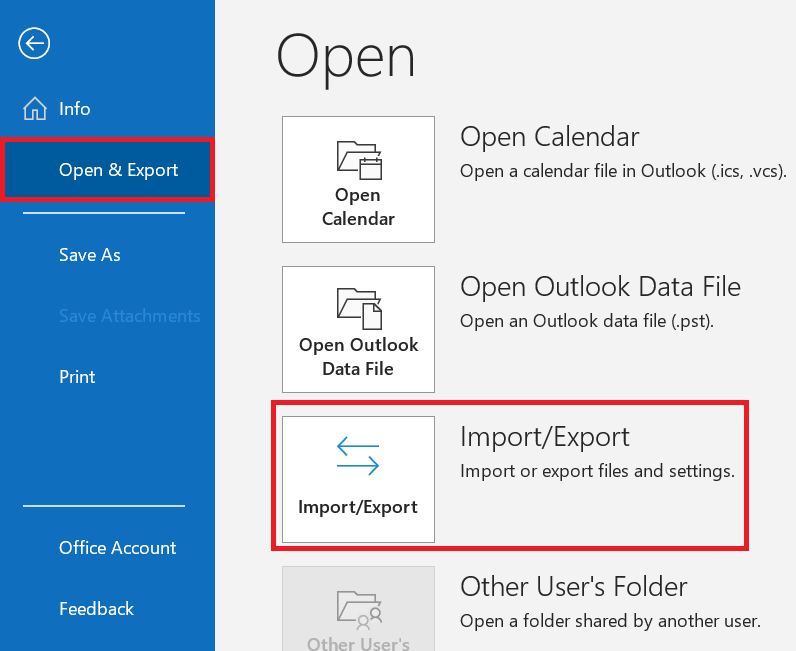
- In the “Import and Export Wizard” that appears, select “Export to a file” and then click “Next“.
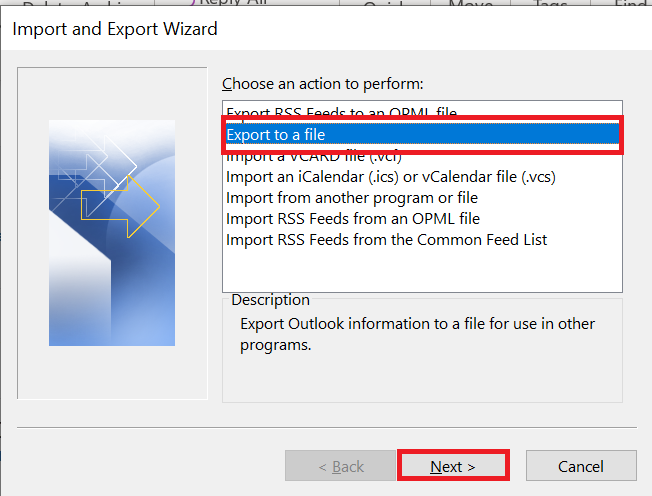
- Choose “Microsoft Exchange” as the file type and click “Next” to archive Hotmail Emails Locally.
- Select the email account you want to archive and click “Next“.
- Choose a location on your computer where you want to save the archive file, give it a name, and click “Finish“.
- Once the export is complete, you will have an archived copy of your Hotmail emails on your Windows computer.
Method 2: Archive Hotmail Emails on Mac
To archive your Hotmail emails on a Mac, you can use the built-in email client, Apple Mail. Here’s how:
- Open Apple Mail on your Mac.
- Click on the “File” tab in the top-left corner of the window.
- Select “Export Mailbox” from the dropdown menu.
- Choose the email account you want to archive and click “Continue“.
- Choose a location on your computer where you want to save the archive file, give it a name, and click “Choose“.
- Once the export is complete, you will have an archived copy of your Hotmail emails on your Mac computer.
Now, let’s move on to the lower part to know the second solution.
Also Read:- Permanently Delete Outlook.com Emails Saving Data Locally
Automated Solution to Archive Hotmail Emails Locally on Windows / Mac
To store Hotmail email on the hard drive. You can go with this Hotmail backup tool. It is a smart utility that easily moves original emails from an online account to a locale drive. In other words, the emails will be downloaded to the hard drive and disappear from the Hotmail account.
It has options to download mailboxes in different email formats like PST, EML, MSG, MBOX, EMLX, and PDF. It will help you transfer Hotmail emails to Thunderbird, Outlook, and many other email clients besides you can do email filtering by folder and date range. There is also the facility to do the process incrementally. There are different compatible versions of the tool to use on Windows and Mac systems.
Now we move to the process of archiving Hotmail emails.
Steps to Archive Hotmail Emails to Hard Drive
1: Run the tool on a Windows / Mac system to archive Hotmail mailbox emails locally on Windows / Mac.
2: Log in with the Hotmail account.

3: Select an email format to Archive Hotmail Emails Locally.

4: Browse a location and enable the Delete after Download option.

5: Click on Start to archive Hotmail emails locally.

The application contains many functions to ease the user’s work experience while archiving Hotmail emails. You can find some major functions below.
Tool Features – Archive Hotmail Emails to Computer
The application has a large number of functions. As you have been told about some amazing ones in the upper section, here are some that got left.
- The application is compatible with various languages like Spanish, Dutch, French, English, and so on. With this, Hotmail users around the world can work with this tool without any compromise on their language and easily archive Hotmail emails locally.
- There is no worry to be taken for maintaining the emails downloaded. They are kept in the same folder structure as they are in the Hotmail account. Plus, the Meta attributes of the emails are preserved so that no emails are left unrecognized.
- You can Pause and Resume the archive process when required as this application gives you such a facility. Also, you can restore the process that got shut in the middle due to any system error.
- The application offers a secure end-to-end process that keeps all the data safe and secure. No data is left out or unprotected. The data being processed and skipped are kept in safe mode and the utility offers a 100% guarantee for the security of the email data.
- Your email status is also preserved so that you have the same email usage experience as using the Hotmail account.
Final Thoughts
All the emails are important and this importance varies from person to person. The users who feel to delete the unimportant one should do so. But be very sure that no important data is removed. Email deletion is known as the best practice to clear account storage space. Thus, you have been given the most useful method here, that is, to clear off your Hotmail account storage without losing any of the data. Know the method here and how to archive Hotmail emails locally on Windows / Mac. It is a very useful practice for Hotmail users and this solution is known to be the best for it.
Frequently Asked Questions
Q 1: Can you save emails from Hotmail?
Ans: Choose the Hotmail folder you want to save to your PC. To archive Hotmail email messages, select the required saving file format. Set a destination for the results and click the Backup button. The process of archiving Hotmail mailboxes has been completed.Q 2: How can I save an email from Hotmail as a file?
Ans: Open the message you want to save, then select Save As on the File tab. Choose a folder in the Folder pane and then the location in that selected folder where you wish to store the file in the store as dialog box. Enter a name for the file in the File name box.Q 3: What happens to Hotmail archived emails?
Ans: Your Archive folder is never empty by default. Any email you find in the trash or archive folder can be moved back to your inbox.
